-
- Install the Key Maker plugin on a site that has a Theme or Plugin with settings that you want to share across your Child Sites
- Install the Bulk Settings Manager Extension in your MainWP Dashboard
- Go to a settings page of plugin or theme that you want to copy to all your Child sites and Submit that page, so the form is passed
- Press the MainWP Key Maker button listed at the top of your screen

- Select the post-submission Request field and copy the generated code by clicking the Copy to Clipboard button
- Login in to your MainWP Dashboard
- Go to the MainWP > Extensions > Bulk Settings Manager page
- Click the Import Keys tab
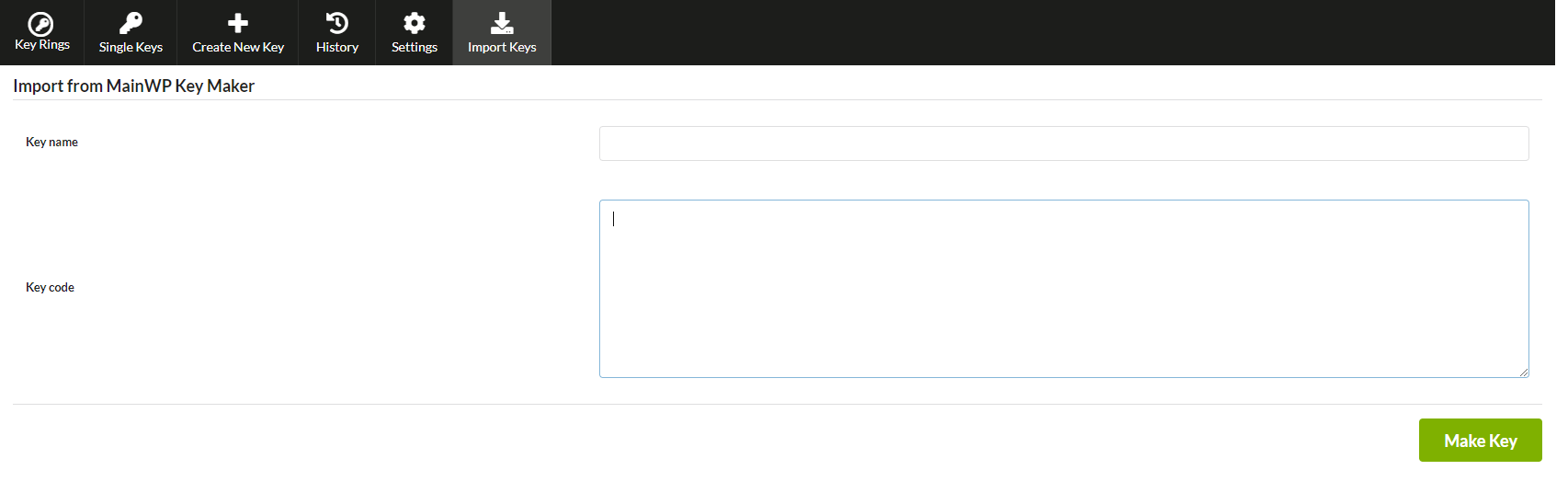
- Paste that copied code in the Key Code field
- Give your Key a name
- Click the Make the Key button
- After the Key has been created, you will be redirected to the Key Edit screen.
- Verify the form fields look correct for you and, if needed, update field values
- Click the Save Key button
- Go to the Single Keys tab
- Select the Key
- Select your Child Sites
- Click the Save Key to Selected Child sites button
© MainWP - WordPress Management for Professionals 2014 - 2023 - Terms of Service - Privacy Policy - Cookie Policy - Support Policy - Refund Policy
