- Login to your MainWP Dashboard
- Go to the MainWP > Extensions > Vulnerability Checker Extension page
- Go to the Overview tab
- Click the Check all sites button
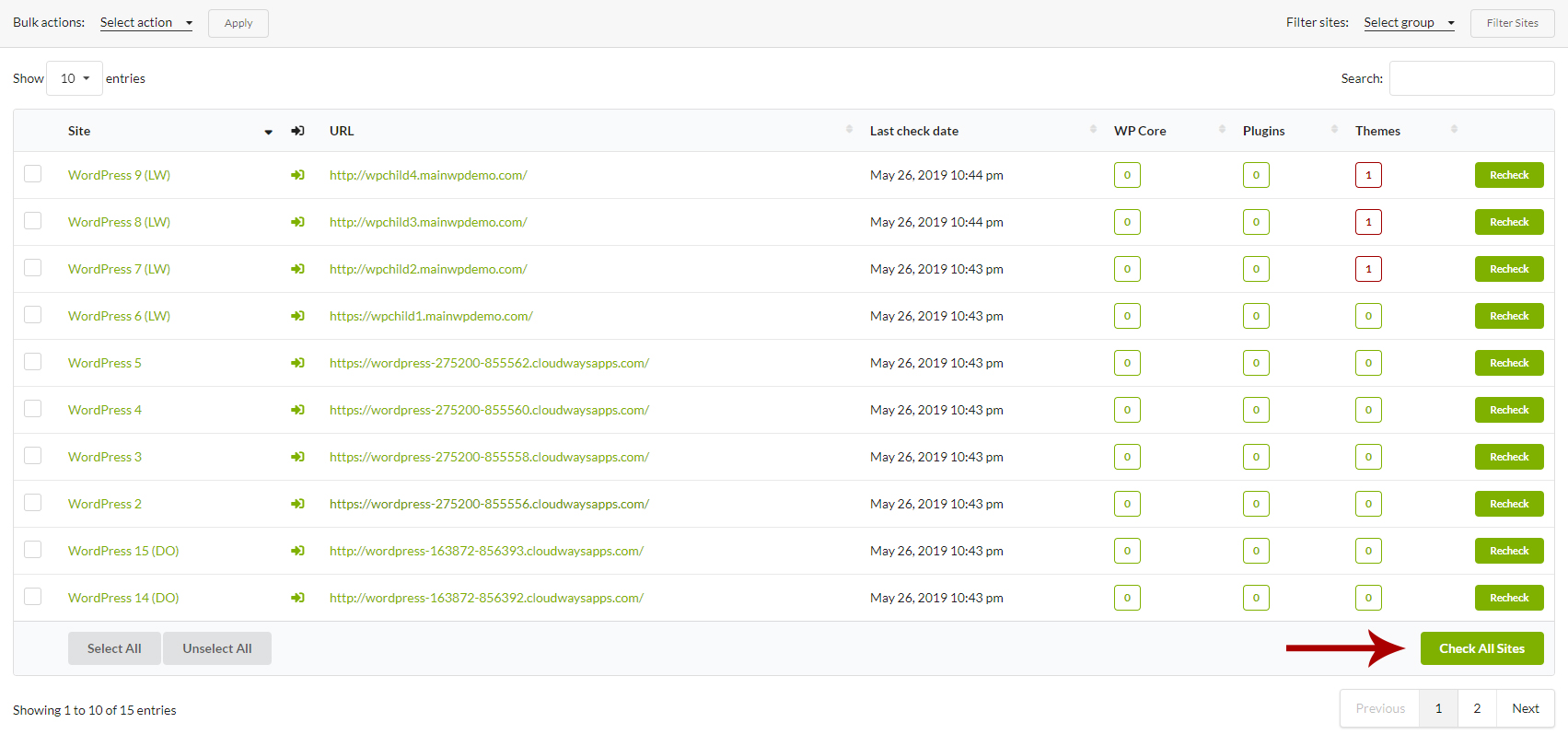
The Extension will check your sites right away.
Schedule Scans
If you want the Extension to perform automated checks,
- Login to your MainWP Dashboard
- Go to the MainWP > Extensions > Vulnerability Checker Extension page
- Go to the Settings tab
- Locate the Schedule Scans option
- Set your preference
- Save Settings
If you want to make sure that WP Cron jobs are regularly triggered on your MainWP Dashboard, you can Authorize the Uptime Robot service and add your dashboard site as a monitor. The Uptime Robot will ping your dashboard site regularly and make sure that all scheduled events are occurring.
Include the Scan Process in the Sync Process
If you want the Vulnerability Checker extension to check your sites every time you Sync your sites,
- Login to your MainWP Dashboard
- Go to the MainWP > Extensions > Vulnerability Checker Extension page
- Go to the Settings tab
- Locate the Scan sites when syncing option
- Set the option to YES
- Save Settings
