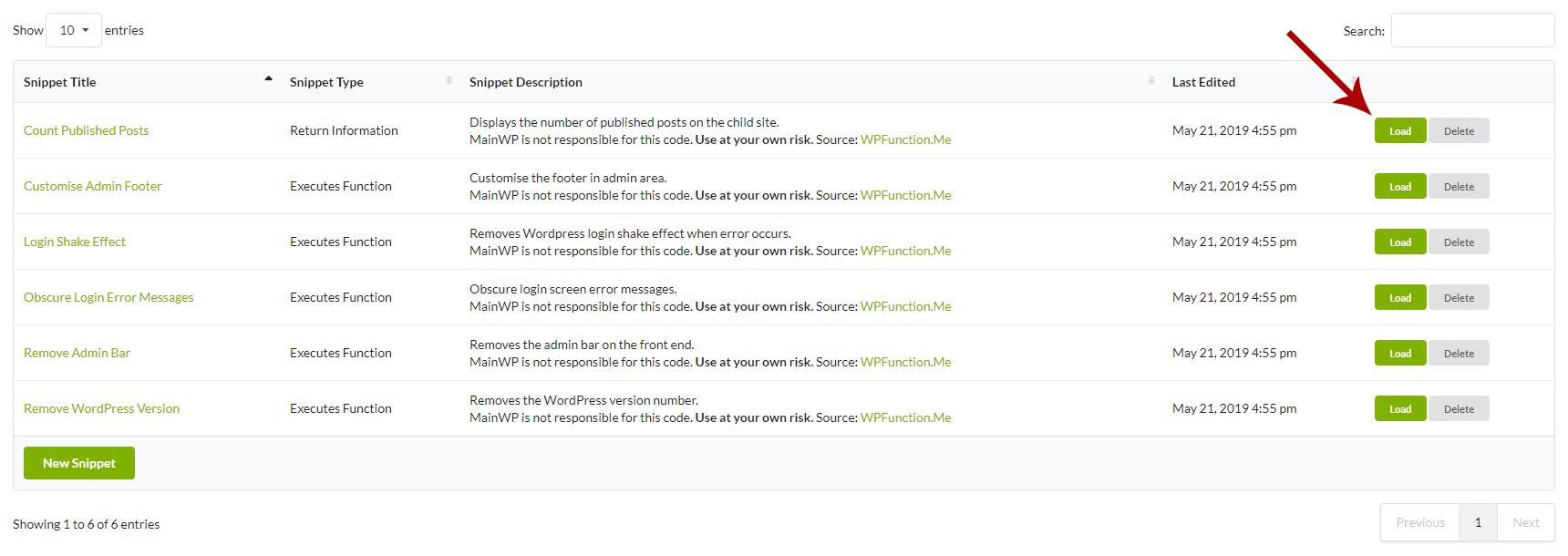Execute a New Code Snippet
- Login in to your MainWP Dashboard
- Go to the MainWP > Extensions > Code Snippets > Execute Snippet page

- Enter a Snippet Title
- Enter a Snippet Description (optional)
- Select the snippet type
- Select Child Sites where you want to execute the snippet
NOTE: A snippet cannot be executed on both the selection of Sites and a selection of Tags. If it is already executed to either Sites or Tags, and you choose the other selection type, it will be removed from the existing selection. - Add your Code Snippet in the code editor
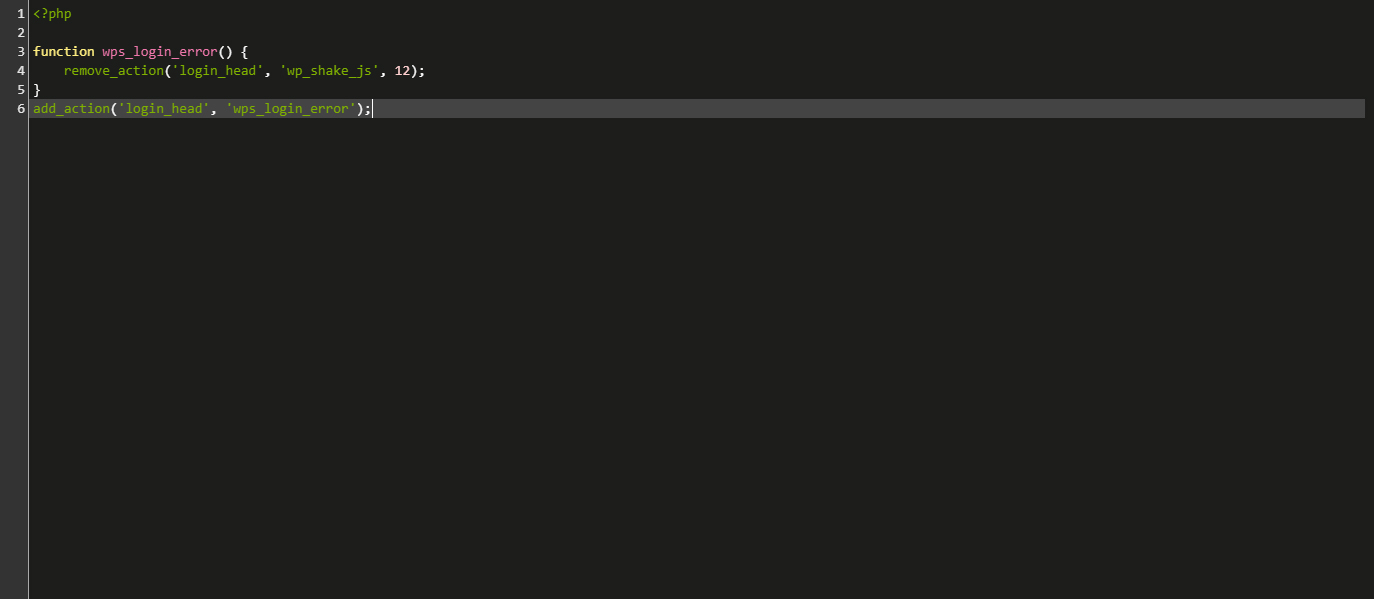
- Click the Save & Execute Snippet button