The MainWP Favorites Extension allows you to store frequently used plugins and themes for quick and easy installation on child sites. Also, since those favorites are stored locally on your MainWP Dashboard and do not use the WordPress.org Favorites API, your privacy is maintained.
The Favorites Extension even allows you to group your plugins and themes based on any criteria you want. Say that you use a different set of plugins or a different theme for sites in the “Blue Widget” niche compared to your sites in the “Yellow Widget” niche. You can set your Favorite Groups to install the correct plugins for the right niche easily.
Custom Favorites folder
You can set a custom folder where the favorite plugins and themes are stored. This is available on the Settings page of the extension.
Changing the favorites directory will remove the Plugins and Themes that are added from the WordPress.org repository.
Install Favorite Plugins
Select and install plugins from the Favorites you have saved in the MainWP Favorites Extension. Once you have created a list of favorite plugins, this is the quickest and easiest way to bulk install plugins to a new WordPress site.
For additional information, please review the MainWP Favorites Extension documentation.
Favorite Plugins
The Favorites extension allows you to organize your favorite WordPress plugin and have them ready for quick installation on your child sites.
The extension allows you to add favorite plugins in 3 ways:
- Add from WordPress plugin repository
- Upload from your computer through the extension interface
- Upload from your computer via FTP
After uploading your favorite plugins, you can organize them into favorite plugins Groups.
Once your favorite plugins are ready, you can install favorite plugins individually or in whole groups on your child sites.
Add Plugins to Favorites
Add Plugins to Favorites from WordPress plugin repository
- Login to your MainWP Dashboard
- Go to the MainWP > Plugins > Install page
- Search for the needed plugin
- Click the Add to Favorites (star icon) button
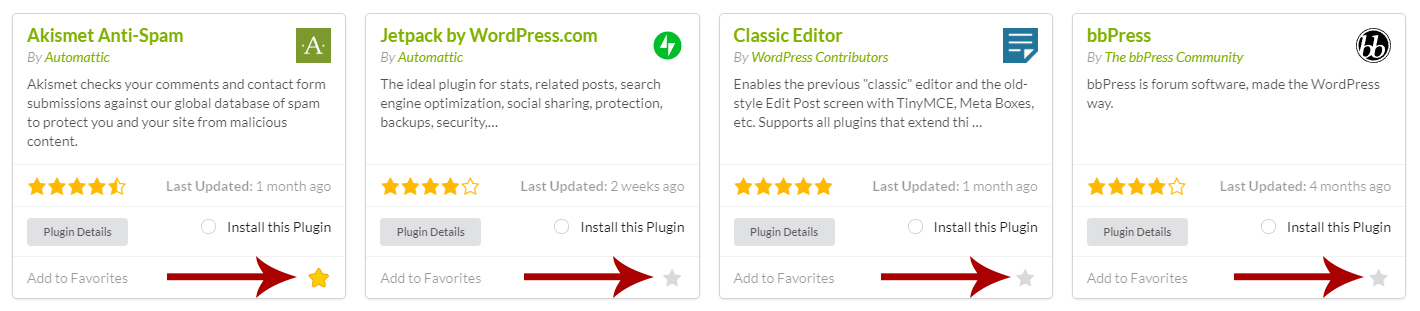
Upload plugin from your computer through the extension interface
- Login to your MainWP Dashboard
- Go to the MainWP > Extensions > Favorites > Favorite Plugins page
- Click the Add New Favorite button

- Browse your computer and upload the plugin
- Refresh your browser
Upload Plugin to Favorites via FTP
- Open your FTP Client software and login to your MainWP Dashboard server
- Navigate to the site_root/wp-content/uploads/mainwp/0/favorites/plugins/ directory
- Upload a plugin in .zip format to the directory
Create a Group of Favorite Plugins
- Login to your MainWP Dashboard
- Go to the MainWP > Extensions > Favorites > Favorite Plugins page
- Locate the Plugin Groups list
- Click the New Group button to create a group
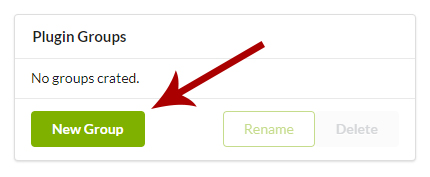
- Enter the group Name
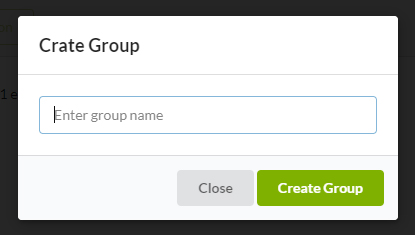
- Click the Create Group button
- Select the created group
- Select plugins that you want to add to the group
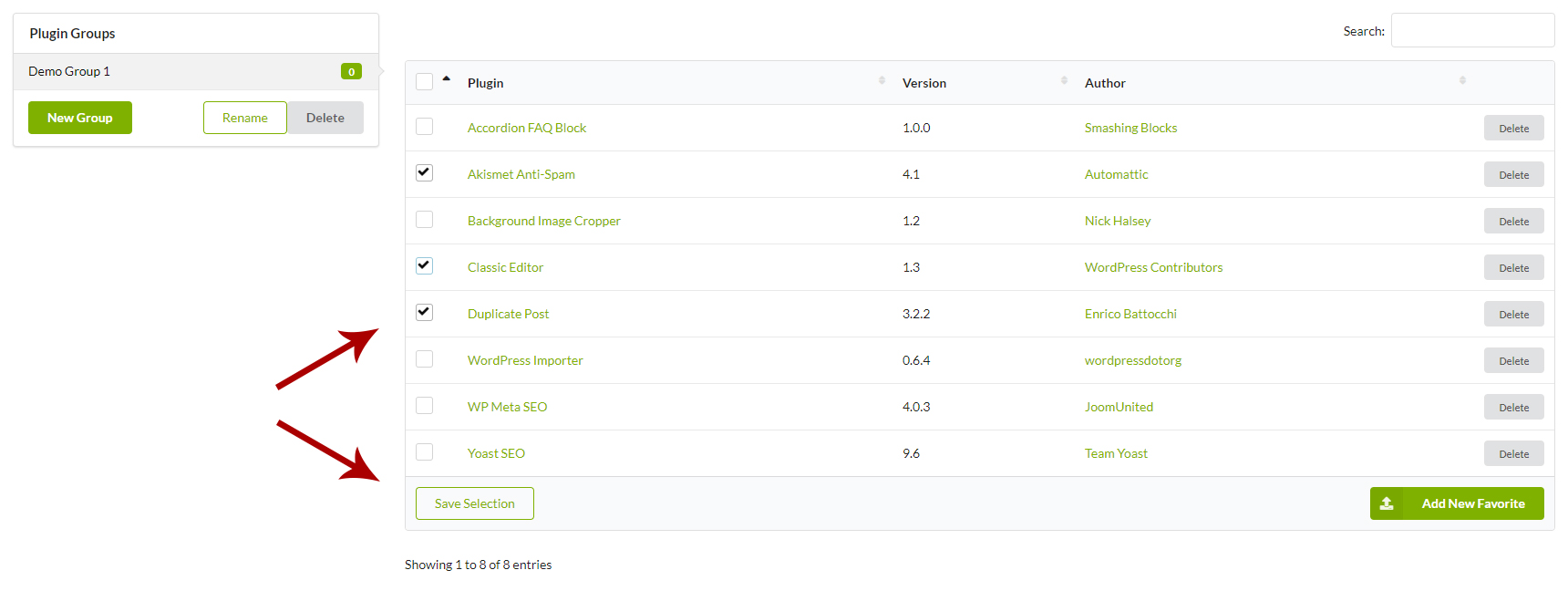
- Click the Save Selection button
Install Favorite Plugins to Child Sites
Install Favorite Plugin Individually
- Login to your MainWP Dashboard
- Go to the MainWP > Plugins > Favorite Plugins page
- Select your Child Sites
- Select Plugins that you want to install

- Click the Complete Installation button
Install Group of Favorite Plugins
- Login to your MainWP Dashboard
- Go to the MainWP > Plugins > Favorite Plugins > Favorite Plugins Groups page.
- Select your Child Sites
- Locate the Plugins Group(s) that you want to install

- Click the Complete Installation button
Delete a Plugin From Favorites
- Login to your MainWP Dashboard
- Go to the MainWP > Extensions > Favorites > Favorite Plugins page
- Locate the Plugin that you want to Delete
- Click the Delete button
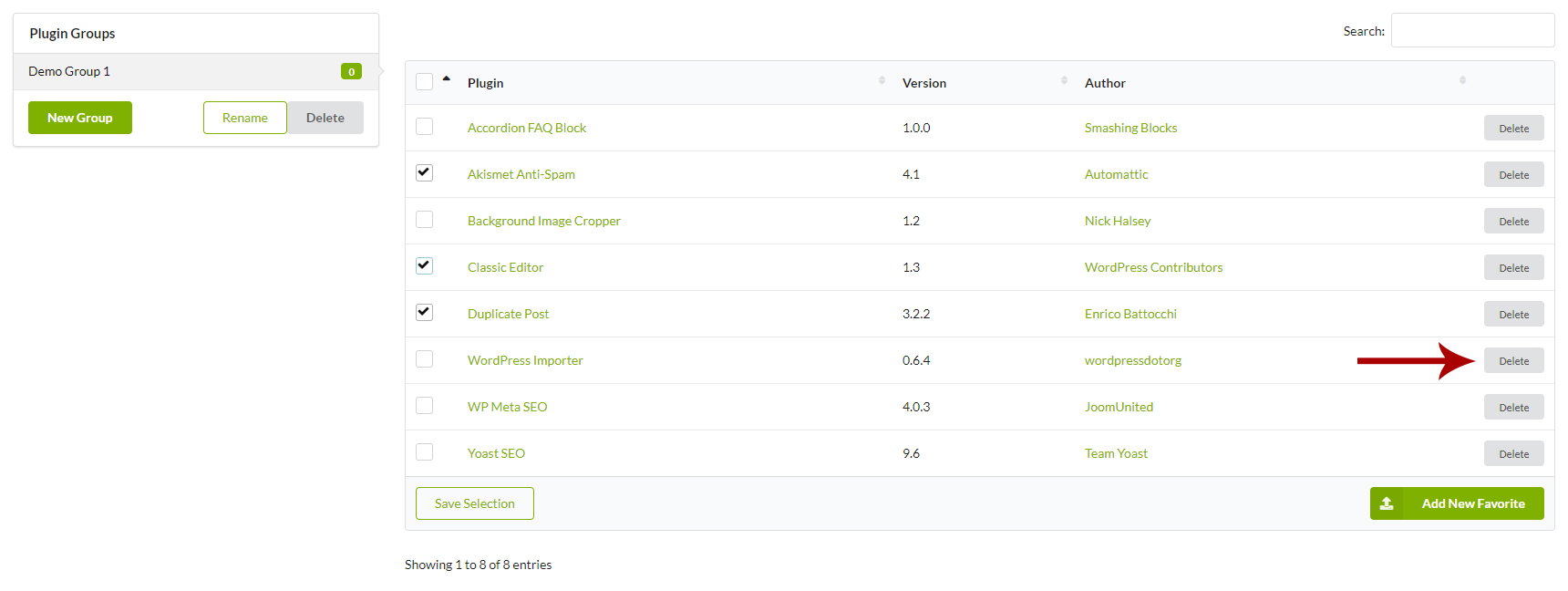
Delete a Group of Favorite Plugins
- Login to your MainWP Dashboard
- Go to the MainWP > Extensions > Favorites > Favorite Plugins page
- Select the group that you want to delete
- Click the Delete button
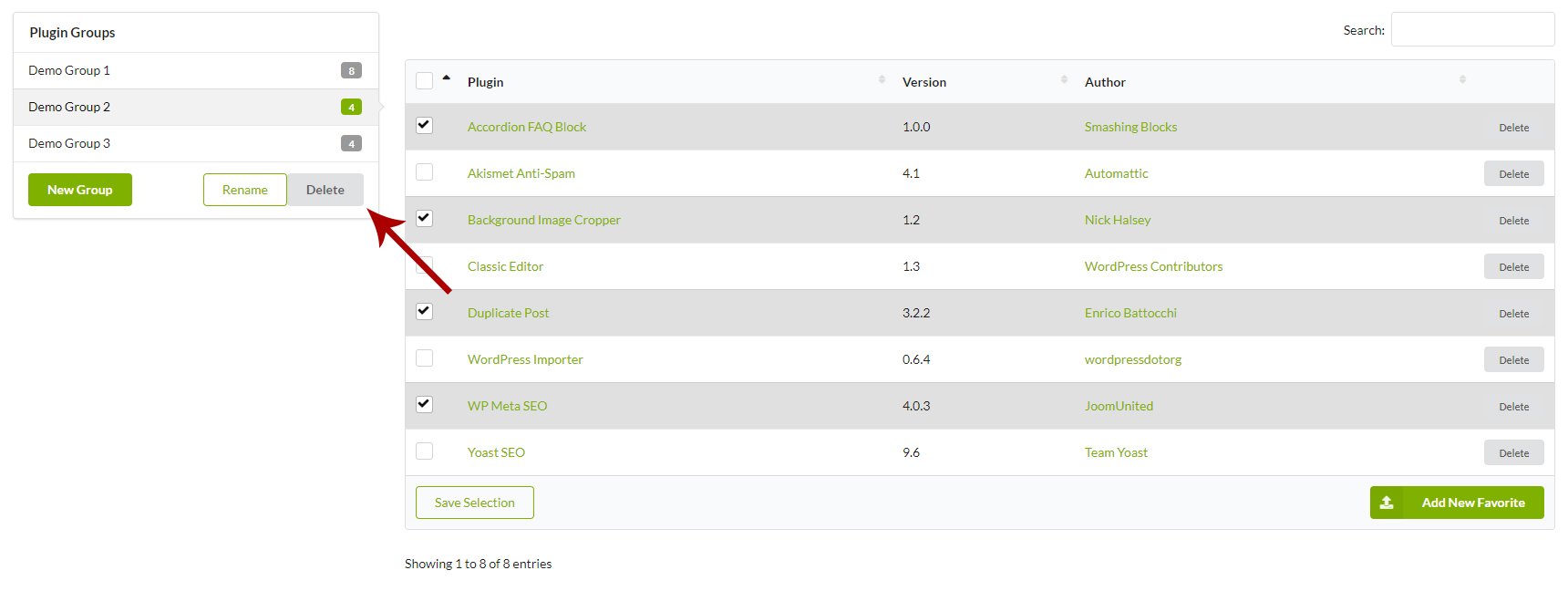
Favorite Themes
The Favorites extension allows you to organize your favorite WordPress themes and have them ready for quick installation on your child sites.
The extension allows you to add favorite themes in 3 ways:
- Add from WordPress theme repository
- Upload from your computer through the extension interface
- Upload from your computer via FTP
After uploading your favorite themes, you can organize them into favorite themes Groups.
Once your favorite themes are ready, you can install favorite themes individually or in whole groups on your child sites.
Add Themes to Favorites
Add Themes to Favorites from WordPress plugin repository
- Login to your MainWP Dashboard
- Go to the MainWP > Themes > Install page
- Search for the needed theme
- Click the Add to Favorites (star icon) button
Upload a theme from your computer through the extension interface
- Login to your MainWP Dashboard
- Go to the MainWP > Extensions > Favorites > Favorite Themes page
- Click the Add New Favorite button
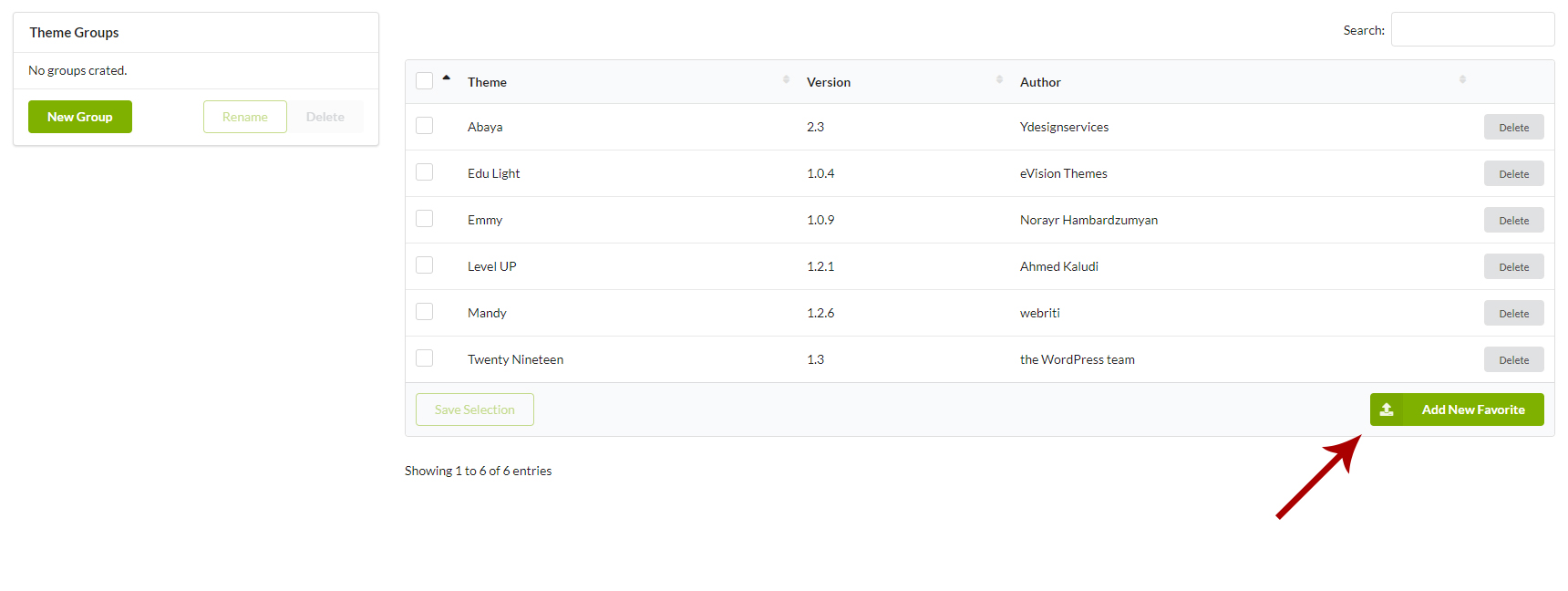
- Browse your computer and upload the theme
- Refresh your browser
Upload Theme to Favorites via FTP
- Open your FTP Client software and login to your MainWP Dashboard server
- Navigate to the site_root/wp-content/uploads/mainwp/0/favorites/themes/ directory
- Upload a theme in .zip format to the directory
Create a Group of Favorite Themes
- Login to your MainWP Dashboard
- Go to the MainWP > Extensions > Favorites > Favorite Themes page
- Locate the Theme Groups box
- Click the New Group button to create a group

- Enter the Group Name
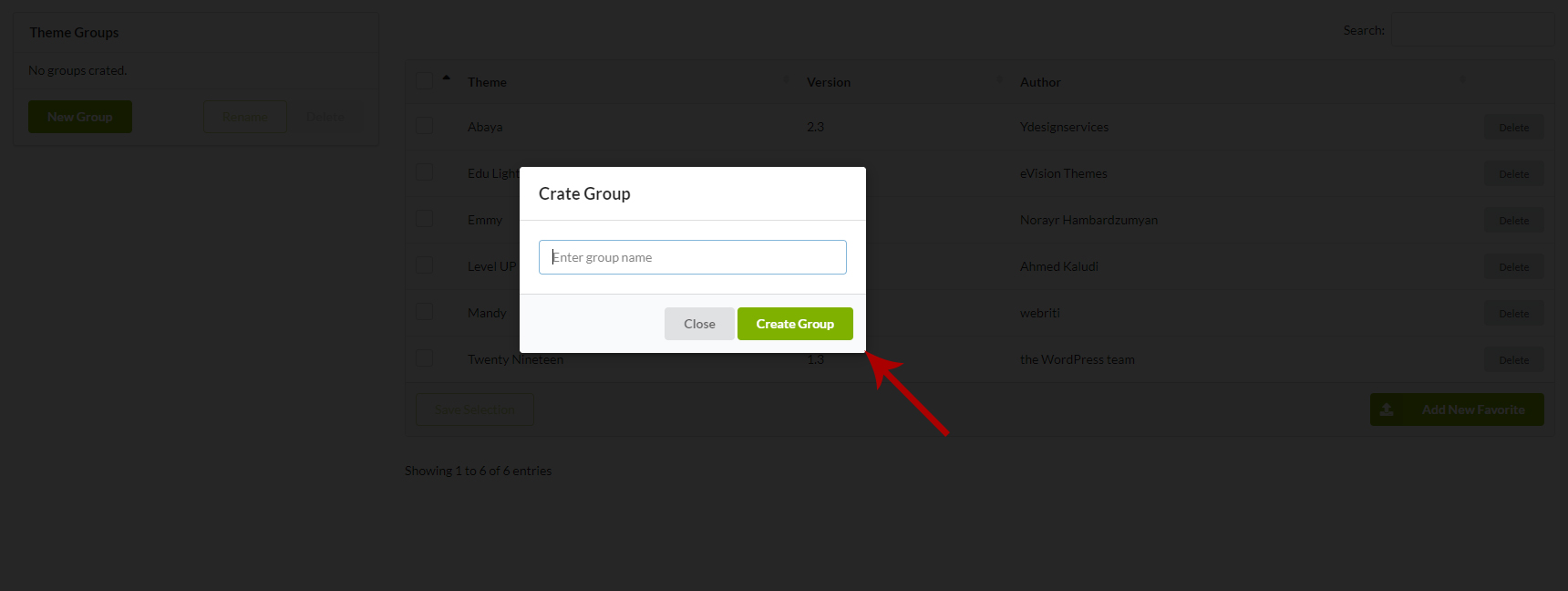
- Click the Create Group button
- Select the created group
- Select themes that you want to add to the group
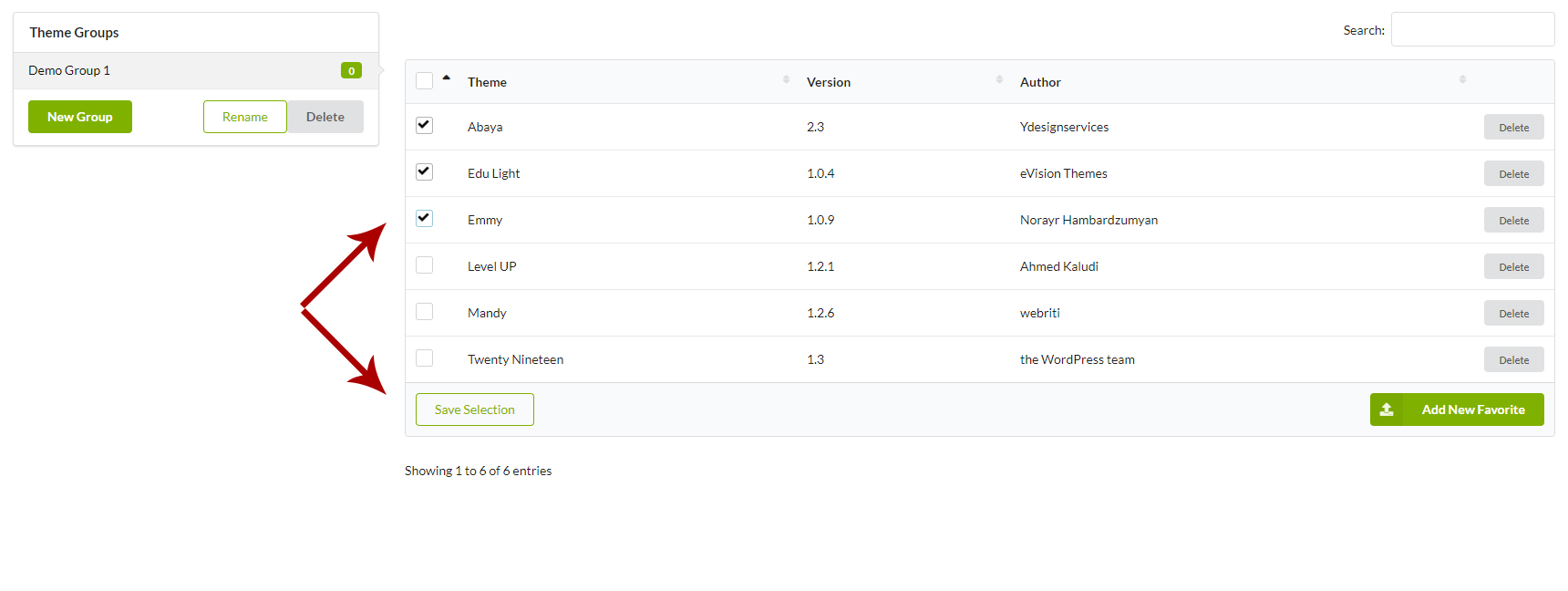
- Click the Save Selection button
Install Favorite Themes to Child Sites
Install a Favorite Theme Individually
- Login to your MainWP Dashboard
- Go to the MainWP > Themes > Favorite Themes page
- Select your Child Sites
- Select the Theme(s) that you want to install
- Click the Complete Installation button

Install Group of Favorite Themes
- Login to your MainWP Dashboard
- Go to the MainWP > Themes > Favorite Themes > Favorite Themes Groups page
- Select your Child Sites
- Select the Themes Group(s) that you want to install
- Click the Complete Installation button

Delete a Theme From Favorites
- Login to your MainWP Dashboard
- Go to the MainWP > Extensions > Favorites > Favorite Themes page
- Locate the Theme that you want to Delete
- Click the Delete button

Delete a Group of Favorite Themes
- Login to your MainWP Dashboard
- Go to the MainWP > Extensions > Favorites > Favorite Themes page
- Locate the Themes Group that you want to Delete
- Click the Delete button

Could not save uploaded file! Error
If you cannot upload a plugin or a theme to your Favorites extension and get the Could not save uploaded file, it is more than likely that the tmpfile() PHP function is disabled by your host.
- Go to the MainWP > Status > Server Information page
- Find the Disabled Functions check
- Verify that the tmpfile() PHP Function is disabled by your host
- If yes, contact your host support and have them enable it for you.

