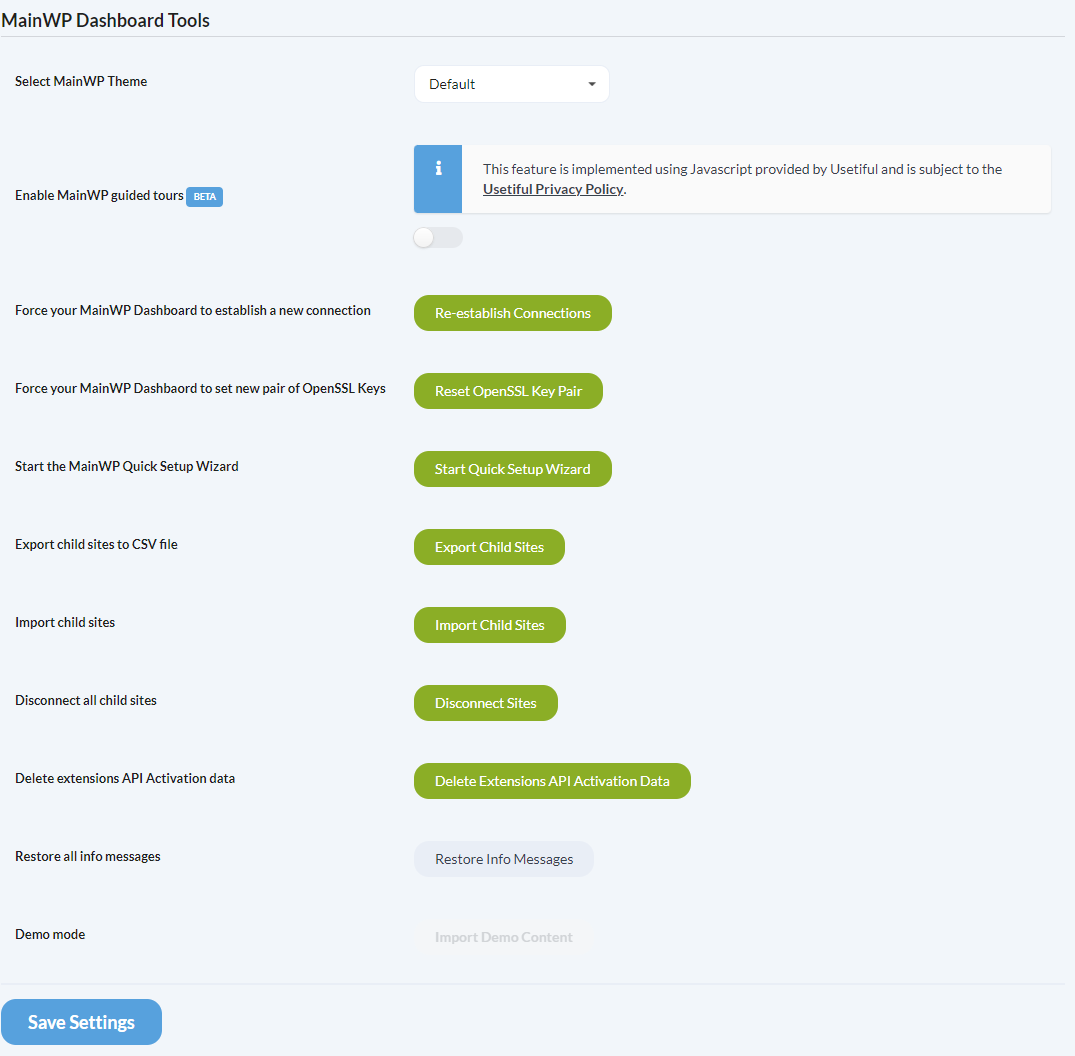General Settings
Automatic Daily Sync Time
This feature enables you to set a specific time for the automatic synchronization.
Daily Update frequency
Set how often you want your MainWP Dashboard to perform automatic synchronization.
Timezone
Choose either a city at the same timezone as you or Coordinated Universal Time (UTC) offset.
Date Format
Choose one of the pre-made formats or create a custom one using standard WordPress Date and Time formatting.
Time Format
Choose one of the pre-made formats or create a custom one using standard WordPress Date and Time formatting.
Sidebar position Default Value: Right
Select the sidebar position for your MainWP Dashboard.
Hide the Update Everything button
Enable this option to hide the Update Everything button in the Updates Overview widget.
Show widgets
Select widgets that you don’t want to see on the MainWP > Overview page.
Show favicons
If enabled, the MainWP Dashboard will download the child site favicon while connecting the site and display it in front of the site URL in the Sites table.
Updates Settings
Plugin advanced automatic updates Default Value: Disabled
This option allows you to enable the Auto-updates feature for Trusted Plugins.
Theme advanced automatic updates Default Value: Disabled
This option allows you to enable the Auto-updates feature for Trusted Themes.
WP Core advanced automatic updates Default Value: Disabled
This option allows you to enable the Auto-updates feature for Trusted sites.
Advanced automatic updates delay Default Value: 1 day
Set the number of days to delay automatic updates.
Show WordPress language updates Default Value: YES
If enabled, this feature checks if there are available language pack updates on your child sites. The available updates will show in the Update Overview widget on the MainWP > Overview page.
Update Confirmations Default Value: Enabled
- If enabled, this feature will ask you to confirm any Updates that you attempt to perform.
- If set to Disabled, updates will be processed as soon as you click the Update button.
- If set to Disable for single updates, confirmations will be needed only when performing bulk updates. Single instance updates will be processed right away.
Check site HTTP response after update
If enabled, Enable if you want your MainWP Dashboard to check child site header response after updates.
Ignored HTTP response statuses
Select response codes that you want your MainWP Dashboard to ignore.
Require a backup before an update Default Value: NO
When trying to update a plugin, theme, or WordPress core, if enabled, this feature will check if the child site has been backed up in the last seven days. If it is, it will proceed with the update. If not, it will ask you if you want to perform a backup before updating.
Abandoned plugins/themes tolerance Default Value: 365
In case a plugin or theme author didn’t release an update for the set number of days, the plugin/theme will be marked as Possibly Abandoned. The list of possibly abandoned plugins and themes can be found in the Update Overview widget on the MainWP > Overview page.
Please note: MainWP fetches the last updated information from wordpress.org. If a plugin/theme is delisted from wordpress.org, MainWP will no longer be able to detect a plugin/theme as abandoned.
Basic Uptime Monitoring
Enable basic uptime monitoring
Enables the Basic Uptime Monitoring feature that is part of the MainWP Core. It doesn’t integrate into 3rd party services such as Uptime Robot, Sit24x7, or NodePing.
Check interval
Set how often you want your MainWP Dashboard to check your child sites.
Site Health Monitoring
Enable Site Health Monitoring
Enables the Site Health Monitoring feature that is part of the MainWP Core. It doesn’t integrate into 3rd party services. It gets data from the WP Core feature designed for monitoring site health.
Site health threshold
Set how often you want your MainWP Dashboard to check your child sites.
Backup Options
Enable Legacy Backups Feature
MainWP is actively moving away from the default backups feature, so it is highly recommended to use some of the MainWP Backup Extensions. For new users, this feature is disabled. To use the native backup system, the option needs to be enabled.
Select Primary Backup System Default Value: N/A
MainWP plugin allows you to choose between multiple backup systems and sets the one you prefer. In case you have multiple backup extensions installed, here, you can set the primary one.
Hide MainWP Child Plugin from Search Engines Removed in MainWP 4
By enabling this option, you will hide the MainWP Child plugin from search engines and your competitors. This means that anyone who tries to reach ../wp-content/plugins/mainwp-child/ directory on your child sites will encounter the 404 page.
Since MainWP 4, the MainWP Child plugin includes the custom .htaccess file with the rewrite rule (listed below) by default. This rewrite rule will make anyone who tries to reach ../wp-content/plugins/mainwp-child/ directory on your child sites encounter the 404 page. The feature does not work on the NGINX servers.
The extension inserts the following code snippet to the .htaccess file on your child sites.
# BEGIN MainWP <IfModule mod_rewrite.c> RewriteEngine On RewriteBase / RewriteRule ^wp-content/plugins/mainwp-child/(.*)$ /wp-content/plugins/THIS_PLUGIN_DOES_NOT_EXIST [QSA,L] </IfModule> # END MainWP
Advanced Settings
A large amount of simultaneous requests and a small delay between requests may cause various issues, such as:
- Syncing issues
- Failing Updates
- Failing Installations
Cross IP Settings
Maximum simultaneous requests Default Value: 4
If too many requests are sent out, they will begin to time out. This causes your child sites to be shown as offline while they are up and running.
Minimum delay between requests Default Value: 200
This option allows you to control the minimum time delay between two requests.
Per IP Settings
Maximum simultaneous requests per IP Default Value: 1
If too many requests are sent out, they will begin to time out. This causes your child sites to be shown as offline while they are up and running.
Minimum delay between requests to the same IP Default Value: 1000
This option allows you to control the minimum time delay between two requests.
Frontend Request Settings
Maximum simultaneous sync requests Default Value: 8
This option allows you to control how many sites your MainWP Dashboard should sync at once.
Maximum simultaneous install and update request Default Value: 3
This option allows you to control how many updates and install requests your MainWP Dashboard should process at once.
Miscellaneous Settings
Optimize for shared hosting or big networks Default Value: NO
If enabled, the MainWP Dashboard will cache updates for faster loading. Because of this, it is required to sync your MainWP Dashboard manually before performing updates.
Use WP Cron Default Value: YES
Setting this option to NO will disable the WP-Cron, so all scheduled events will stop working. Disabling the WP-Cron requires setting Cron jobs manually in your hosting control panel.
Verify SSL certificate Default Value: YES
If this option is enabled, MainWP Dashboard will verify the SSL Certificate on your Child Site (if exists) while connecting the Child Site to your MainWP Dashboard. Please note that this is a global setting. The option can be adjusted for individual use for each Child Site addition in the Add New Site form.
Verify connection method Default Value: OpenSSL
OpenSSL is a widely-used software library for applications that secure communications over computer networks. However, in certain scenarios where OpenSSL is not available or improperly configured on a server, using PHPSecLib may be a viable workaround.
If OpenSSL is properly set, which would be the case on most web hosts, there is no need to switch to PHPSecLib. However, PHPSecLib is an excellent alternative if you are setting up a localhost where OpenSSL sometimes has configuration issues, and you would otherwise need to locate the openssl.cnf file and enter its path in the MainWP settings. More information is available here.
OpenSSL signature algorithm Default Value: OPENSSL_ALGO_SHA256
In version 4.5 of the MainWP, we introduced the capability to set a custom Signature Verification Algorithm and added PHPSecLib as an alternative to OpenSSL. Both options can be set globally for the entire Dashboard or on a per-site basis.
Previously, MainWP used the SHA1 algorithm to verify signatures. However, as some hosts began updating the OpenSSL library to version 3, we encountered some incompatibilities with OpenSSL 1. This is mainly because some hosts, after updating to OpenSSL 3, have disabled SHA1, considering it a legacy option.
To address this, we switched to SHA256 as default, which provides enhanced security and is compatible with both OpenSSL 1 and OpenSSL 3. More information is available here.
Force IPv4 Default Value: NO
If this option is enabled, MainWP Dashboard will force IPv4 when trying to connect to your child site. Use on servers where IPv6 is not supported.
MainWP Tools
Select MainWP Theme
Choose your MainWP theme from a selection of built-in themes.
Enable MainWP guided tours
Check this option to enable or uncheck to disable MainWP guided tours.
This feature is implemented using Javascript provided by Usetiful and is subject to the Usetiful Privacy Policy.
Force your MainWP Dashboard to establish a new connection
Forces your MainWP Dashboard to reconnect with all your Child Sites.
Force your MainWP Dashboard to set new pair of OpenSSL Keys
Forces your MainWP Dashboard to set a new pair OpenSSL keys for communication with Child Sites.
Start the MainWP Quick Setup Wizard
Press the button to start the MainWP Quick Setup Wizard.
Export child sites to CSV file
This feature will export all your websites to a CSV file that is fully compatible with the MainWP Import Sites feature.
Import child sites
This button will redirect you to the MainWP > Sites > Import Sites section.
Disconnect all child sites
This feature will break the connection with all connected child sites. However, the MainWP Child plugin will stay active on child sites. This feature has been designed to quickly disconnect sites when this is needed for migrating sites to another dashboard.
Delete extensions API Activation data
This will remove the API activation data. It will not affect extension settings.
Restore all info messages
This button restores all info messages in your MainWP Dashboard and Extensions.
Demo Mode
This button will import Demo Content to your MainWP Dashboard.