MainWP Buddy extension allows you to manage your backup files directly from your MainWP Dashboard. It gives you the ability to:
- Download your backup files
- Send Backup files to remote locations
- Browse & Restore files
Download Backup Files
- Login in to your MainWP Dashboard
- Go to the MainWP > Sites > Manage page
- Locate the site that you want to backup
- In the actions menu, click the Edit action
- Go to the MainWP Buddy Page
- Click the Backup button
- Locate the backup that you want to download
- Click the Download action

Send files
- Login in to your MainWP Dashboard
- Go to the MainWP > Sites > Manage page
- Locate the site that you want to backup
- in the actions menu, click the Edit action
- Go to the Buddy Page
- Click the Backup button
- Locate the backup that you want to send
- Click the Send action

- Remote locations options will appear, set the wanted location and upload will start
Browse & Restore Files
- Login in to your MainWP Dashboard
- Go to the MainWP > Sites > Manage page
- Locate the site that you want to backup
- In the actions menu, click the Edit action
- Go to the Buddy Page
- Click the Backup button
- Locate the backup that you want to browse or restore
- Click the Browse & Restore files action

- A list of files will appear
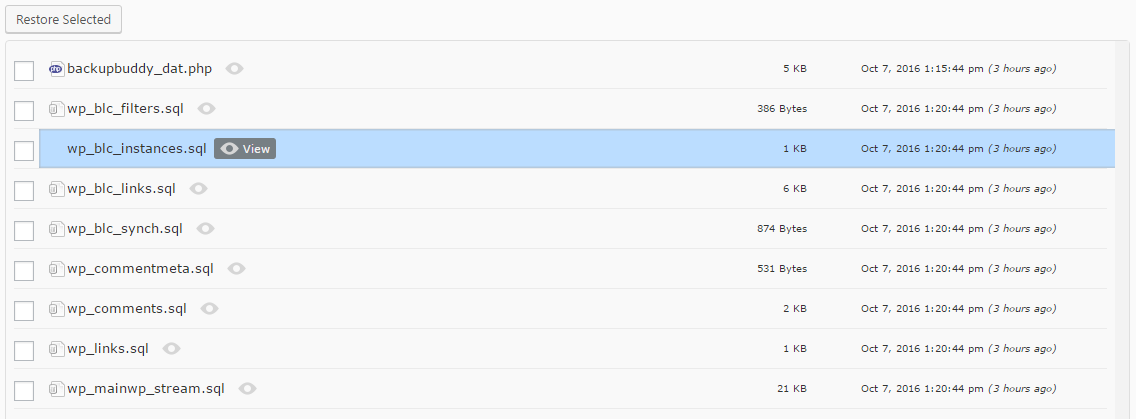
- Select files that you want to restore and push the Restore button.
