MainWP Post Plus Extension provides you two important features:
- Ability to save post and page drafts on your MainWP Dashboard
- Ability to set random metadata for your posts and pages
Drafts
Extending your MainWP Dashboard with this tool gives you the ability to save drafts while creating new posts and pages. A quick one-button click will save your work in progress without worrying about losing your current work.
MainWP Randomizer
This great addition to your Add New Post/Page is the all-new MainWP Randomizer meta box. This will allow you to randomize metadata for your content giving the appearance of multiple active bloggers. Simply selecting options to randomize, you can have random Authors for your posts, who can be assigned to random categories and have randomly picked publishing dates.
You can also narrow the randomized data to specific User Roles and Date Range.
Save Draft
Save Post Draft
- Login in to your MainWP Dashboard
- Go to the MainWP > Posts > Add New page
- Start creating a new post
- Click the Save Draft button when you want to save your current progress

Save Page Draft
- Login in to your MainWP Dashboard
- Go to the MainWP > Pages > Add New page
- Start creating a new page
- Click the Save Draft button when you want to save your current progress.
Publish Draft
Drafts can be published in 2 ways.
- Directly from the Drafts page
- From the Draft Edit mode
Publish Post Draft from the Drafts page
- Login in to your MainWP Dashboard
- Go to the MainWP > Posts > Drafts page
- Locate the draft that you want to publish
- Click the Publish action
Publish Page Draft from the Drafts page
- Login in to your MainWP Dashboard
- Go to the MainWP > Pages > Drafts page
- Locate the draft that you want to publish
- Click the Publish link
Publish Post Draft from the edit mode
- Login in to your MainWP Dashboard
- Go to the MainWP > Posts > Drafts page
- Locate the draft that you want to publish
- Click the Edit link
- If needed, edit wanted fields
- Click the Publish button in the Publish section
Publish Post Draft from the edit mode
- Login in to your MainWP Dashboard
- Go to the MainWP > Pages > Drafts page
- Locate the draft that you want to publish
- Click the Edit link
- If needed, edit wanted fields
- Click the Publish button in the Publish section
Edit Draft
Edit Post Draft
- Login in to your MainWP Dashboard
- Go to the MainWP > Posts > Drafts page
- Locate the draft that you want to edit
- Click the Edit action
- Edit wanted fields
- If you want to save draft updates, click the Save Draft button
- if you want to publish the post, click the Publish button
Edit Page Draft
- Login in to your MainWP Dashboard
- Go to the MainWP > Pages > Drafts page
- Locate the draft that you want to edit
- Click the Edit link
- Edit wanted fields
- If you want to save draft updates, click the Save Draft button
- if you want to publish the page, click the Publish button
Delete Draft
Delete Post Draft
- Login in to your MainWP Dashboard
- Go to the MainWP > Posts > Drafts page
- Locate the draft that you want to delete
- Click the Delete action
Delete Page Draft
- Login in to your MainWP Dashboard
- Go to the MainWP > Page > Drafts page
- Locate the draft that you want to delete
- Click the Delete link
Set Random Metadata
If you want to use a random Author, Category, or Publishing date for your Posts or Pages, you can do it by using the options in the MainWP Randomizer section.
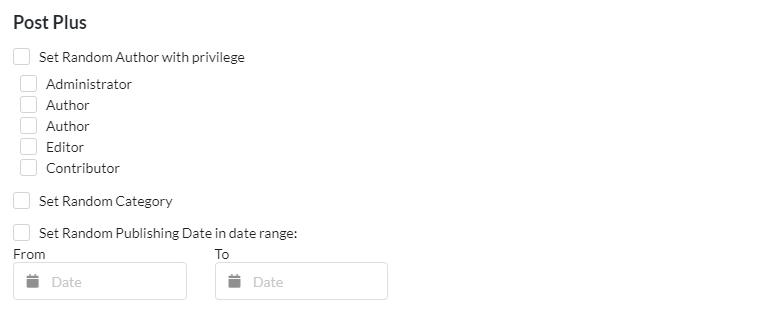
The Extension adds this section to both,
- MainWP > Posts > Add New page
- MainWP > Pages > Add New page
Set Random Author
If you want to assign a random author for a post,
- Select the Set Random Author with privilege option
- Select Roles.
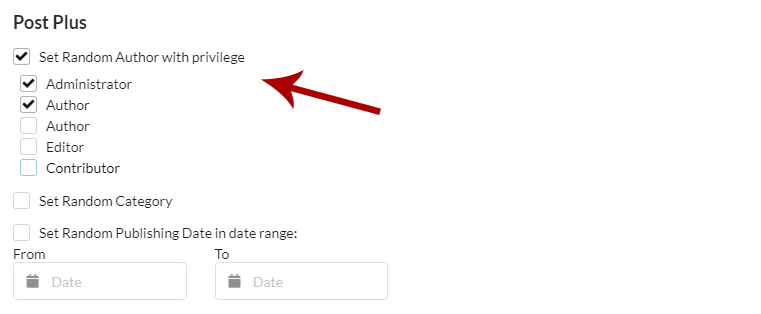
Set Random Category
If you want to set a random category, select the Set Random Category option.
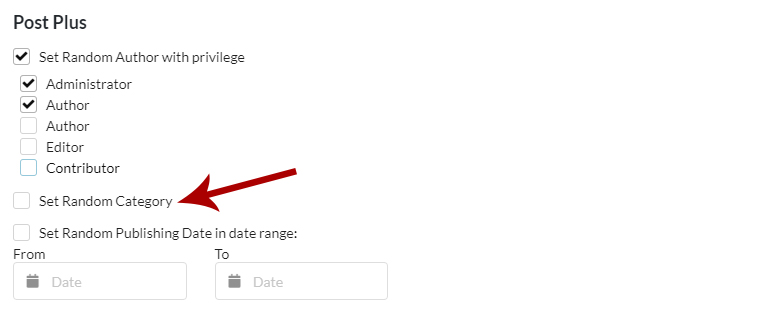
Set Random Publishing Date
To set a random publishing date,
- Check the Set Random Publishing Date checkbox
- Optionally you can set a specific Date Range

