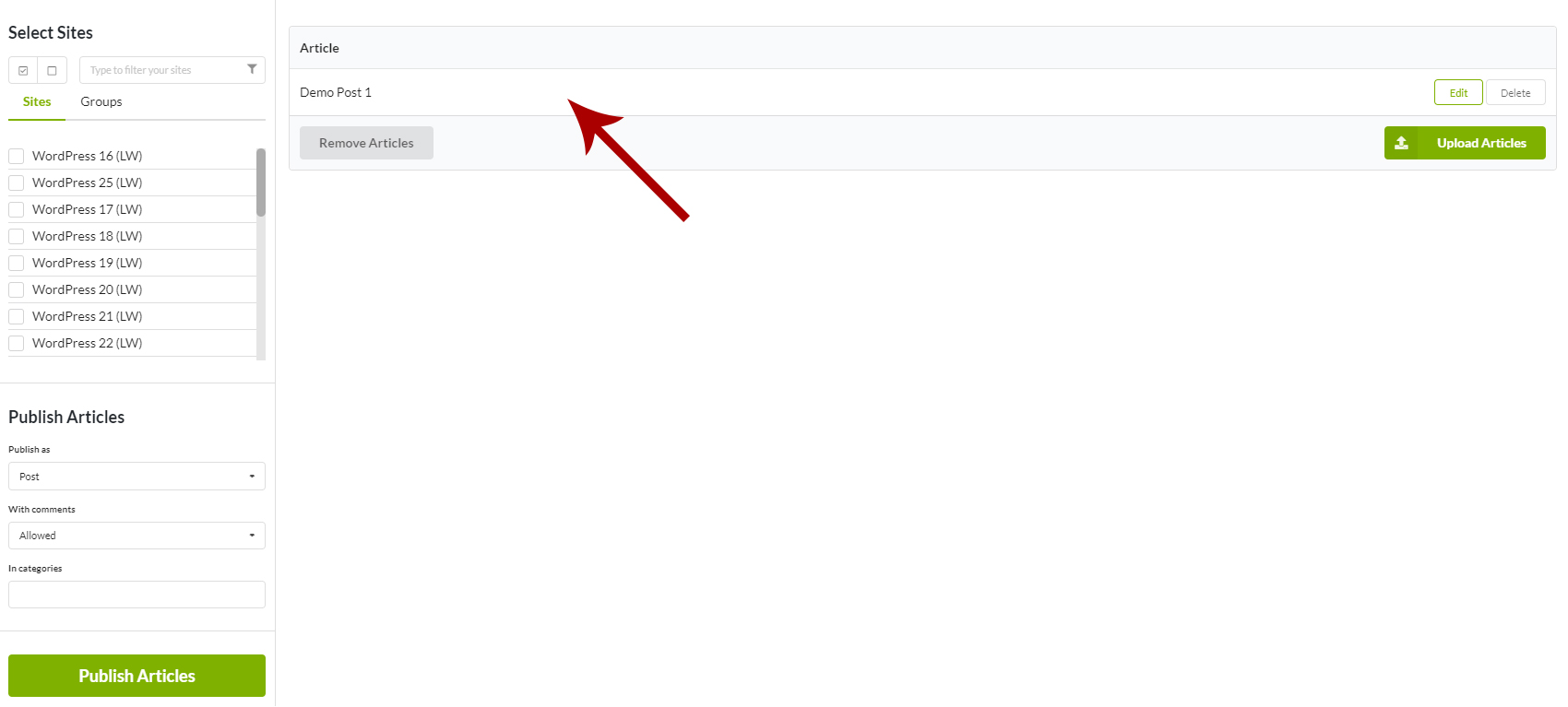- Login in to your MainWP Dashboard
- Go to the MainWP > Extensions > Article Uploader > Upload Articles page
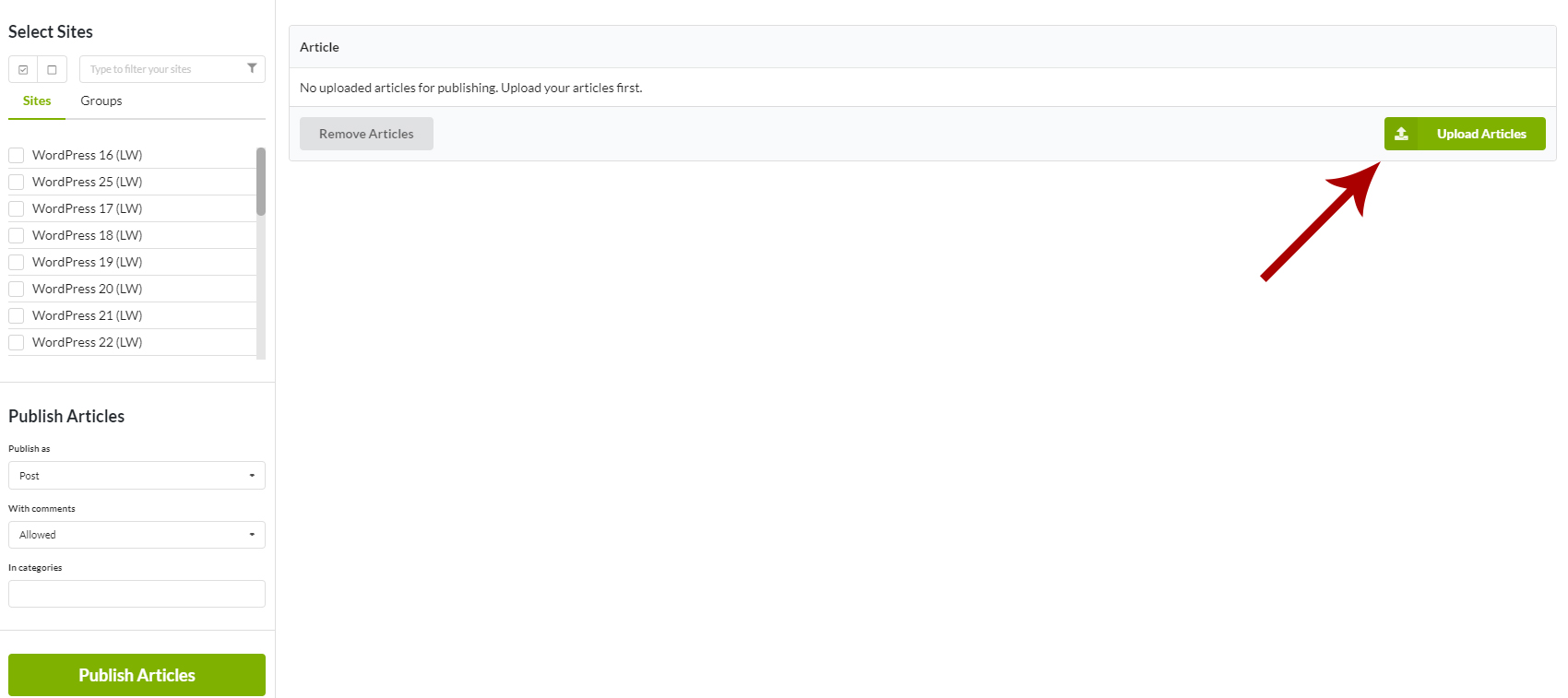
- Click the Upload Articles button
- Upload the articles in the .txt format
After clicking the Upload Articles button, the new options will enable you to Publish, Edit, or Delete uploaded articles.
Manage Articles After Uploading
After a successful upload,
Publish Articles
- Review the uploaded articles
- Select if you want to publish uploaded articles as Posts or Pages
- Select if you want to allow or disallow comments for uploaded articles
- Enter one or multiple categories
- Select Child Sites where you want to publish this
- Click the Publish Articles button
Edit Articles
- Locate the article that you want to edit before publishing
- Click the Edit link
Important Notes
The extension detects the first sentence in text files and uses it as an Article Title.