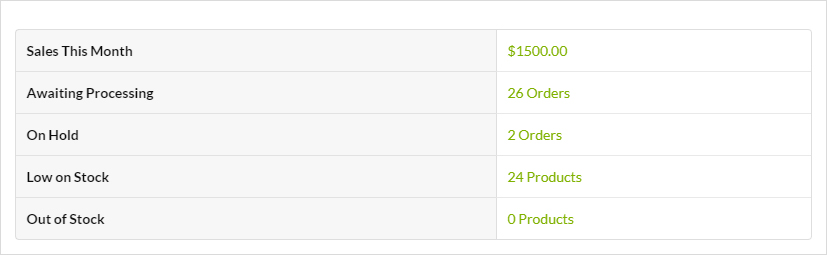MainWP WooCommerce Status Extension provides you the ability to see the WooCommerce status right from your MainWP Dashboard site. It enables you to monitor all your stores from one place.
WooCommerce Status Dashboard
On the MainWP > Extensions > MainWP WooCommerce Status Extension page, you can see all your child sites with the WooCommerce plugin installed.
Here you can see for each child site:
- Income for the current month
- Top Seller product for the current month
- Number of orders waiting for the processing
- Number of orders on hold
- Number of products low on stock
- Number of products out of stock
By clicking on any of the provided links, the Extension will open the corresponding page on the child site.
WooCommerce Status Widgets
The Extension adds the WooCommerce Status widget to the MainWP overview page and in each child site individual overview. In the widget, you will be able to see the same data, and the same links will be provided.
The individual widgets show only statistics for an individual child site.
The Global Overview widget shows a summary of all your WooCommerce stores. Here you can see the sales amount summed from all your stores for the current month. Also, it will show you the top seller product from all your stores, the number of all waiting and on-hold orders, and the number of all products low and out of stock.
Install and Set the WooCommerce Status Extension
Installation of the MainWP WooCommerce Status Extension requires two important steps:
- Installing the Extension itself on your MainWP Dashboard site
- Installing the WooCommerce Plugin on Child Sites
Installing the Extension
The MainWP WooCommerce Status Extension needs to be installed only on your MainWP Dashboard site. You can install it as any other MainWP Extension.
Installing the Plugin
For the proper use of the MainWP WooCommerce Status Extension, you need to install the WooCommerce Plugin on your child sites.
Install from MainWP Dashboard
- Login in to your MainWP Dashboard
- Go to the MainWP > Plugins > Install page
- In the Search field, enter the plugin name (WooCommerce)
- Press enter on your keyboard
- After the search results appear, locate the plugin
- Select the Install this Plugin option
- Select your child sites
- In the Installation Options box, make sure that the Activate after installation option is selected
- Click the button to complete the installation
- Once the installation is complete, Sync your MainWP Dashboard.
Install directly on Child Site
- Login into your child site
- Go to the WP > Plugins > Add New page
- In the Search field, enter the plugin name (WooCommerce)
- After the search results appear, locate the plugin
- Click the Install button
- Click the Activate button
Important Note
After installing the WooCommerce Plugin, it is required to Synchronize your sites, so your MainWP Dashboard becomes aware that the plugin has been installed and activated.