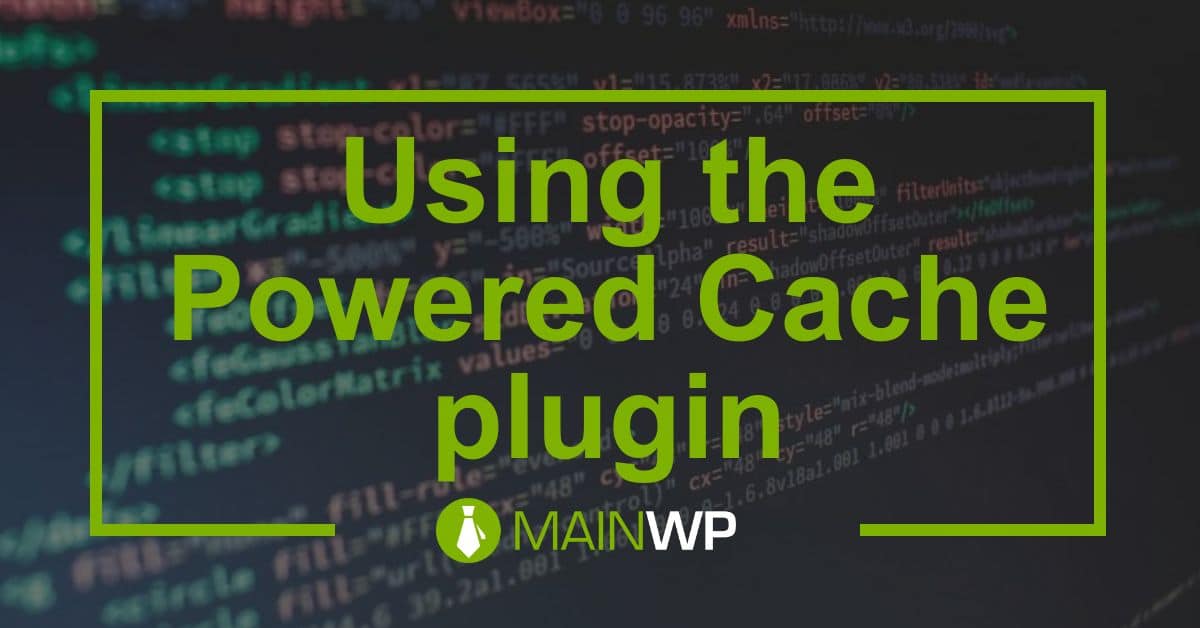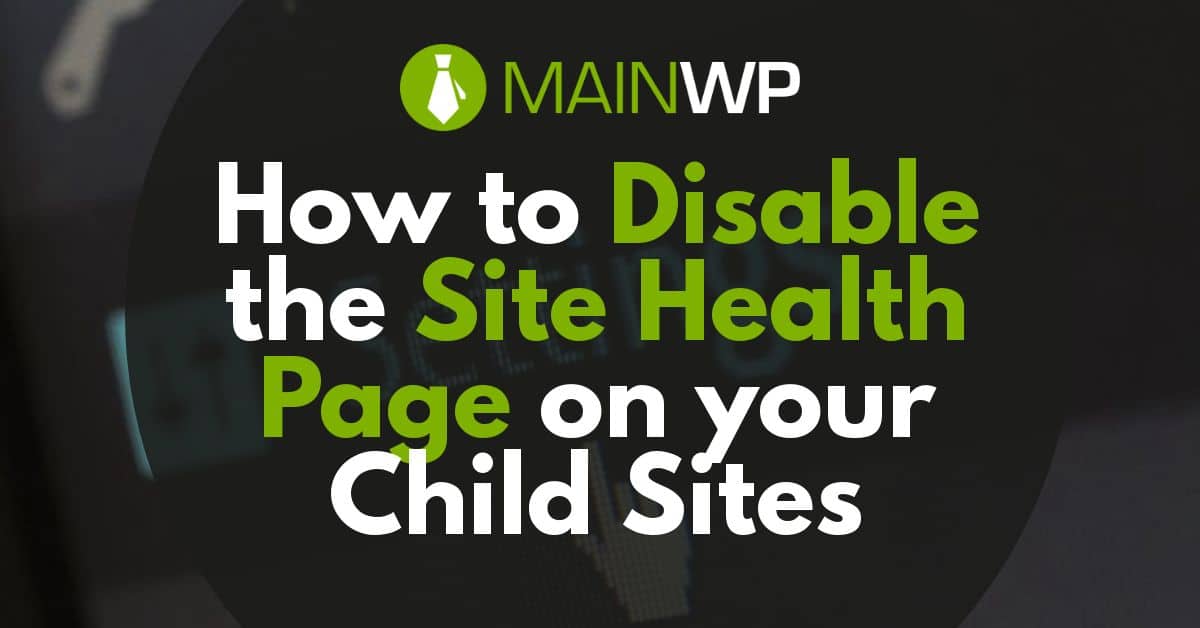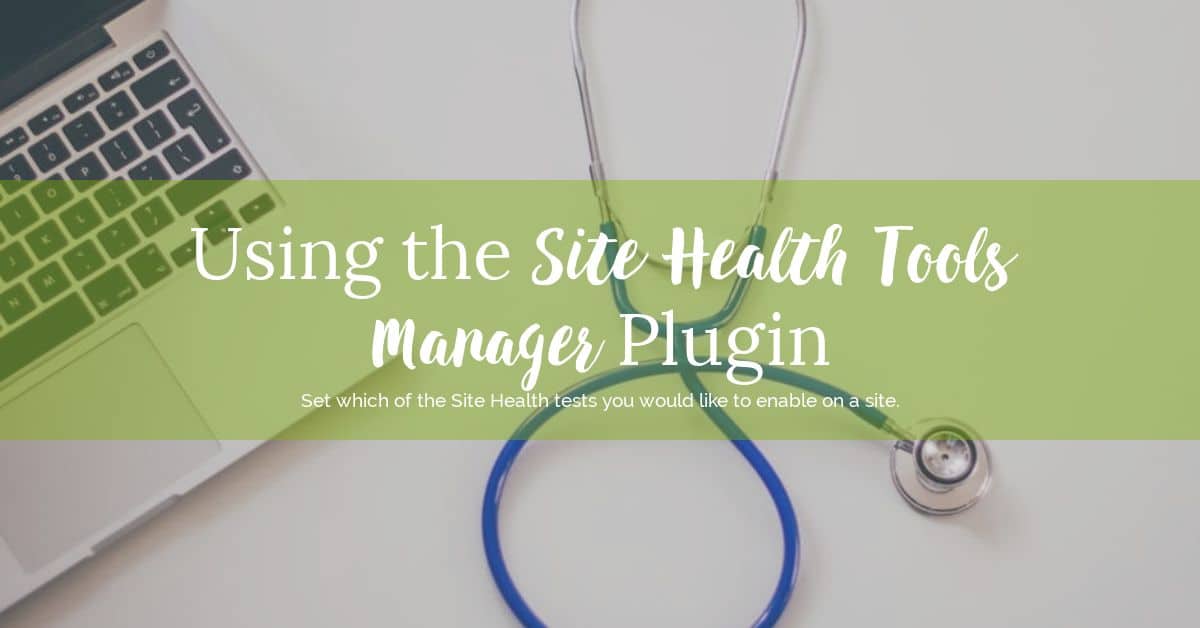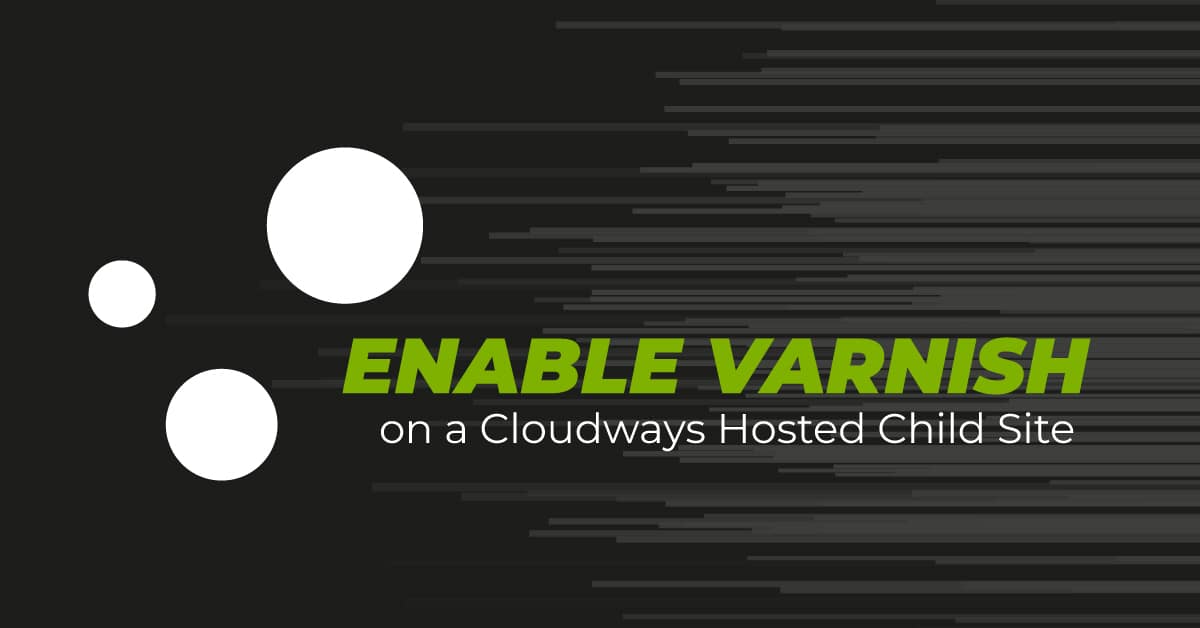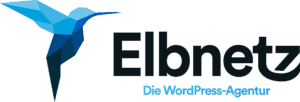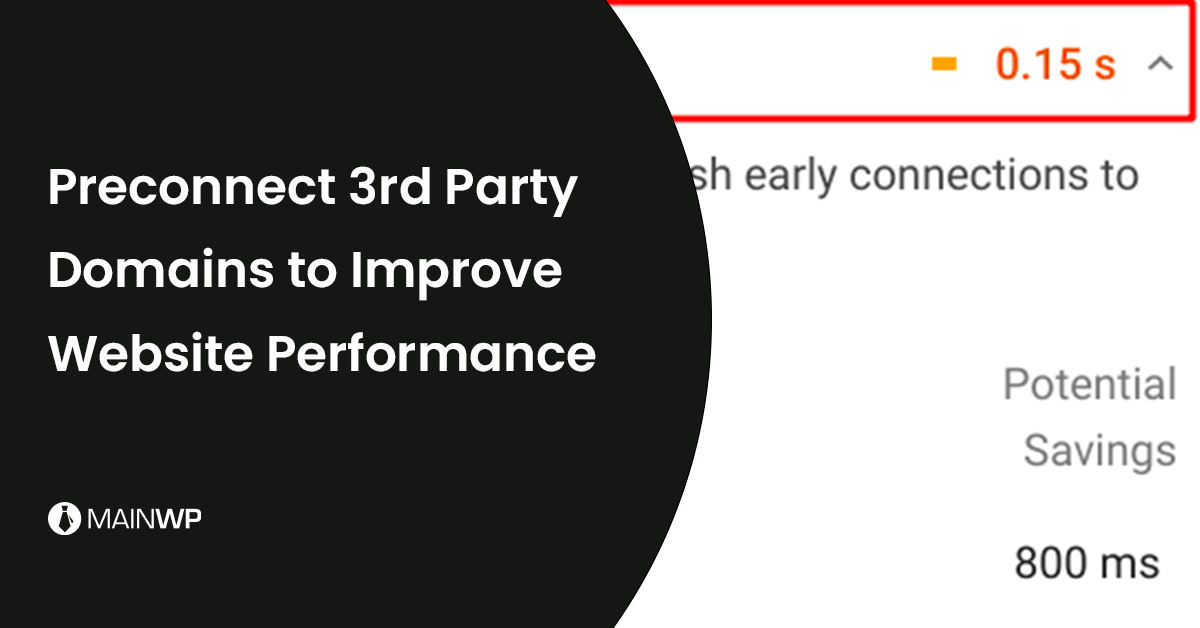
How to Preconnect 3rd Party Domains on Your Site
When you are testing your site’s front-end performance using an online tool such as GTmetrix or WebPageTest you will notice the 3rd party domains that are being connected to on the site. One way to improve the front-end performance for site visitors is to set 3rd party domains to be preconnected by the visitor’s browser. Third-party domains that are worth setting as being preconnected to would be CDNs, Image CDN, Web font-s, Facebook Connect, Google Analytics, etc. Picking the most critical third-party domains should be the ones that you focus on first on your site. Two easy plugin methods to