Having an unique Administrator username is essential for your site’s security!
After installing WordPress, unless you specify another name, default administrator username will be ”admin”. If you continue using “admin” as an administrator username, a hacker can easily break into your website. With performing a brute force attack on your account using the default WordPress admin username in order to retrieve your password a hacker will gain access over your website. By logging into your WordPress admin account a hacker will have full permissions to access the WordPress directories and dashboard, meaning that he would be able to control your entire website.
In order to have a strong administrator username, choose uncommon combination of words (combine Upper and Lower cases) and make sure to include numbers and symbols. For example “Hawk#25[dawn]!”.
Change admin username
Follow these steps to change your default WordPress admin username:
- Login into your WordPress admin panel using your admin account.
- Go to wp-admin > Users area from your dashboard panel, and click on “Add New User”.
- Fill in the form and choose ”administrator” in the ”Role” drop down menu (remember to use a strong web password and also use the provided password strength indicator to confirm that your new password is strong enough).
- When finished, click on the ”Add New User” button.
- Log in again using your new WordPress admin username.
- Navigate to the ”Users” area again.
- In the users list select the previous “admin” username and select ”Delete” from the drop-down menu.
- When deleting the old admin, you will be asked about the articles posted under the the previous ”admin” username. Select the option “attribute all posts and links to:” and select your new administrator. When all set, click “Confirm Deletion”.
[box]Always use different “display name” from the username. If the actual username is used as display name of the content author, a hacker will easily identify username and target the account.[/box]
If this user was used as your MainWP Secure Link Admin, you will need to change your Administrator Username in the MainWP Dashboard for each site.
![]()

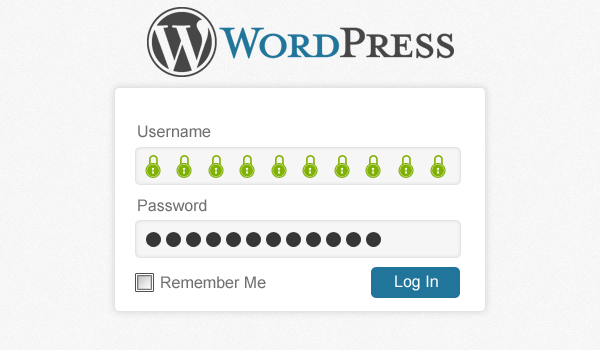






3 thoughts on “How to Change Default WordPress Admin Username”
Last time I checked, the the actual user/login name is used to display author archive listings, so obfuscating the login name is an exercise in futility and a waste of time.
Better to focus on strong passwords, 12-15 randomized characters-numbers-upper&lowercase-symbols
robin, it depends what you select for “Display name publicly as” under your profile. You can create a user with a less obvious username than ‘admin’, as well as a different nickname, and then choose if you want your firstname, firstname lastname, nickname, or some other combination. Then the /author/{whatever} link will not divulge your login username.
Robin is right. It should state that administrator user should be used only to manage the site, and you should crearte another different user to write and post articles. That way your admin username is secured.
Comments are closed.