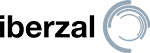Gathering email addresses is a tried and true method of gathering leads. Once you have email addresses from potential customers, you can email them and move them closer to a buyer stage.
These days, the ebooks and worksheets as downloads are becoming the norm. It seems like everyone has something to give away.
I’m not saying that these don’t work anymore. I’m saying that it isn’t unique and if you want your business to stand out, you must offer something different.
Enter quiz as lead generation. Creating a quiz is something many people are starting to notice and using for generating leads. It is different and more interactive and some people respond better to interactivity.
Recently, I ran across Interact Quiz Builder. It was a tool recommended in a Facebook group I frequent. So, I decided to sign up for the free account and see what is possible.
The free account is a great starting point and a great way, I was told, to try out the online tool.
So, I signed up for an account and quickly made a sample quiz. After, I decided I would create a giveaway. Recently, on one of my sites, I ran a giveaway so I thought it would be cool to see what you could do with a giveaway. Finally, the tool has a way to create polls. In this post, I am going to show you how I set up an example of each in just a few minutes.
Ready to dive in? Let’s go.
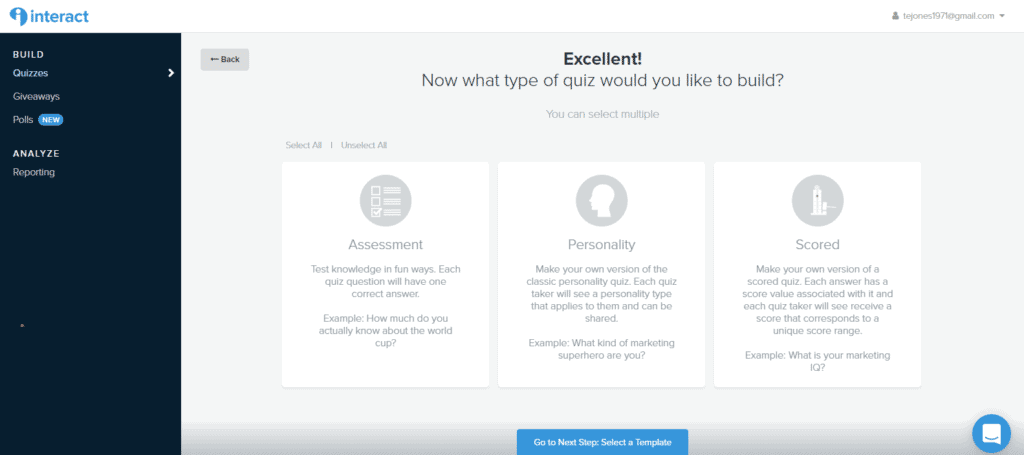
Quiz
How to make a quiz in the Interact Quiz Builder.
To build a quiz, select Quiz in the dashboard. In the navigation panel, choose “Create Quiz.” Next, choose between “Template” or “From Scratch.”
For this example, choose “Template.” On the Template page, you have a wide range of categories. Here, I chose “Marketing” as our purpose is for marketing.
After selecting Marketing, click “Go to Next Step.” From here you can choose what type of quiz you want: “Assessment,” “Personality,” or “Scored.”
For my project, I chose “Assessment” which will test the user’s knowledge.
Click the “Go to Next Step: Select a Template.” Here, I chose the “Content Marketing Quiz.”

At this point, you can take the quiz yourself to see its preview. Then, choose “Use this Template.”
Next, your app will load the quiz in your dashboard. Now, it’s time to customize.
It is important to note that you cannot collect leads via lead generation in the free package.
In the left sidebar on the left, you have the different sections you can customize such as the “Cover” including the “Quiz Title, Cover Image, Quiz Description and the Start Button Text.”

If you want to reorder the questions, there is a place to do that as well. Finally, you can customize what the results mean or even add another result.
Each result allows you to add a “Call to Action button.” Pretty nice.
Wanna change the styles of the colors and buttons? No sweat. You can do that from the sidebar as well.

At this point, you can continue using one of the four navigation options at the top right: Preview, Share & Embed, Publish, and Save & Exit.
When you choose to publish, you have various options including getting HTML code to embed in a landing page.
If you are using WordPress, you can download the Interact plugin and install the quiz shortcode into a page. The Interact Quiz Builder also allows you to use iFrame and Javascript embed code. Additionally, you can add dimensions for your quiz.

Giveaway
Using the Giveaways is really nice as well. Those action steps are essentially the same, but there aren’t as many steps in the beginning.
You simply choose to create a Giveaway and immediately have the template from which you can work with.

You can add more forms fields into your giveaway form if you want to collect other types of data.
With a Giveaway, you will need to change settings for the giveaway as well as the social share settings. The application will not allow a preview or save option if you have not included your dates or Terms & Conditions.
Below is a pic of a Giveaway I created last week for testing.
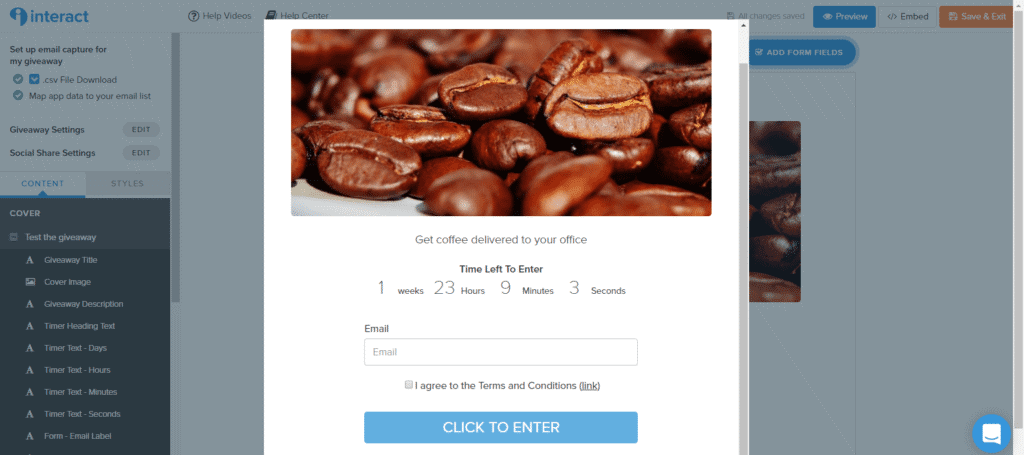
Conclusion
Interact also allows you to create a poll. However, I have not tested that feature as of yet. There is no doubt this is a powerful application that will be beneficial in your lead generation efforts. Quizzes are one of the new ways to collect leads with a very Buzzfeed-like temptation to share results.
Price points include free (of course), $17 per month for the Lite plan, $53 per month for the Growth Plan, and the Pro Plan at $125 per month.
If you would like to see a step by step walkthrough video, my friend Brittany Berger has created one for the Interact Quiz Builder.
You can catch that video on Youtube here.