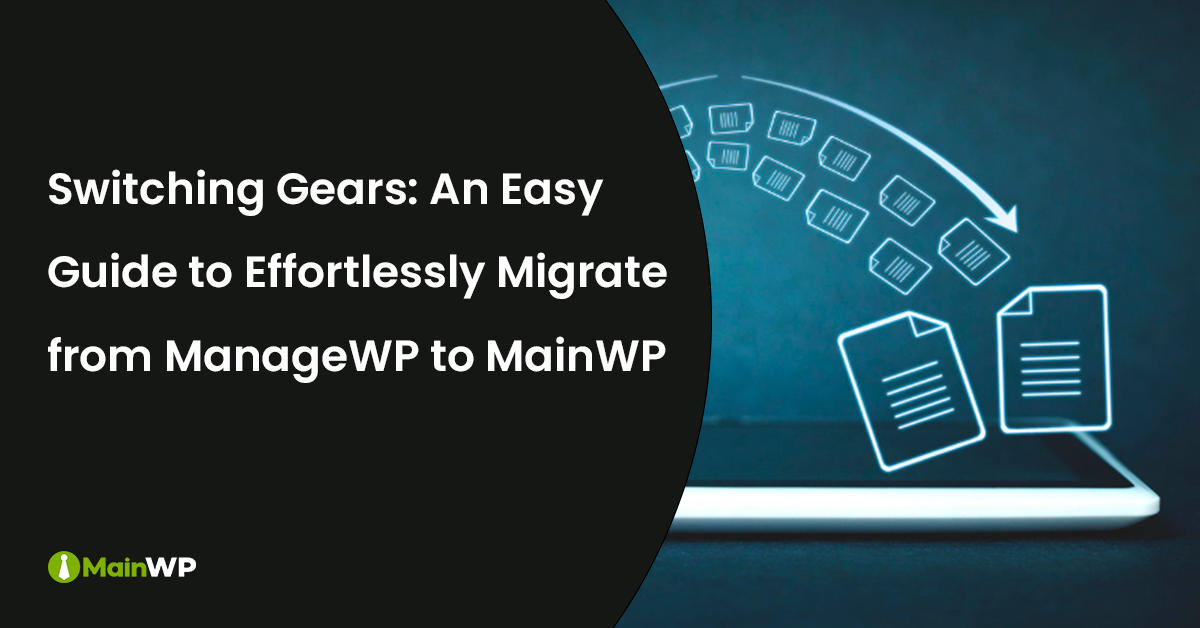ManageWP is a Software as a Service (SaaS) platform for managing multiple sites, whereas MainWP is an open-source, self-hosted solution that prioritizes privacy for you and your clients when handling multiple websites from a centralized dashboard.
Learn: Why Privacy for Your Clients is Important!
Before moving forward, let’s learn a bit about the MainWP system.
MainWP is a set of two plugins, “MainWP Dashboard” & “MainWP Child”.
- The MainWP Dashboard plugin is installed on a WordPress website from where you want to control all other websites. We recommend installing it on a fresh WordPress installation.
- MainWP Child, this plugin needs to install on all the sites you want to manage from the Dashboard site. It acts as a bridge between your site(s) and the MainWP Dashboard. These sites are referred to as “Child Sites”.
Install MainWP Dashboard Plugin
Firstly, you need to install the MainWP Dashboard plugin.
Log in to your newly launched WordPress site (or an existing one), navigate to Plugins -> Add New, search for “MainWP Dashboard”, install, activate, and follow the on-screen instructions to set up your MainWP Dashboard and connect your first Child Site to it.
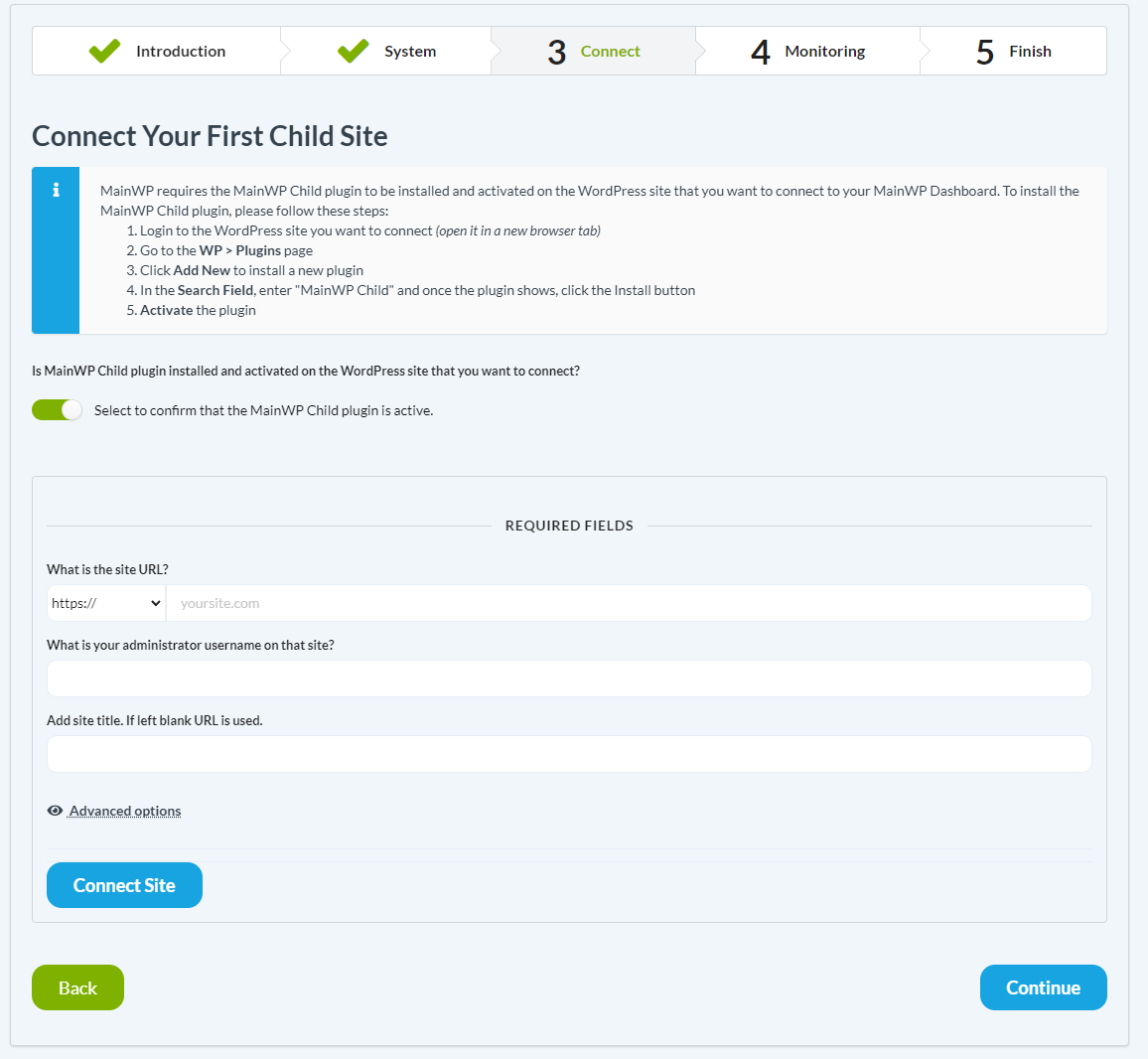
Set up MainWP Locally
For better security and privacy, you can set up MainWP locally by installing the MainWP Dashboard plugin on a WordPress site hosted on your local computer using WAMP or any other setup that allows you to run WordPress locally.
- Once you have set up a WordPress website locally, install the MainWP Dashboard plugin either through the Automatic process by searching for MainWP Dashboard or by uploading the MainWP Dashboard plugin to the ‘/wp-content/plugins/’ directory.
- Once installed, Activate the plugin through the Plugins menu in WordPress, and follow the on-screen instructions to set it up.
Quickly Install MainWP Child Plugin on all Sites
The MainWP Child plugin needs to be installed and activated on all the sites you want to manage from MainWP.
Simply go to your ManageWP dashboard and bulk install the MainWP Child plugin on all the websites you want to manage through the MainWP Dashboard.
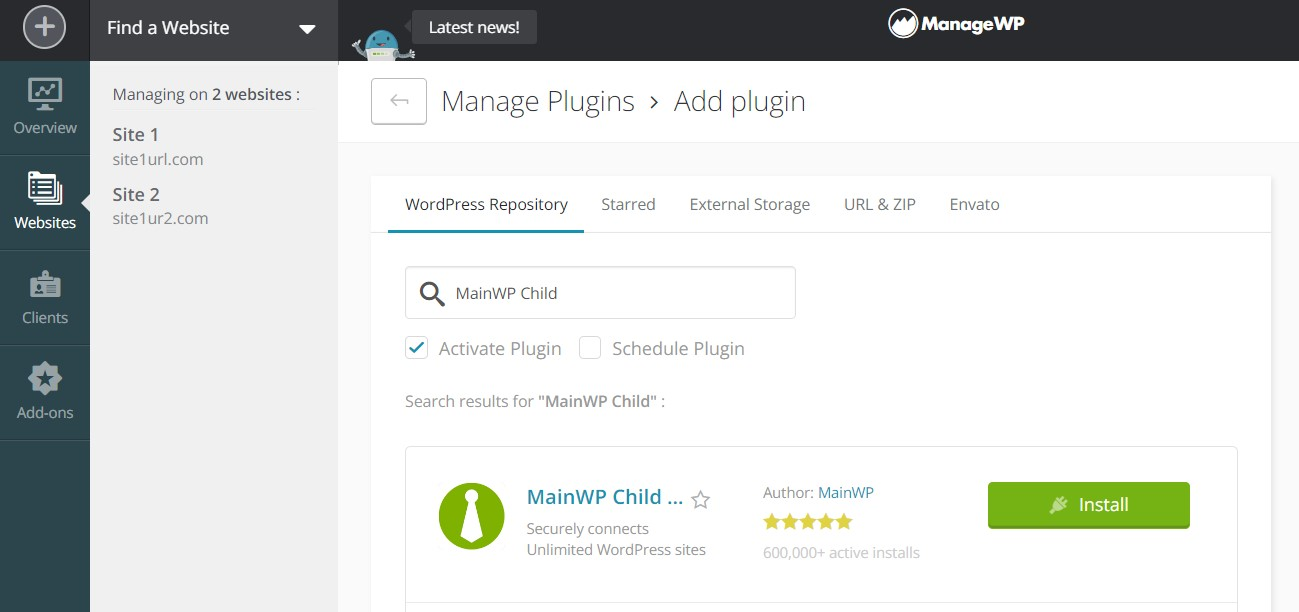
Bulk Import Sites
Once you are done installing & activating the MainWP Child plugin on all the sites, the next step is to connect them.
From your MainWP Dashboard, navigate to Sites -> Import Sites. Download the Sample CSV file, and fill in your site details such as URL, Site Title, Admin Username, etc. And upload the CSV file to start the import process.
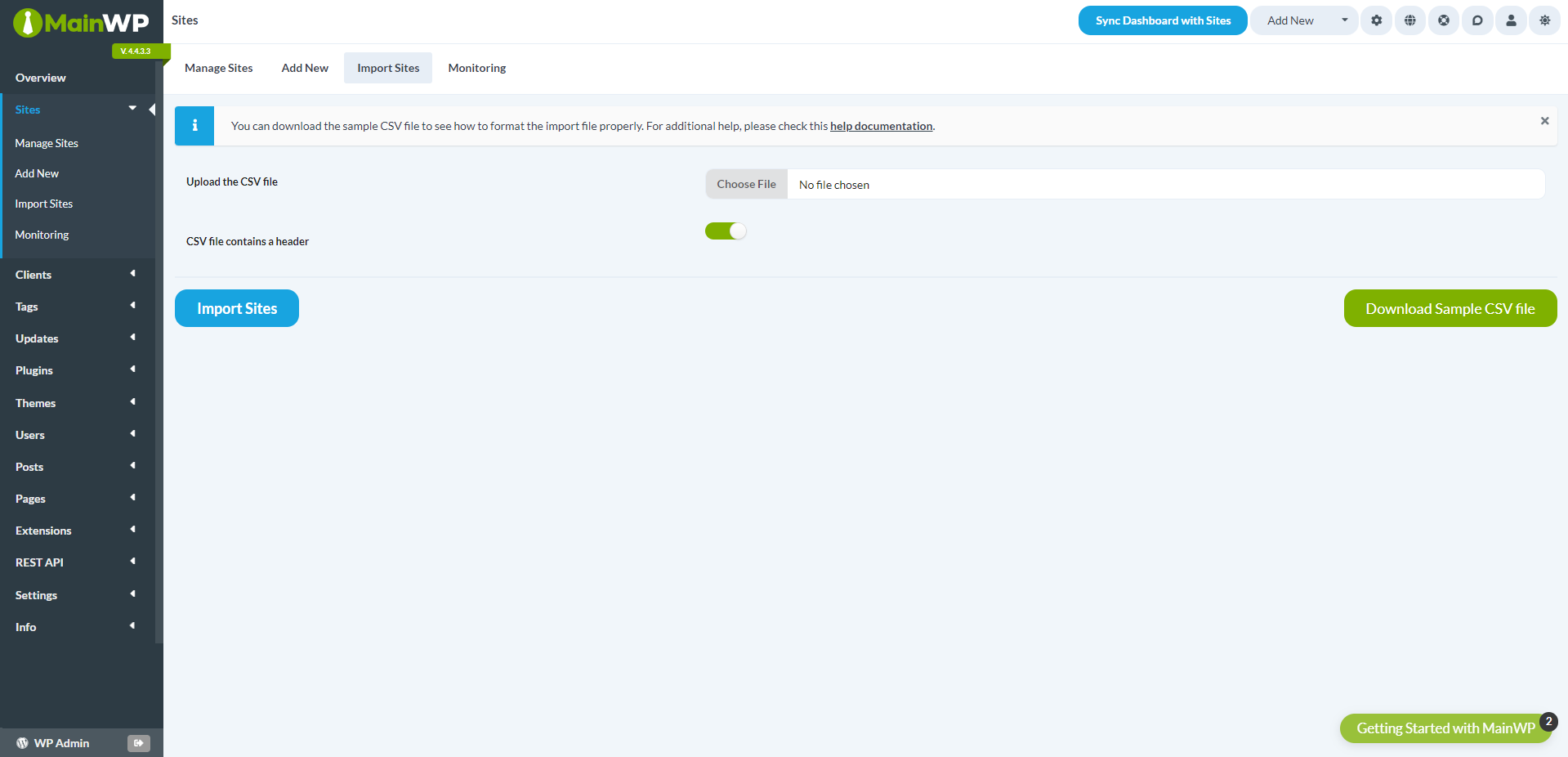
For more details, look at our guide for Importing Sites in bulk.
Once done, click on the “Sync Dashboard with Sites” button to ensure all the fetched data and information is up to date.
Voila! All your sites are now in the “Sites” section on the left.
Enjoy using MainWP, your private WordPress website management solution.
Deleting ManageWP Plugin from all Sites
Once you have connected all the sites to your MainWP Dashboard, go to Plugins -> Manage Plugins from the left pane. And then, select All Sites on the right, and search for “ManageWP”.
The search will bring all the Child Sites with the ManageWP plugin installed, as shown below.
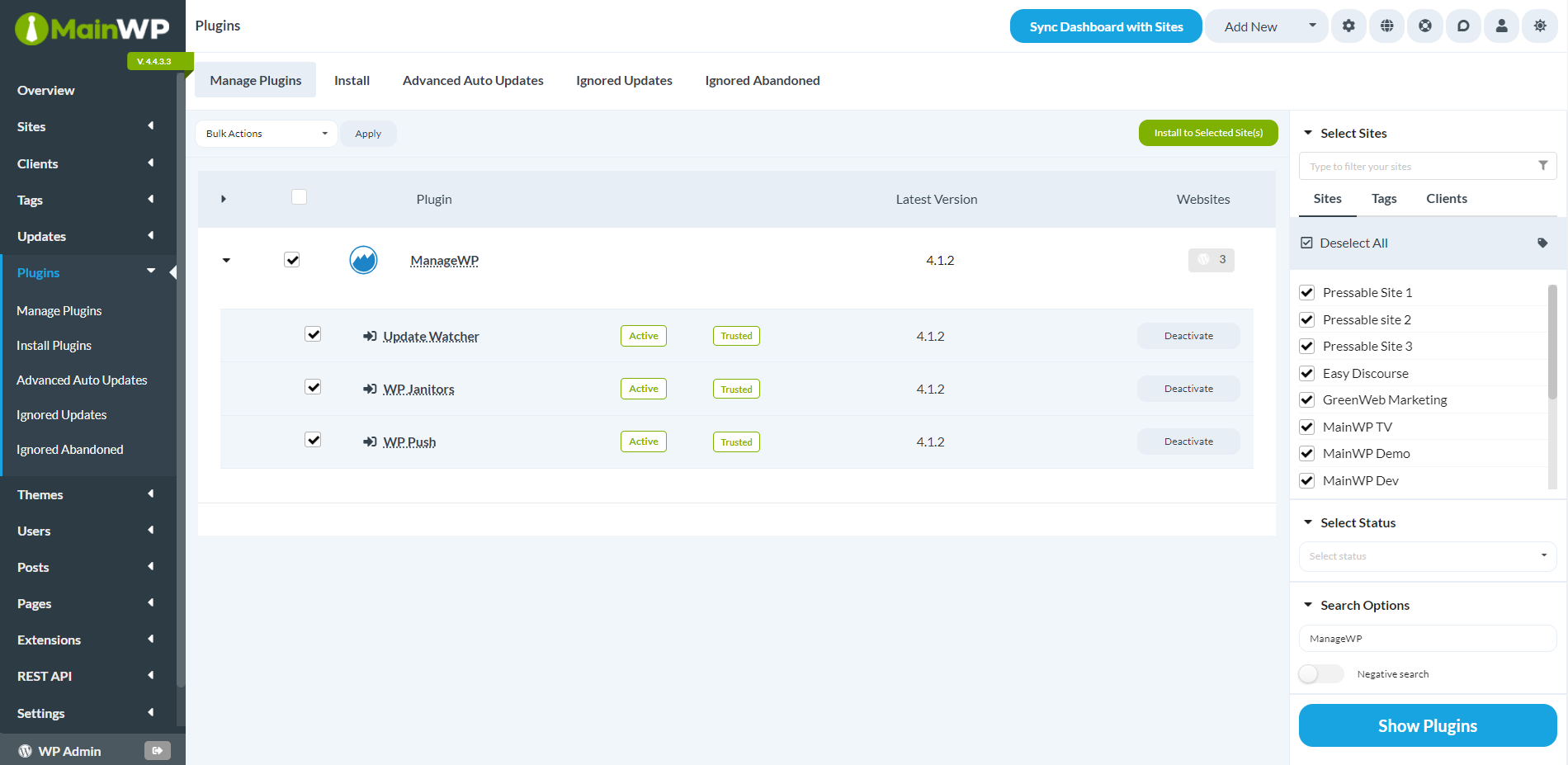
Bulk select them, and from the “Bulk Actions” dropdown, select “Deactivate”. This will deactivate ManageWP on all your selected Child Sites.
You can also Delete the ManageWP plugin on all sites from the dropdown.
Remove Sites from ManageWP
Deleting the ManageWP plugin from all your sites will disconnect sites from your ManageWP account. However, your sites would still be visible in your ManageWP account.
To remove them completely from your ManageWP account, get into each site and remove them manually.
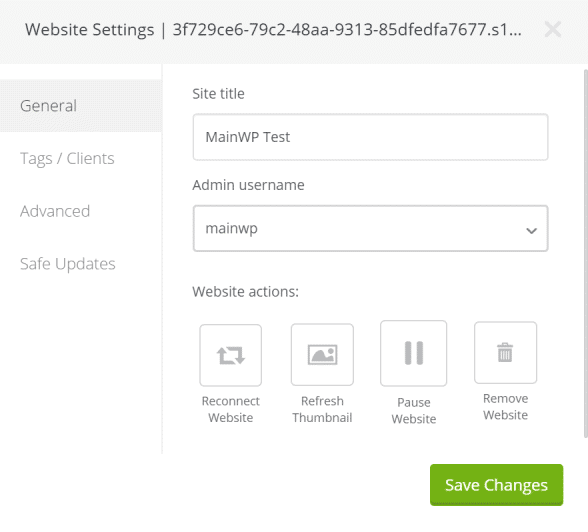
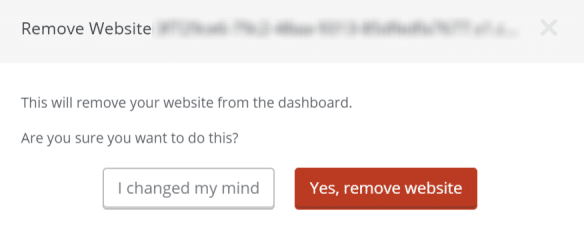
Alternatively, you can delete your ManageWP account by navigating to Settings -> Profile.
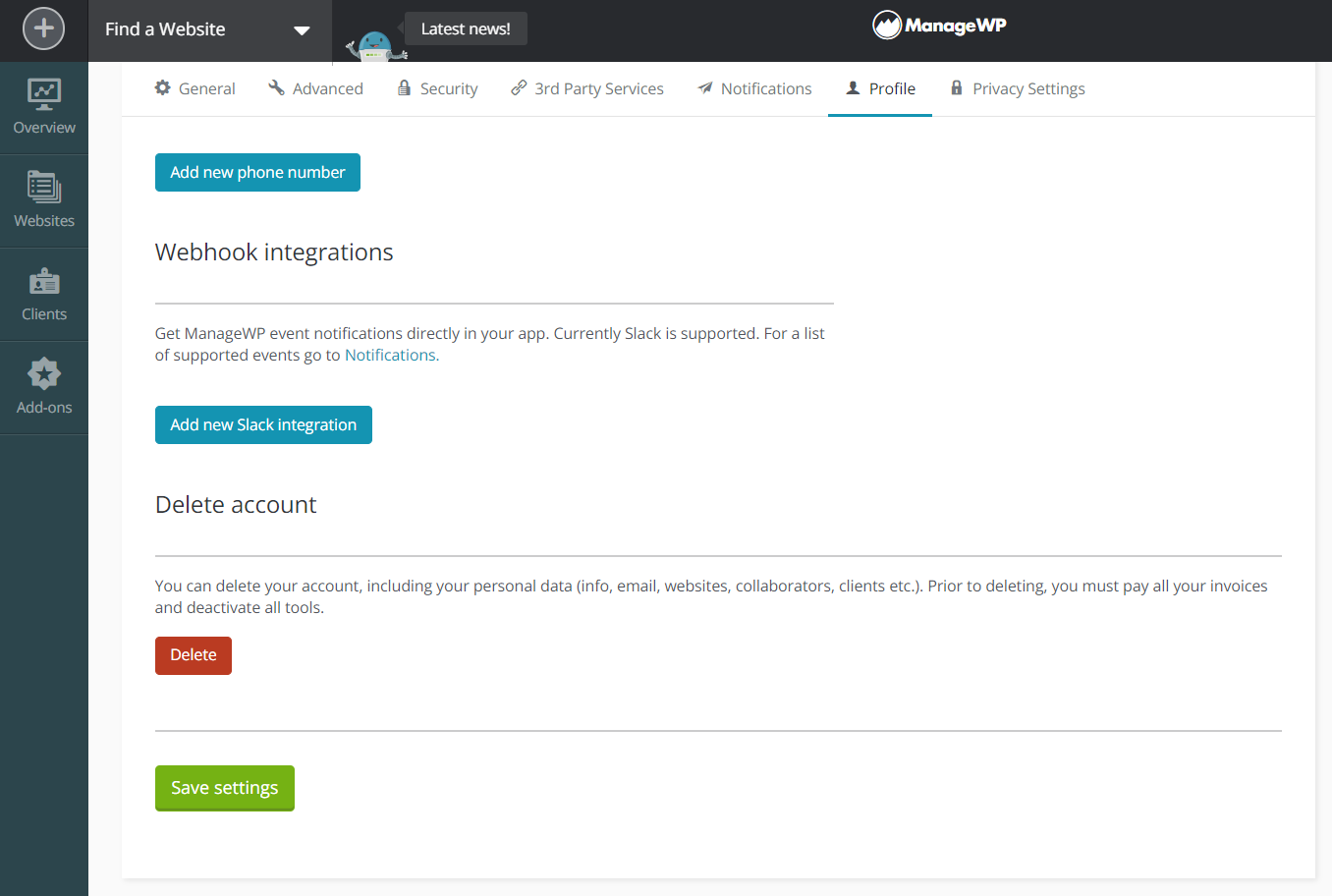
Database Cleanup
ManageWP may have created a number of option values in your site’s database. Those data tables are no longer needed.
Log into the phpMyAdmin of your site(s), click on the sites option database table, then click “Search”. In the option_name value, search for mwp_% This will find all of the option values that ManageWP created in the site’s options database.
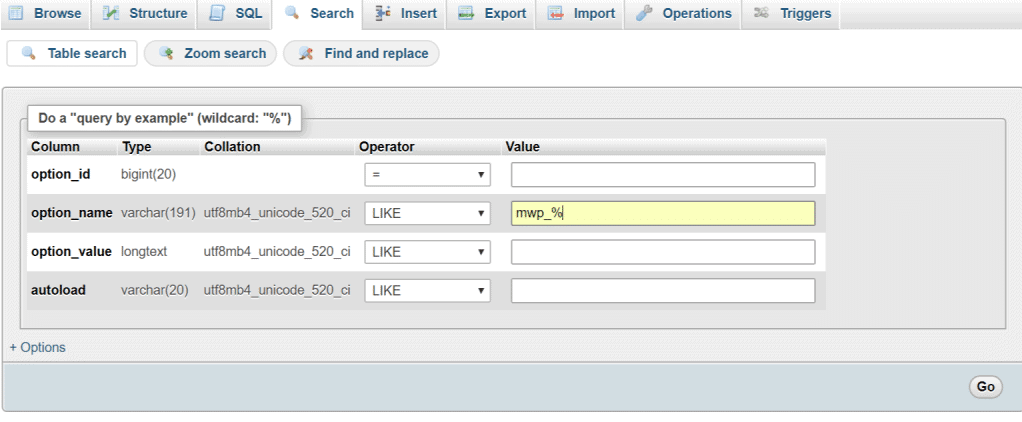
Now select and delete those option values.
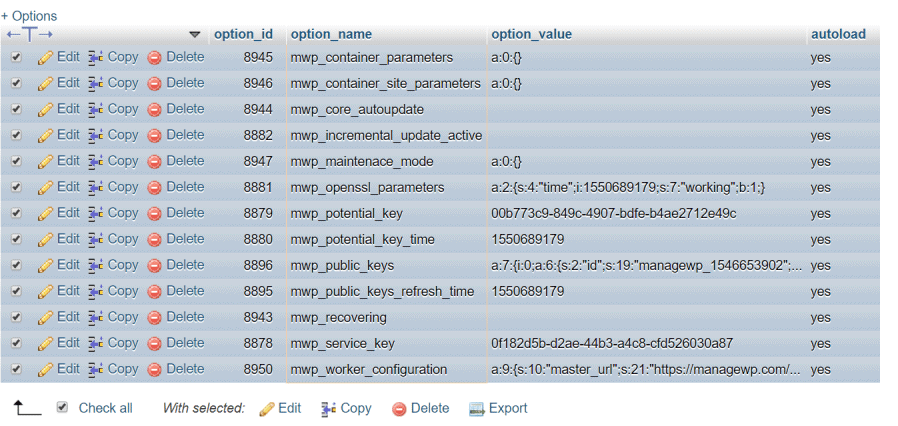
Once you are done setting up your MainWP Dashboard, connecting all sites, removing the ManageWP plugin, and cleaning up your database, the final step will be to cancel your ManageWP account.
With MainWP, managing multiple sites becomes easy, and you can have peace of mind knowing that the solution you’re using is open-source, self-hosted, and GDPR compliant and respects your and your clients’ privacy.