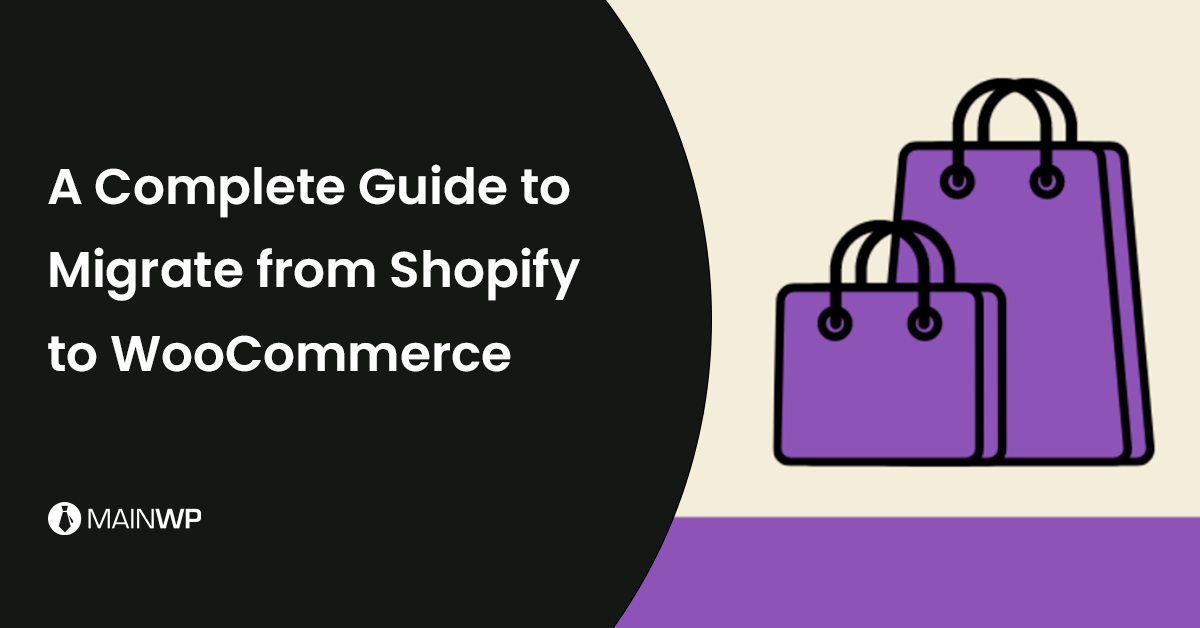Are you wondering how to migrate from Shopify to WooCommerce? And consider which method would be the ideal solution for your migration?
Shopify and WooCommerce are two of the most popular eCommerce platforms for starting online stores. While Shopify may be the simplest way to create an eCommerce website, WooCommerce is an option to consider once your online business has grown to a specific size.
Many Shopify users desire to switch to WooCommerce to save money and get more control over their online stores. However, switching eCommerce platforms can be a complex undertaking that can take weeks or even months to complete.
So choosing the suitable method is the most important thing to help your data be transferred accurately and seamlessly.
This article will provide you with three ways to migrate Shopify to WooCommerce, along with a step-by-step explanation of how they work.
Let’s get started!
Reasons to Migrate from Shopify to WooCommerce
-
More Control Over The Cost
Shopify offers three primary pricing plans, each with different features depending on which plan you choose, ranging from $29 to $299 per month. Aside from that, if you use other payment providers rather than Shopify Payment, you will be charged a nominal cost of 0.5% to 2% for every transaction.
Meanwhile, both WooCommerce and WordPress are completely free to use. All you need is a domain name and hosting to get started.
WooCommerce also provides more robust built-in features and a lot more free alternatives than Shopify, and it won’t charge you extra transaction fees if you use third-party payment processors.
-
High Flexibility and Customization
Because WooCommerce is an open-source platform, it’s more customizable and flexible than Shopify – a hosted platform. You can customize the underlying code to create a one-of-a-kind online store that meets your specific needs.
This also means you have limitless customization choices because you can change everything you want or even start from scratch with a new plugin or theme.
Additionally, when using the WooCommerce platform, you have access to the vast WordPress and WooCommerce plugin ecosystem. While the Shopify App Store has a lot of alternatives, it can’t compare to WordPress.org’s 56,000+ free plugins (plus thousands of premium plugins).
WooCommerce also has around 400 extensions exclusively designed for eCommerce.
If you know how to code, WooCommerce is absolutely a better option than a hosted solution like Shopify.
-
Limitless Product Variations Allowed
Shopify only allows three drop-down menu selections per product, with a maximum of 100 variations. Meanwhile, product variations in WooCommerce allow online store owners to show different possibilities for a product.
Customers will be able to select any product variety they desire. For example, you can utilize variations to sell t-shirts in various colors, pizza sizes, or subscription boxes in multiple capacities.

Methods to Move from Shopify to WooCommerce
At present, online merchants have three options to move their stores from Shopify to WooCommerce:
- Data Migration Tool: LitExtension – the automated shopping cart migration service
- Manually migrate store data
- Hire expert developer(s)
Take note that the most important thing before migration is to backup data from your Shopify store. This process deserves special attention since it can protect your business-critical data in the event of an unexpected contingency or if the migration fails.
There are three different ways to do it:
- Using CSV files to back up store information
- Duplicate a store
- Create a store backup using an app
You may quickly complete the backup data stage if you follow the detailed instructions.
-
Install WooCommerce Store
Installing WooCommerce Store is the first thing you need to prepare before migrating.
To begin, select a hosting plan and install WordPress. After that, you may customize the look of your store by choosing a theme and activating the WooCommerce plugin. Following this WooCommerce setup tutorial video, you can install and set up WooCommerce quickly and easily.

After installing your WooCommerce store successfully, you’re ready for your migration process. Let’s find out!
Using a data migration tool is currently the most advanced solution for migrating data between eCommerce platforms. You don’t need any technical skills; simply enter your cart information, and you’re ready to start. So, first and foremost, let’s go straight forward to this technique.
1. Use a Data Migration Tool: LitExtension
- Step 1: Set Up Your Source And Target Store
I assume you created an account on LitExtension. Navigate to the ‘Create Migrations’ from the top menu bar. To migrate from Shopify to WooCommerce, select Shopify as the Source Cart from the drop-down menu, then enter the store URL, API key, and password.
LitExtension provides extensive instructions on how to obtain each piece of information.

Set up your Target Cart by selecting WooCommerce as the Target Cart type and entering your store’s URL. Then, go to LitExtension Connector to download the connector zip file, extract it, and upload it to WooCommerce’s root folder.

After setting up your Source Cart and Target Cart, let’s move to the next step.
- Step 2: Select The Entities And Perform Migration from Shopify to WooCommerce
Now, click Next to Configure your Migration. You can select whatever data you wish to migrate from Shopify to WooCommerce in this step, including products, reviews, taxes, customers, orders, pages, blog posts, and other related entities.
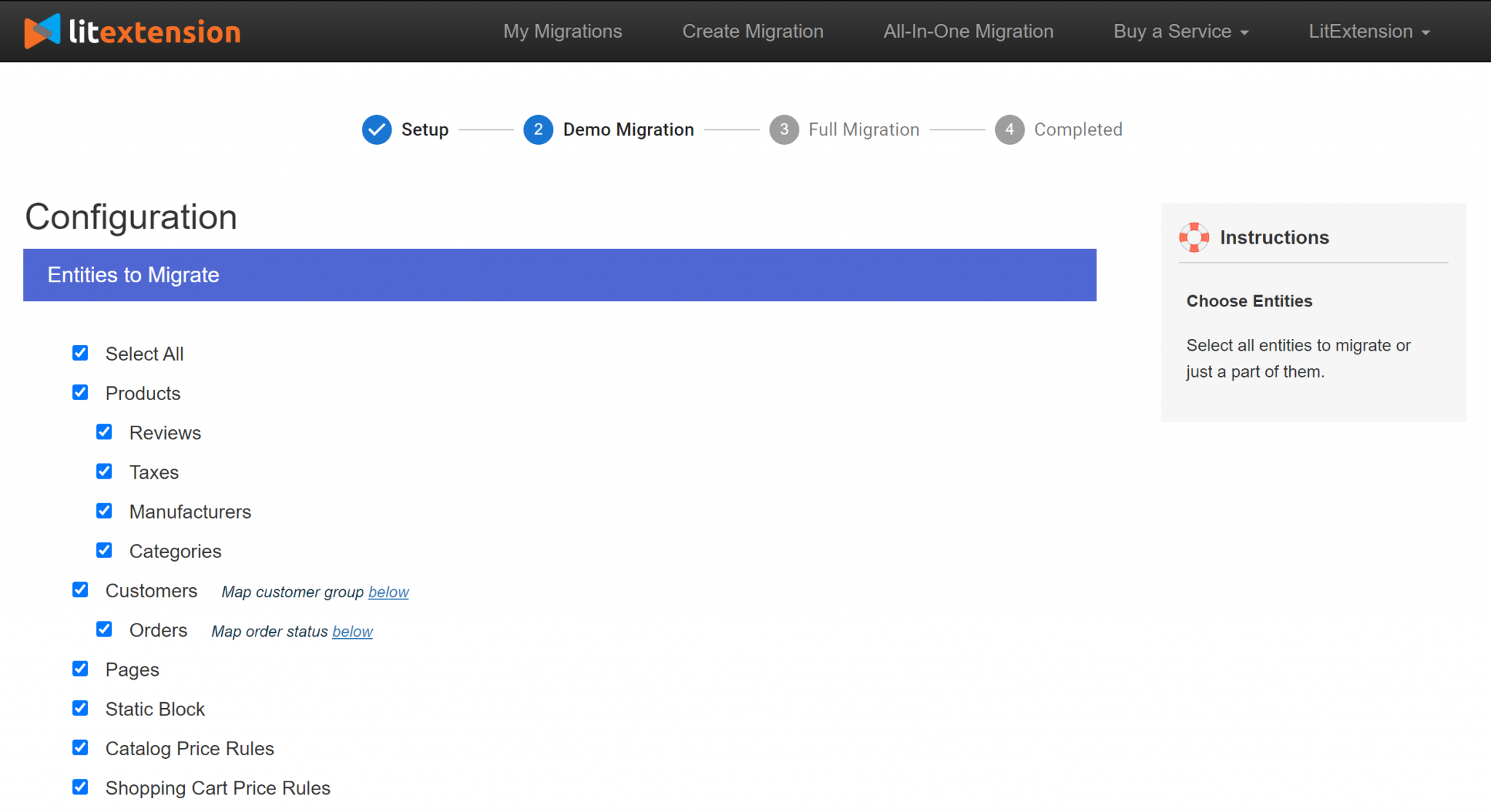
Besides, LitExtension also offers additional options, which you can use if needed.
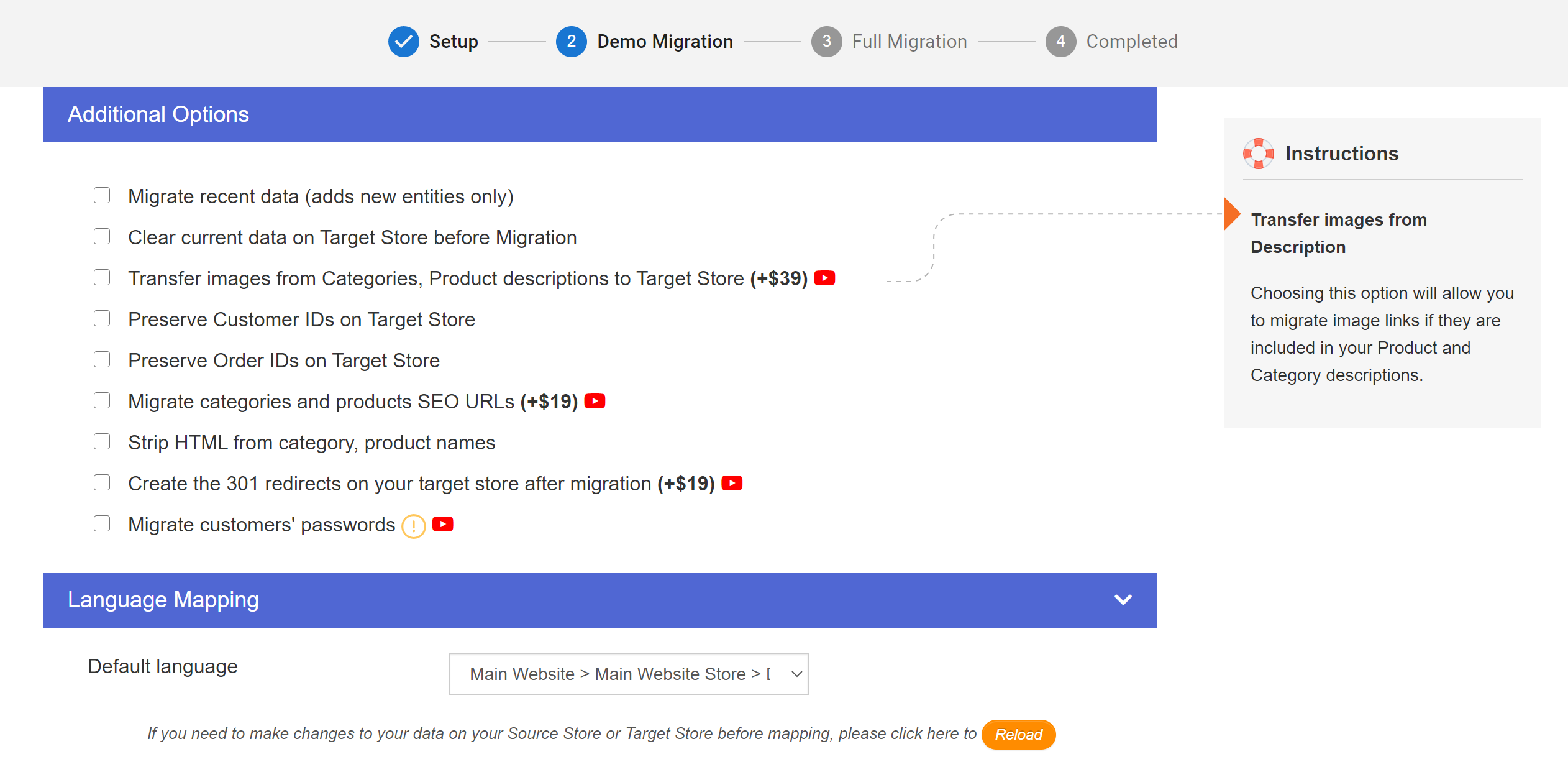
- Step 3: Check results after migration
You can now either start a free demo migration or jump to the full migration by selecting Start Demo Migration. You will be sent to a checkout page if you opt to proceed with a full migration straight away.
Your migration will be ready to begin once you have completed your order.
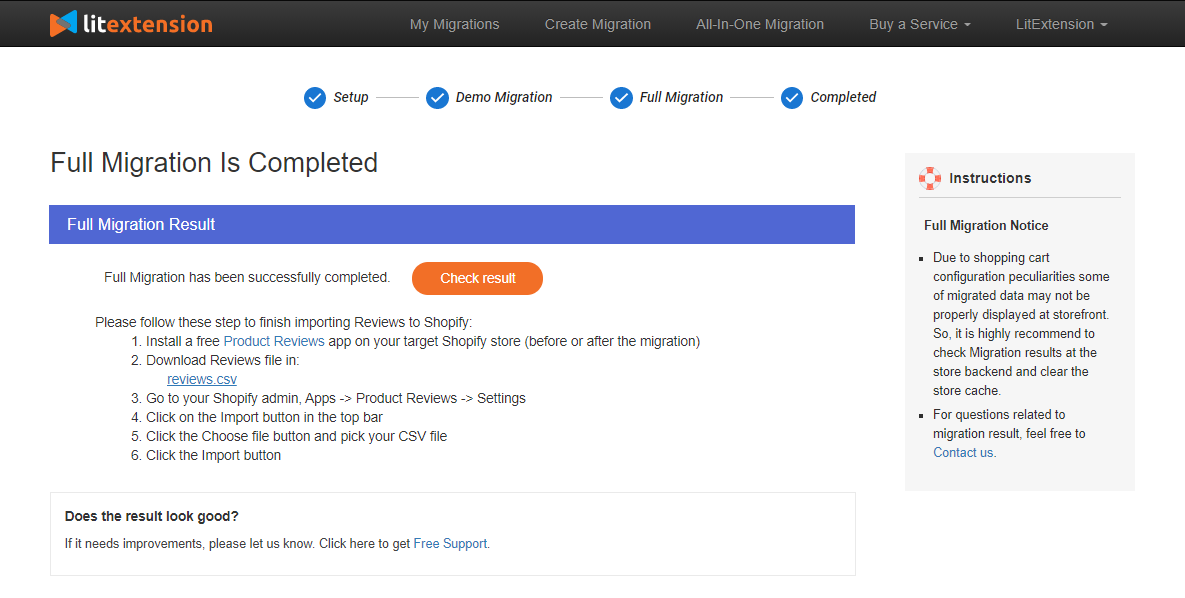
When the migration has been completed, click “Check results” to see how it performs.
That’s it for the simple steps to migrate your Shopify store to WooCommerce using LitExtension’s data migration tool. If you’re skilled at technical abilities, the second method may fit your demands.
2. Manually Migrate Store Data
Manual migration refers to the process of exporting data from Shopify and then manually importing it into your WooCommerce shopping cart.
This method will build a high-security guard to your data because there’s no way your data can be leaked out. Furthermore, manually doing migration can help you save money due to the fact that you do it yourself.
Nevertheless, it’s important to consider that if you’re new to this, it might take you a lot of time to complete the migration process. There’s also a high chance you’ll make some unanticipated mistakes along the process.
If you don’t have enough experience in the technical field or just don’t have enough time, the first approach might be an ideal option for you, or you can move on to the third.
Now, to give you a better understanding, let me walk you through the manual migration process in detail.
- Manually export data from Shopify
- From your Shopify admin, go to Products > All products.
- Click Export.
- From the dialog box, choose the products you want to export:
a. The current page of products
b. All products
c. Products you have selected
d. Products that match your search and filters. - Select which type of CSV file you want to export:
a. CSV file for Excel, Numbers, or another spreadsheet program. Use this format if you plan to use a spreadsheet program to edit your product CSV file.
b. Plain CSV file. Use this format if you plan to use a plain-text editor with your product CSV file. - Click Export products.
The CSV file will be sent to the email address associated with your account.
Carry out the same procedure for customers and orders.
-
Manually import data to WooCommerce
Before importing data to the WooCommerce platform, you must check the database compatibility between the two platforms. To do so, you can download WooCommerce’s CSV sample files, compare them to Shopify’s CSV files, and make modifications as needed.
You can read these complete general guidelines to follow the format of WooCommerce CSV files.
After checking the format of your exported files, let’s move to the importing step.
- Go to: WooCommerce > Products
- Select Import at the top. The Upload CSV File screen displays.
- Select Choose File and the CSV file you want to use.
- Click Continue.
The Column Mapping screen displays, and WooCommerce automatically attempts to “map” the Column Name from your CSV to Fields. - Look at the drop-down menu: Fields can be adjusted or indicated ‘Do not import’ on the right side.
- Scroll down and Run the Importer.
- Wait till the Importer has completed its work. While in progress, do not refresh or touch the browser.
And your progress has been done. Remember that manual migration is a difficult task that necessitates a high level of technical skills.
Another restriction is that it limits the amount of data that can be transferred from Shopify to WooCommerce. So be wary of this solution before you decide to start.
3. Hire Website Development Experts Or Freelancers
If you find that manually migrating your data is too complex or time-consuming, you can hire a web agency or a developer to assist you. They will take care of the whole process for you.
WooCommerce does not provide direct customer service because it is an open-source platform. You can, however, reach out to WooExperts, who have all been hand-picked by WooCommerce for their high-quality work and WooCommerce knowledge.
You can get assistance from these specialists as well as the wider WooCommerce community as needed.
However, this procedure will set you back a significant sum of money. Hiring a web agency usually costs between $50 and $80 per hour. It is rare for a web agency or freelancer to fully comprehend the data structures of both platforms.
As a result, the more time they need to spend, the more money they will be required to pay. The overall cost of the procedure is usually between $500 and $2500.
Set up WooCommerce Store after the Migration
Now that you’ve successfully transferred your Shopify products, orders, and other shop data to WooCommerce, it’s time to complete setting up your WooCommerce store.
This includes picking a theme, installing add-ons for more features and functionality, and selecting tools to help you expand your WordPress site.
- Choose a theme for your website
You may choose from thousands of WordPress themes with a WooCommerce store. These professionally created themes will set your WooCommerce store apart, and they include simple modification possibilities.
- Install extensions for more features, functionality, and selecting tools.
We’d like to recommend several plugins to make it easier for you to run and maintain your WooCommerce stores.
If you have to manage more than one store, using WooCommerce Status is the best choice. It provides quick insights into the status of all your stores from one central location.
To run and manage your stores more smoothly and efficiently, you can use some extensions to measure the quality of your websites, like Lighthouse WordPress Extension.
You should use MainWP Staging Extension for testing WooCommerce updates. A staging site can be used to test the active theme updates, the WooCommerce-related plugins, and the WooCommerce plugin.
To access your WooCommerce pages quickly, you may use Woocommerce Shortcuts. When accessing the WooCommerce pages from your MainWP Dashboard using the widget, you won’t need to log in to your Child Site(s). The extension will bring you directly to the page in no time.
That’s it! You have successfully set up your new WooCommerce shop, and the whole migration process has been completed.
Summary
The last thing you want as a store owner is to keep product data or customer information. You may export CSV files from Shopify and then import them into WooCommerce manually for a simple migration that covers your products, customers, and orders, but consider your time-consuming and technical skills.
You can also use the paid service from LitExtension: #1 Shopping Cart Migration Expert for a more comprehensive (and hands-off) transfer, and you don’t need to worry about any errors or data issues so far.
If you don’t mind blowing your budget, the third technique will suffice. I hope this article has assisted you in determining which option best suits your needs and understanding how they operate.