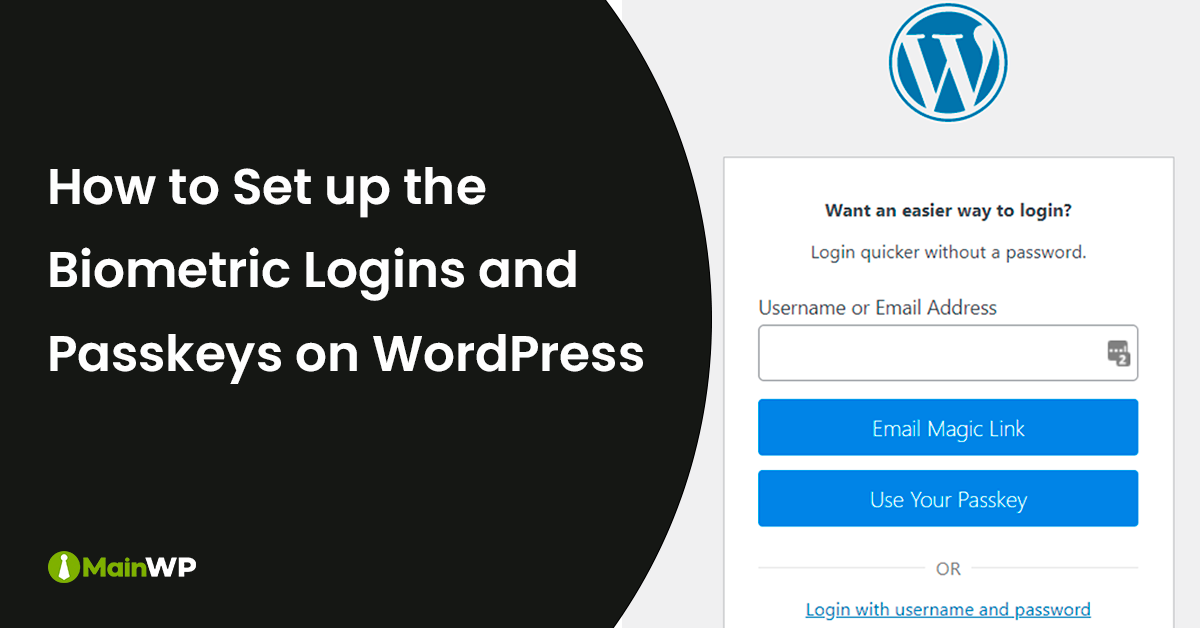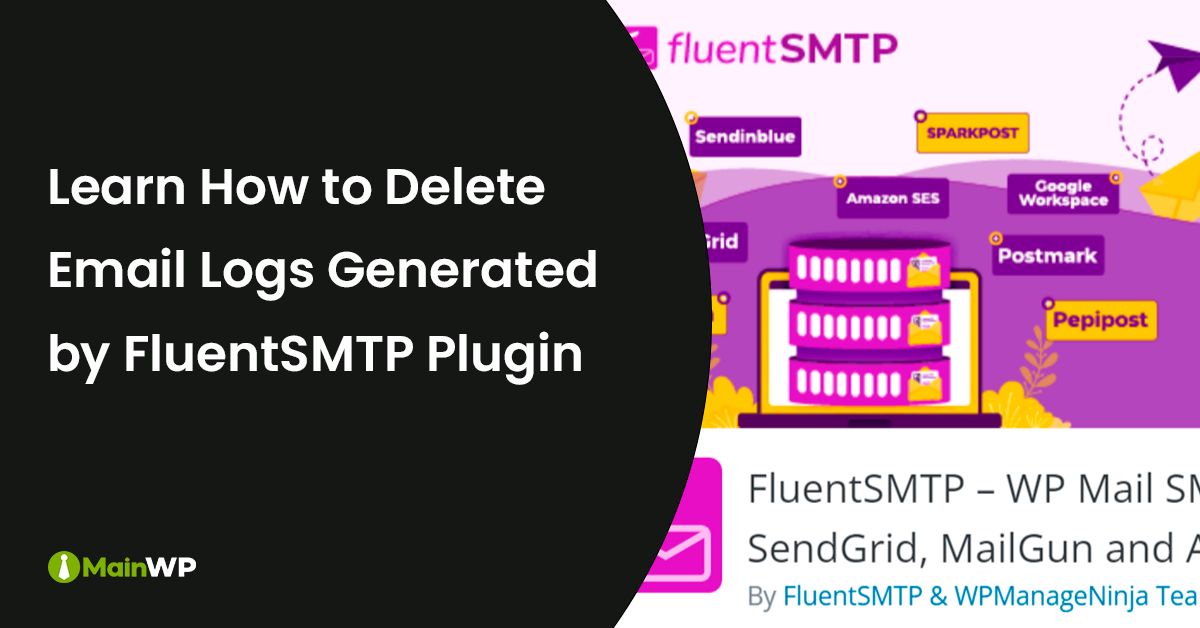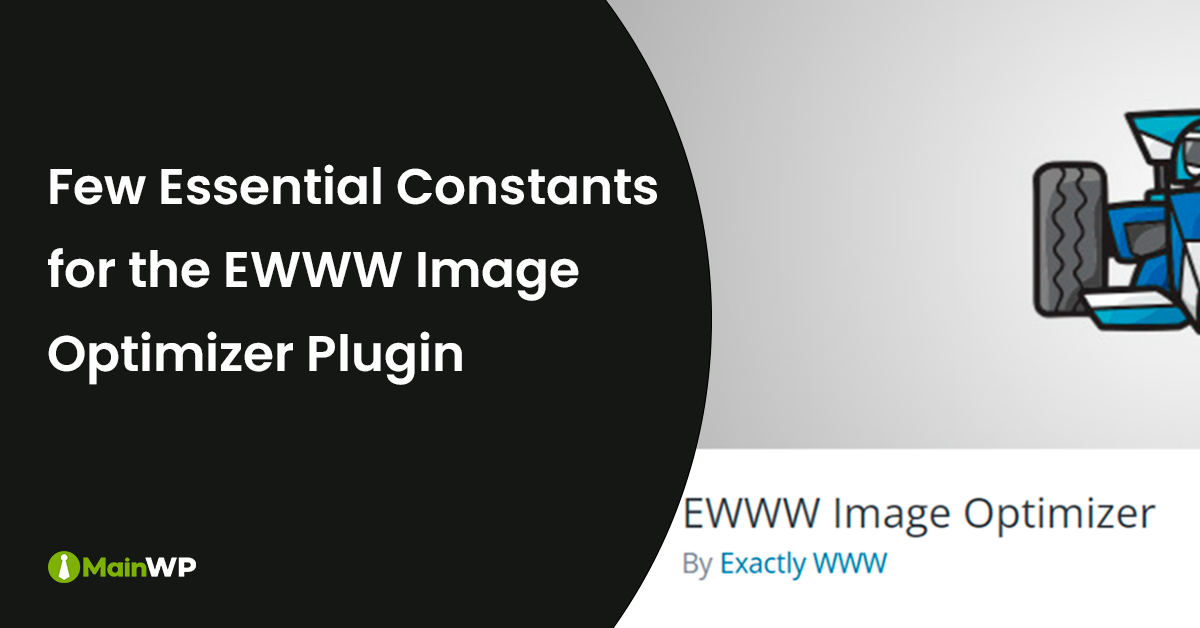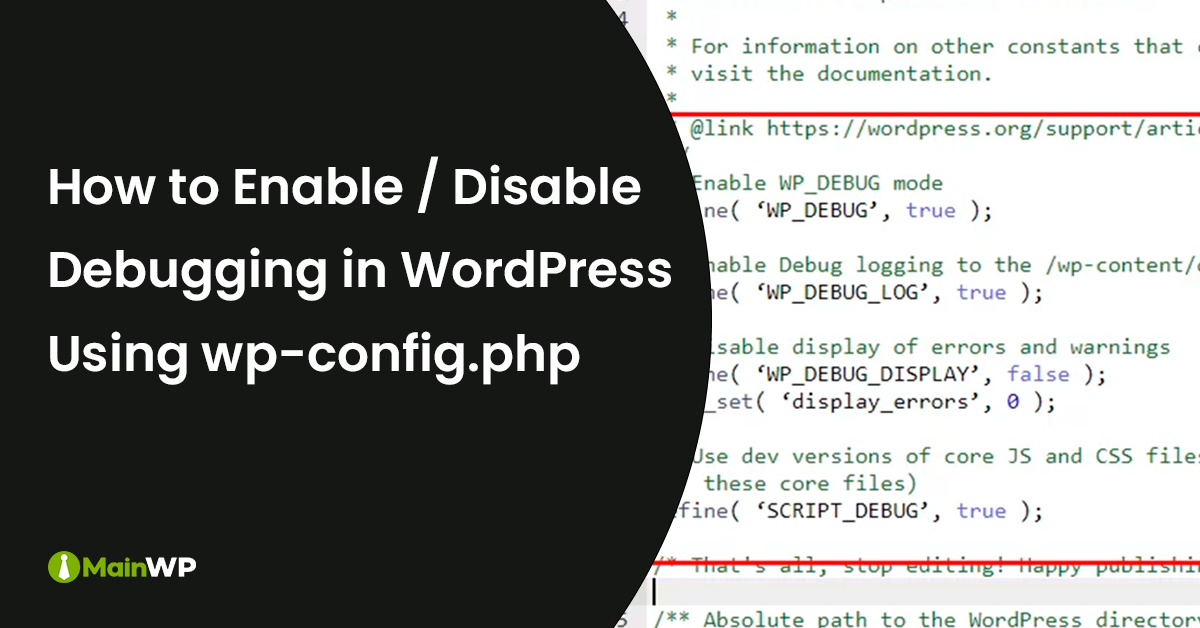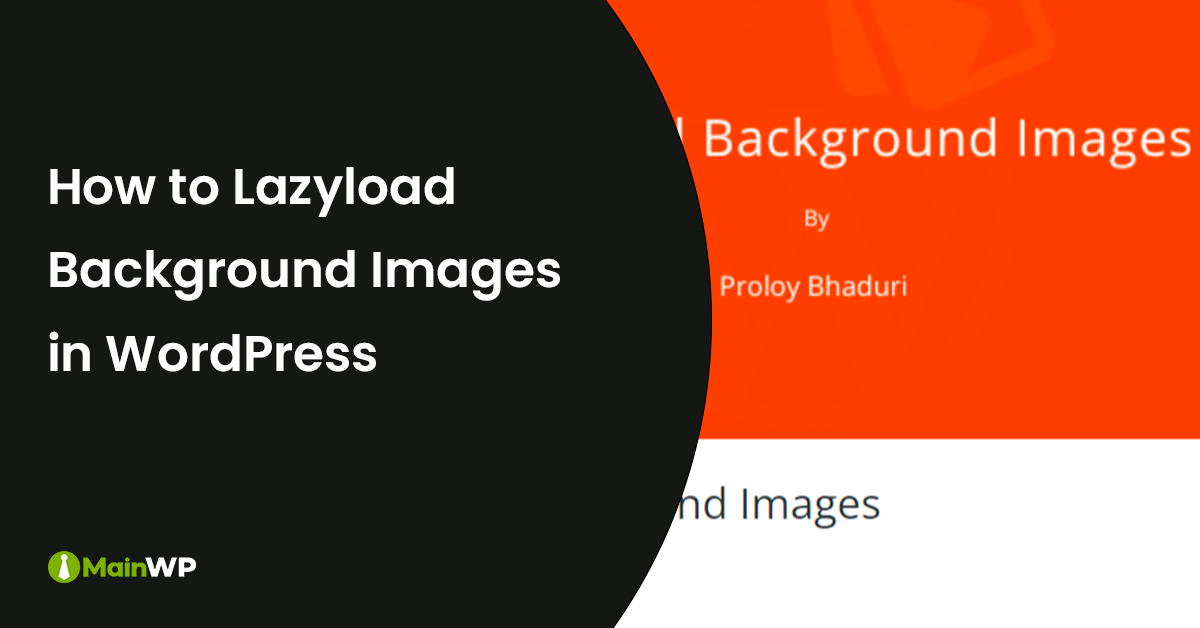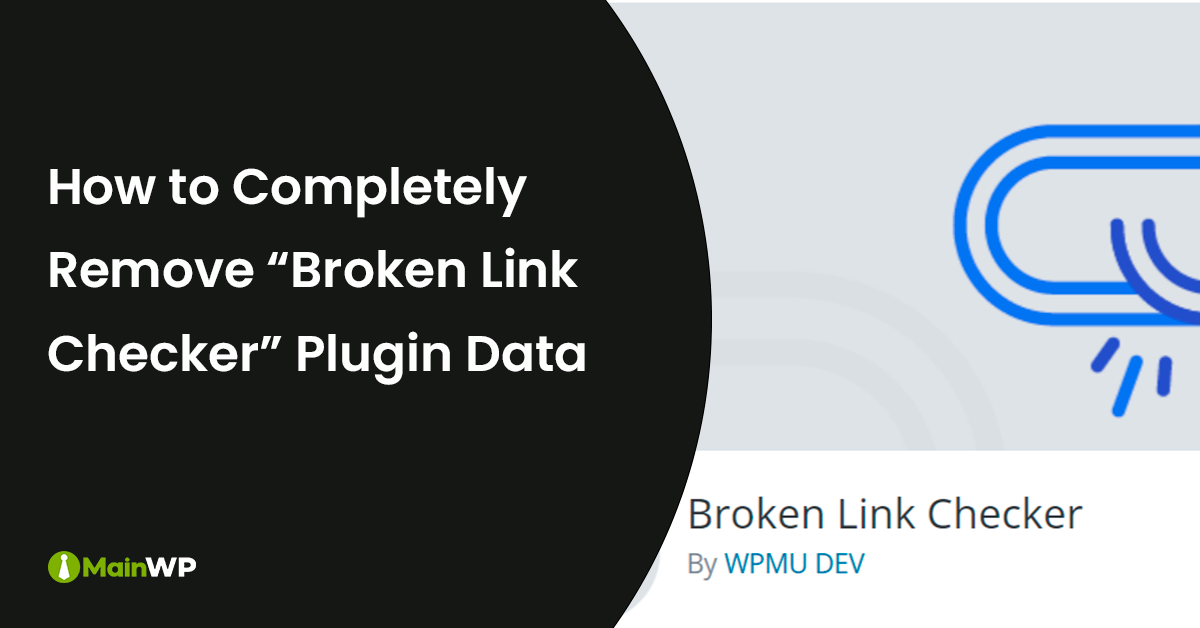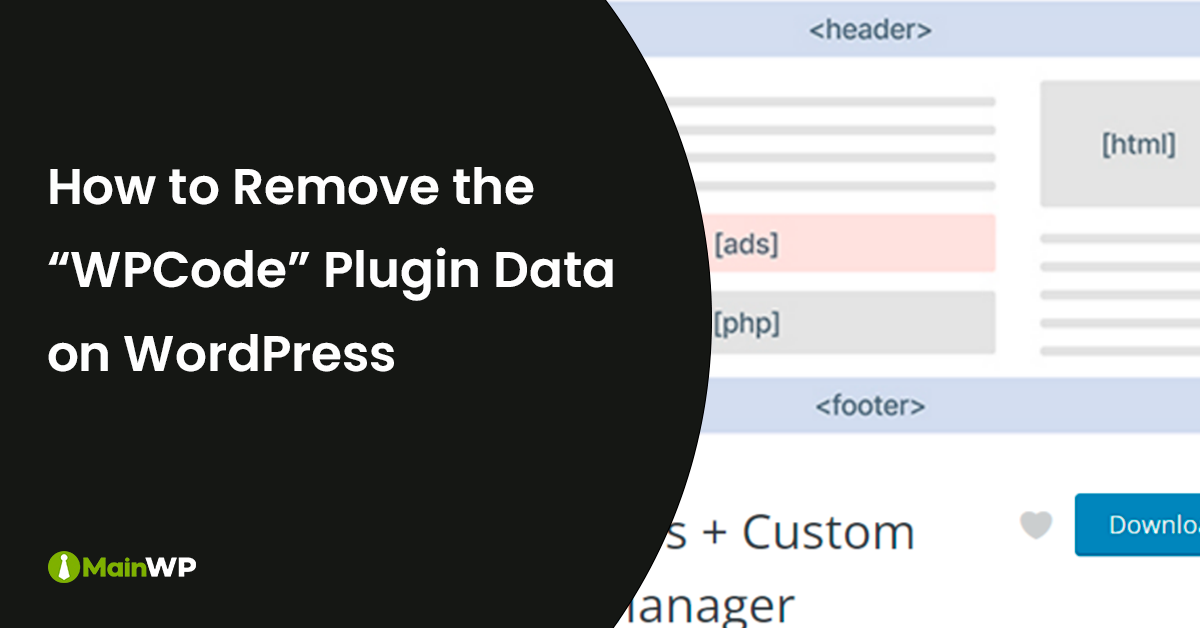
How to Remove the WPCode Plugin Data on Your Site
The WPCode plugin is a commonly used plugin for adding code snippets into the header and footer of your WordPress site but for some reason, you may want to move to a different code snippets plugin. In that case, you need to export the existing code snippets, add the existing code snippets into site-specific, or import them into the different code snippets plugin. To export existing code snippets, navigate to; Code Snippets > Tools > Export To delete the stored code snippets in the WPCode plugin, you will need to delete those in wp-admin; Code Snippets > Code Snippets Additionally,