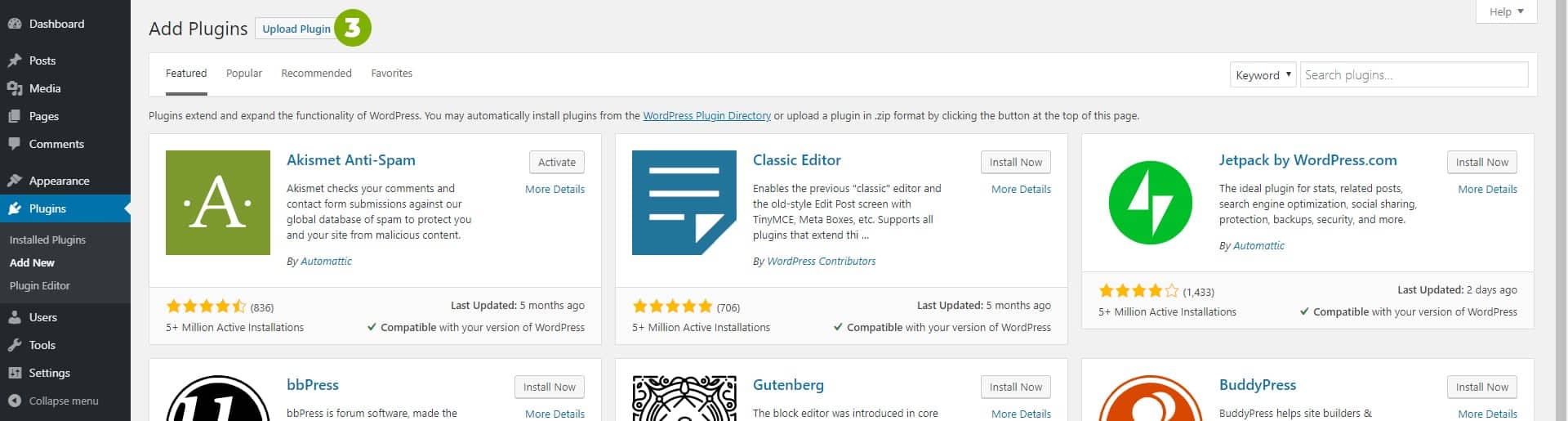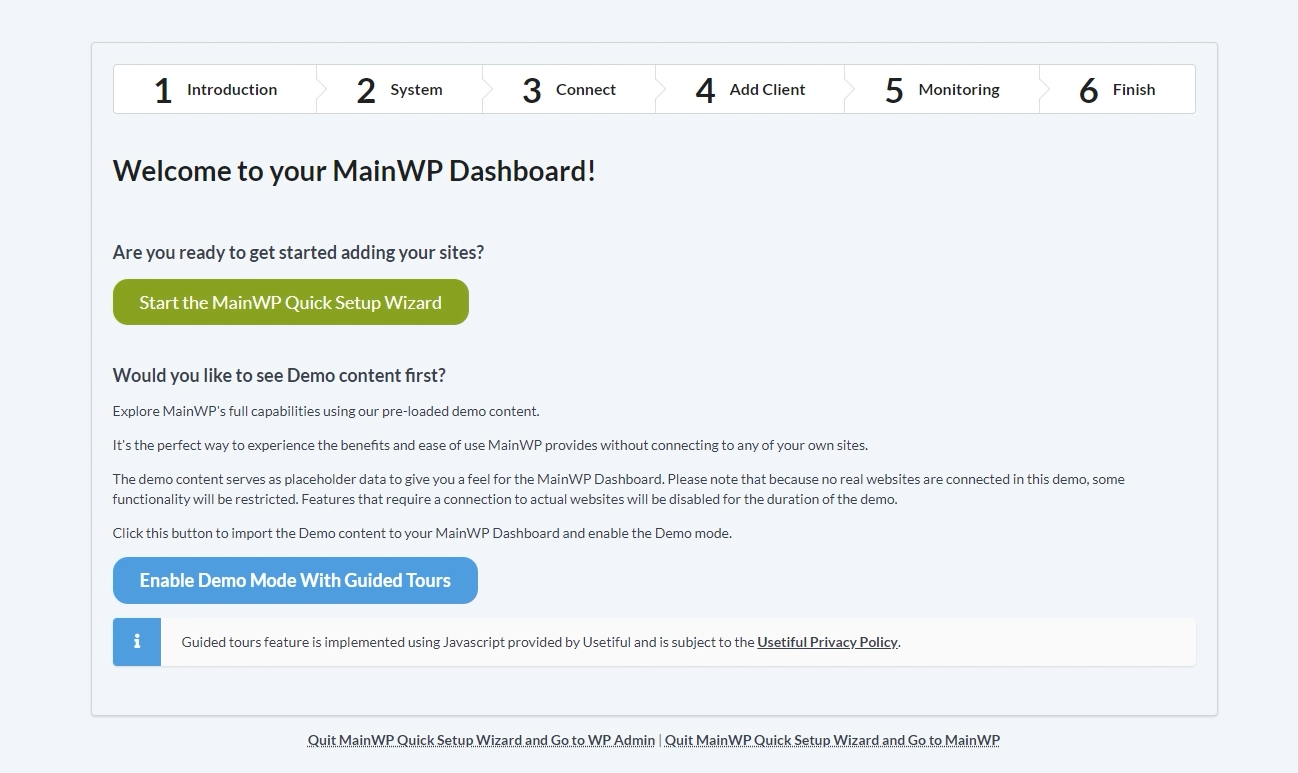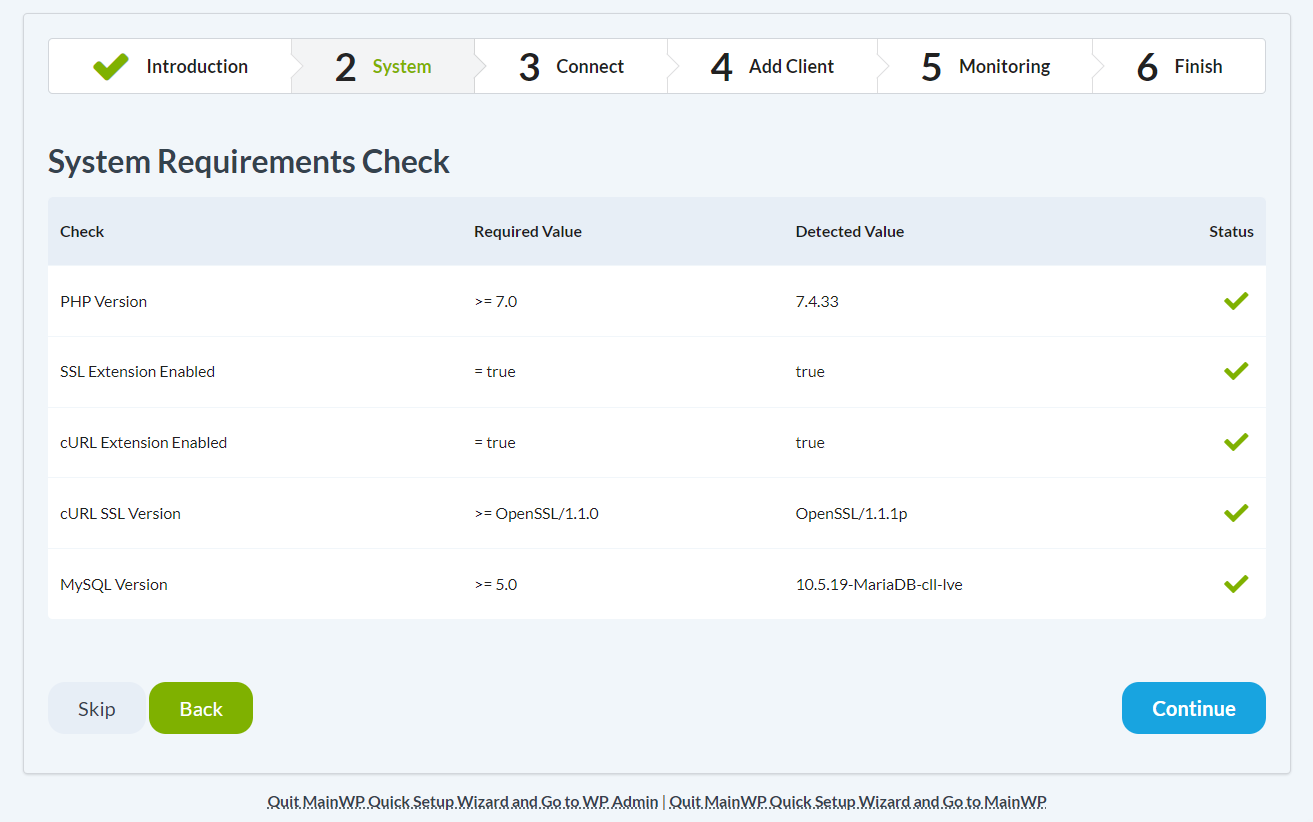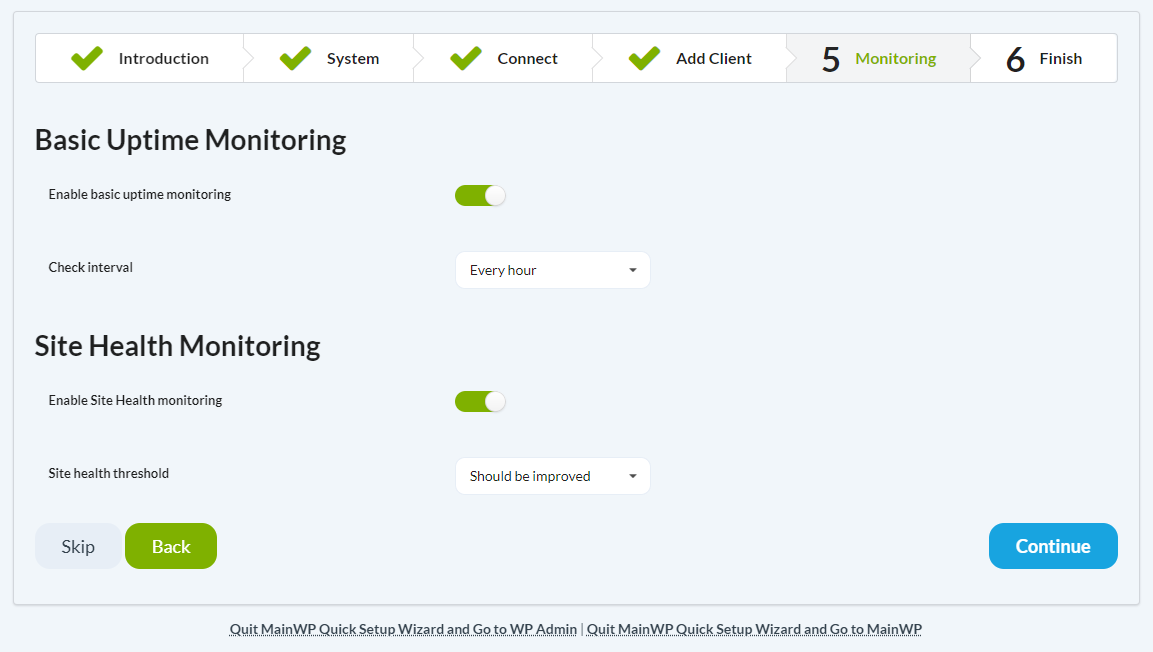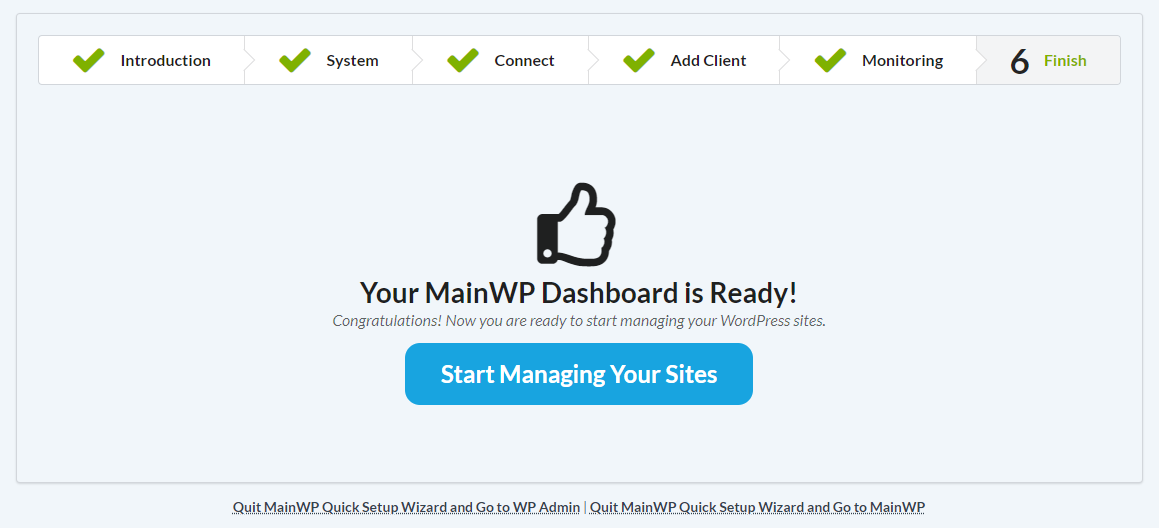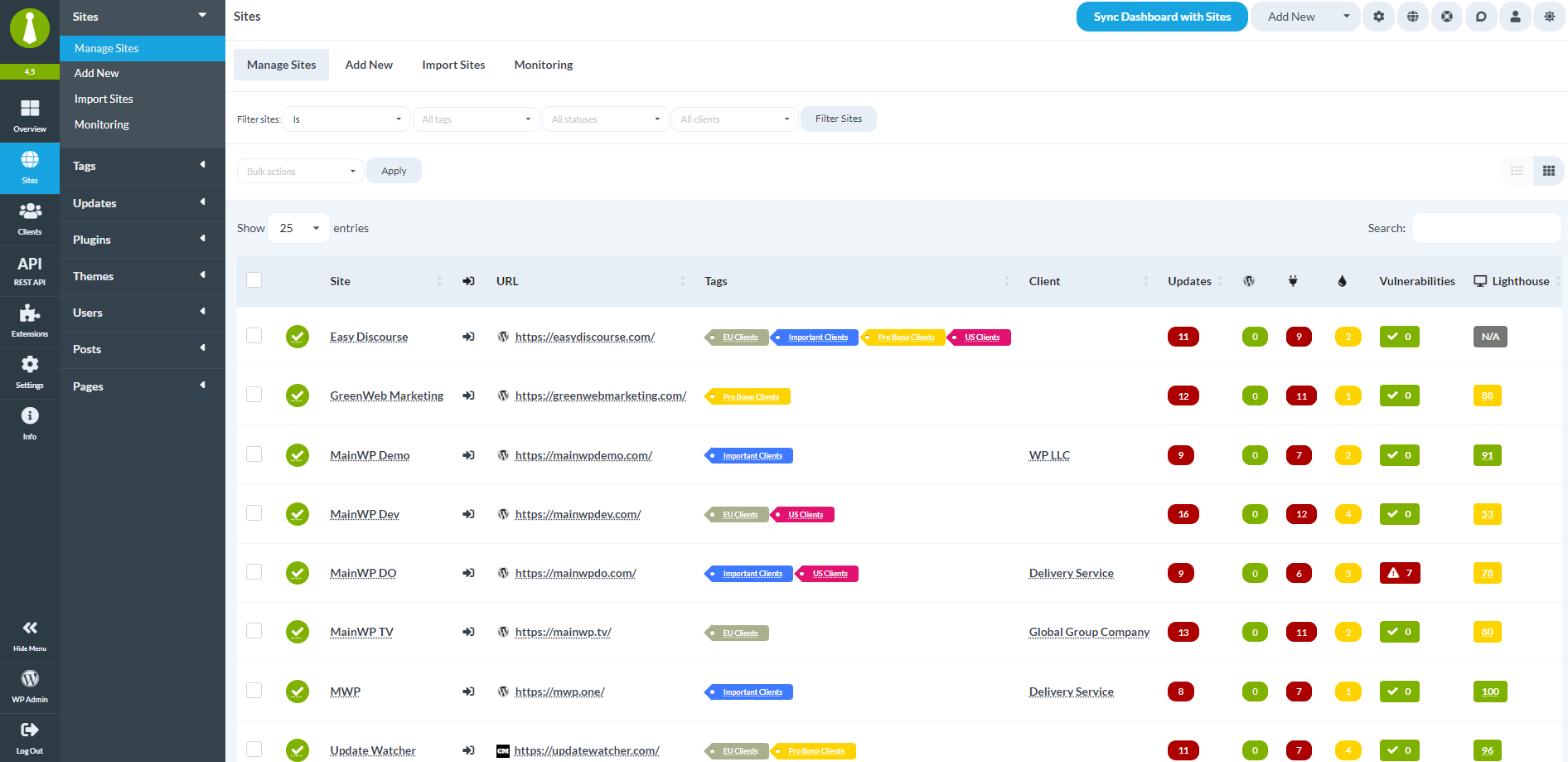© MainWP - WordPress Management without the SaaS! 2014 - 2024 - Terms of Service - Privacy Policy - Cookie Policy - Support Policy - Refund Policy - MainWP Domain Use - DPA
Administrators Love MainWP
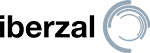
We have been using MainWP for several years and we love it. Our work is much easier with the plugin and we can handle more than 100 WordPress websites! It is a must!
Iñaky Berzal
CEO at Iberzal

I have been using MainWP to monitor, update, and manage my clients websites since 2013. I love this software. At any given time, I usually manage between 70-100 WordPress websites. In... Read More...
Jessica Struzik
Owner, Developer at Green Web Design

We have been using MainWP for over a year now and we are more than happy! As a design agency based in Sweden, we have a broad clientele who all expects secure websites with maximum up-time. What we love... Read More...
Torbjörn Hillberg
Owner at West-Tech