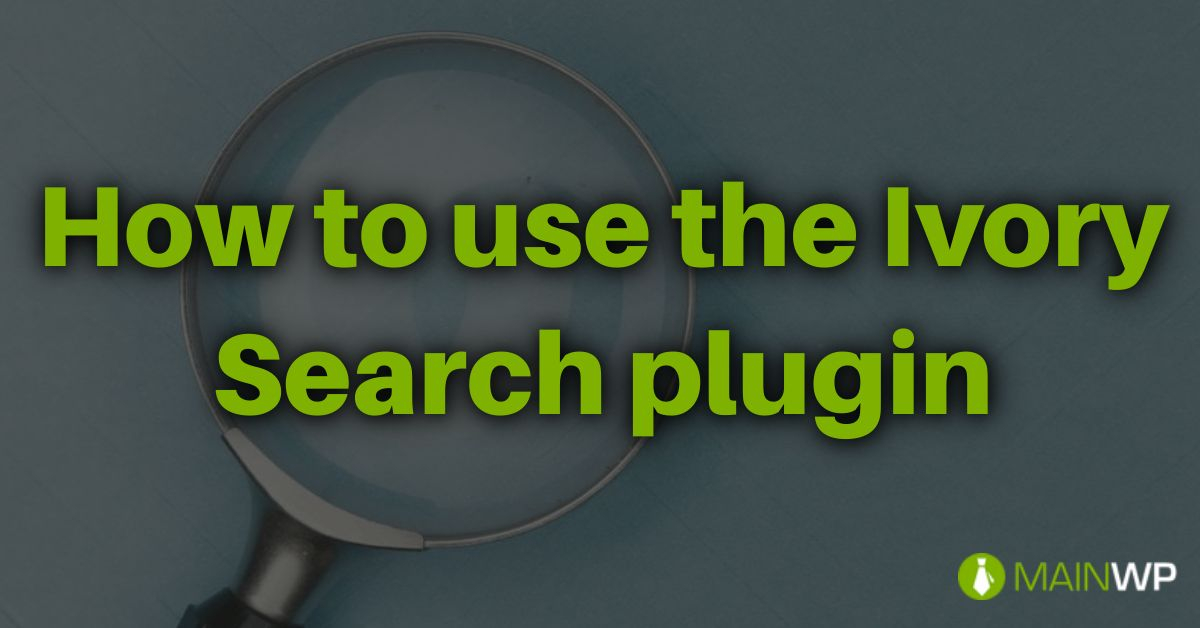Improving default site search on your site is essential to help users find relevant content. In the case of sites running WooCommerce then improved product search is worth changing to.

One useful plugin for improving the search on your site is Ivory Search. After you have installed and activated the plugin then you find all of the relevant settings in the Ivory Search admin menu. The first step is to create a new search form, you can create as many search forms as you want for the site. Select the post that post types you want to include in the search, which post content you want to include in the search. You can exclude specific posts from the search form by select posts and by specific post taxonomies and it is possible to also search content that you want to include.



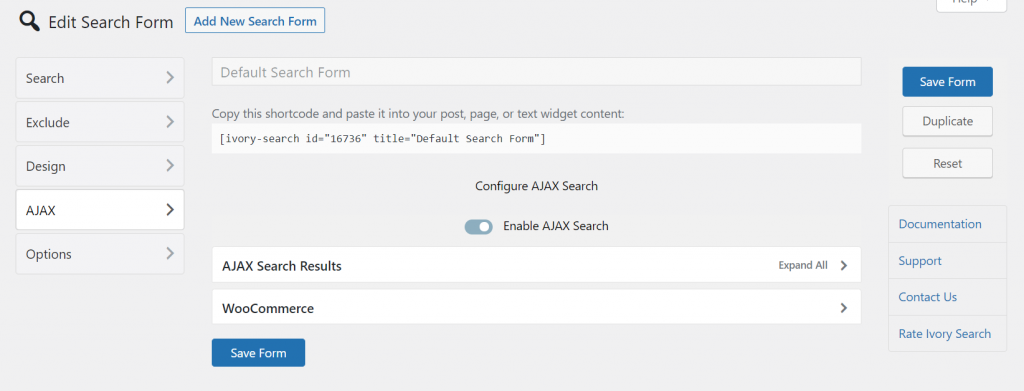

Take the time to go through all of the settings for the Ivory Search such as exclude, design, AJAX, and options. In order to have the search from Ivory Search display on the site, you can copy the shortcode and then use it in a text widget.


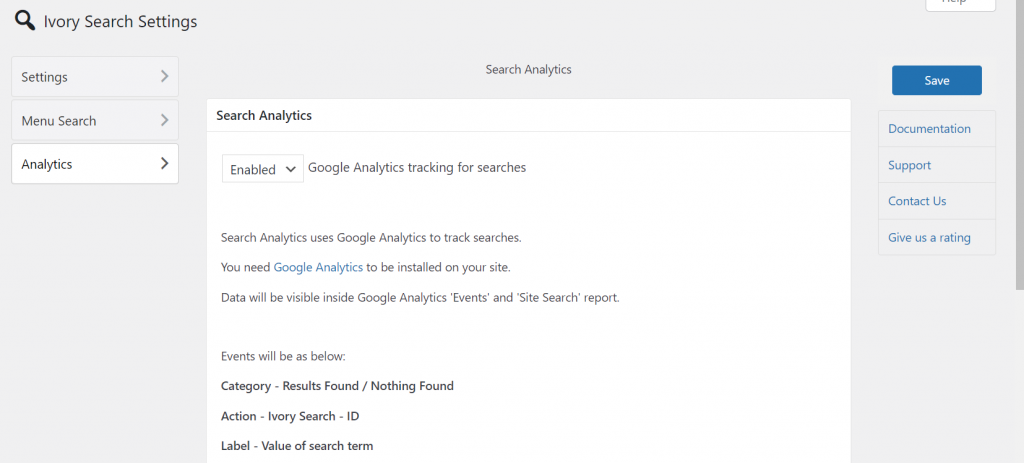


It is also possible to select which menu that you want to include search results powered by Ivory Search to. If you run into any issues whilst using Ivory Search then check out the document articles on their site.
The Ivory Search plugin is really easy to set up and configure and that makes it a very easy way to improve the site’s search.