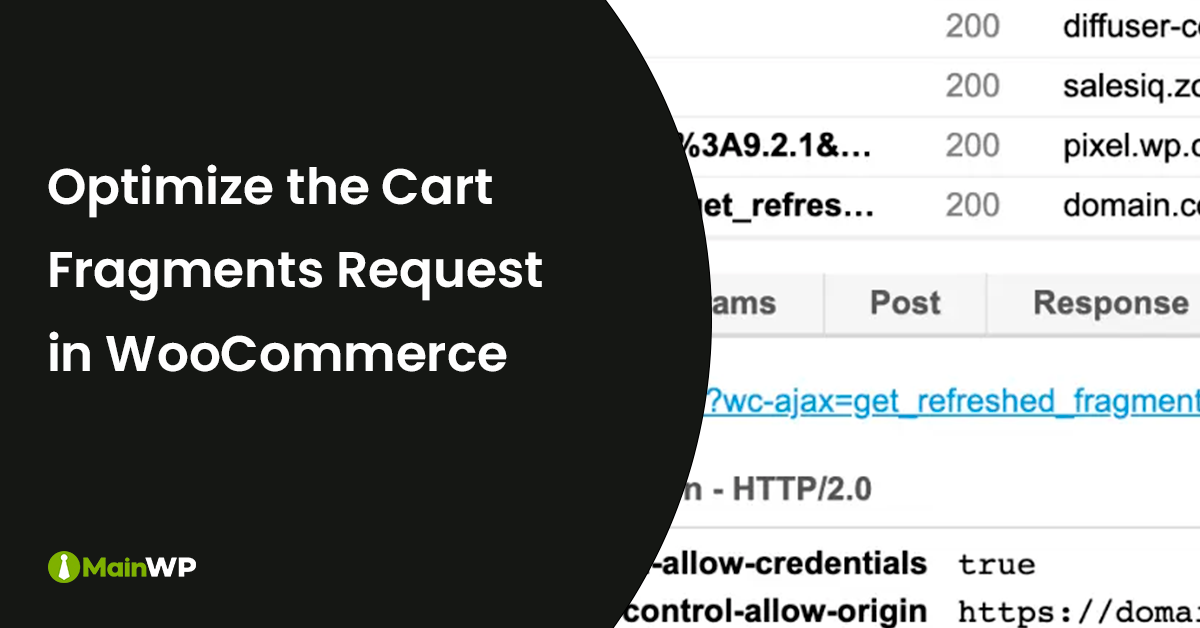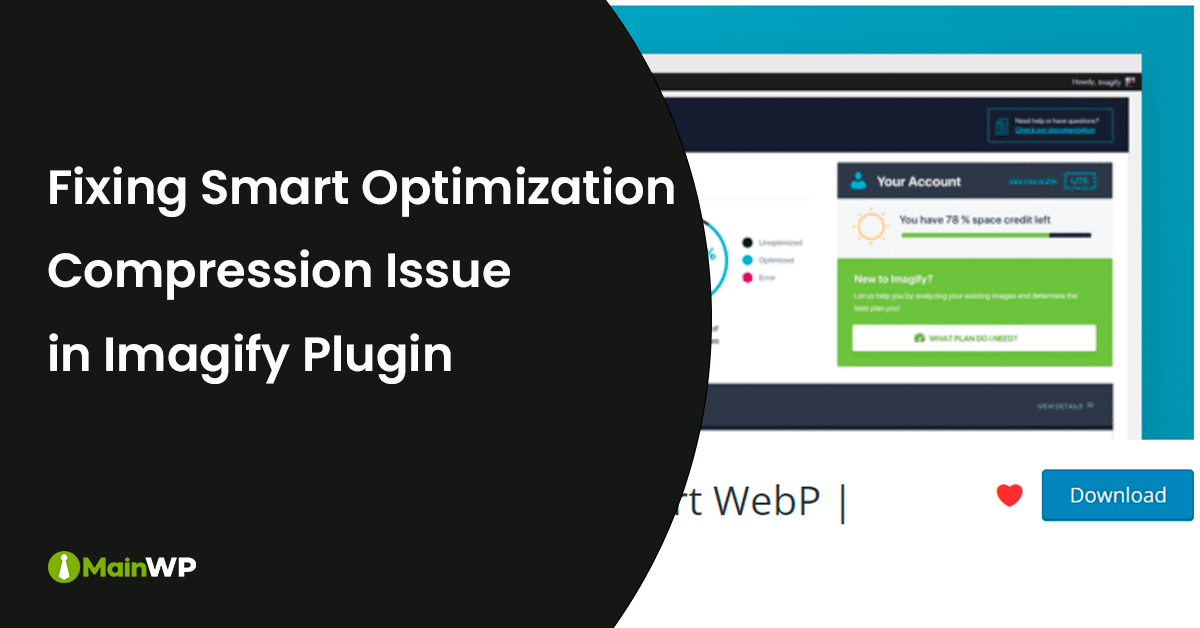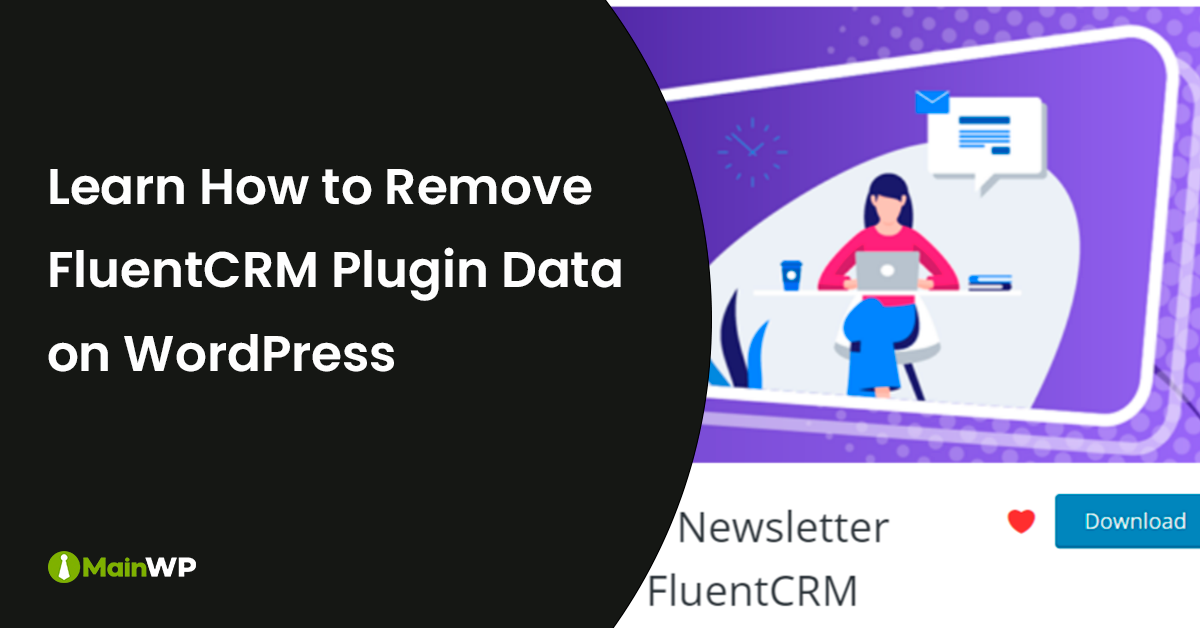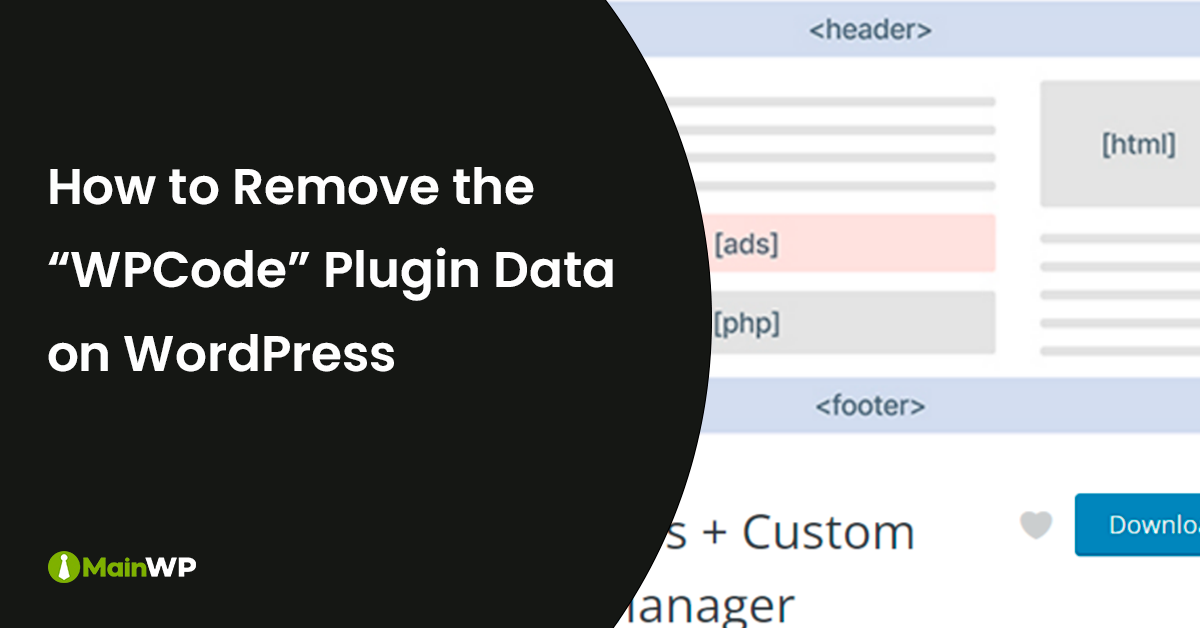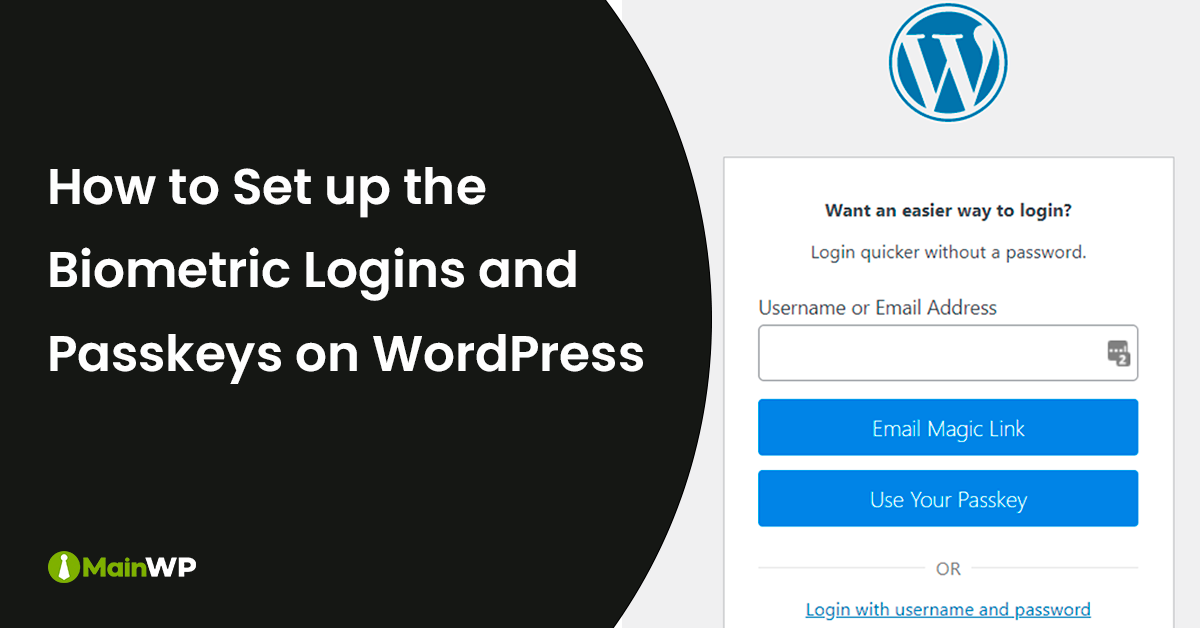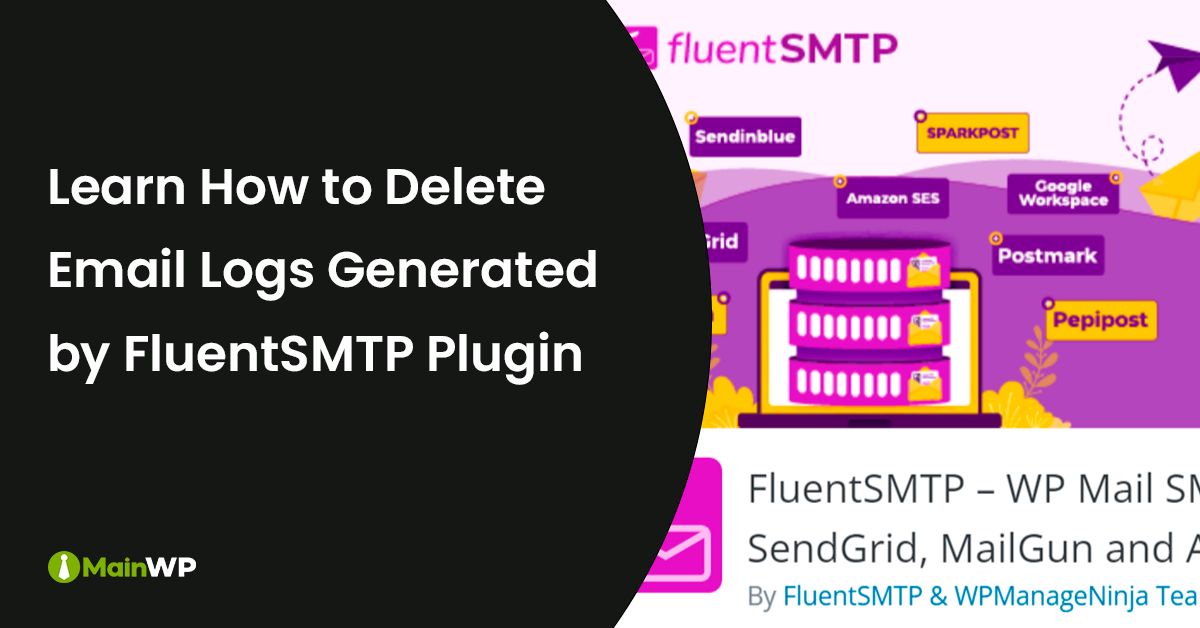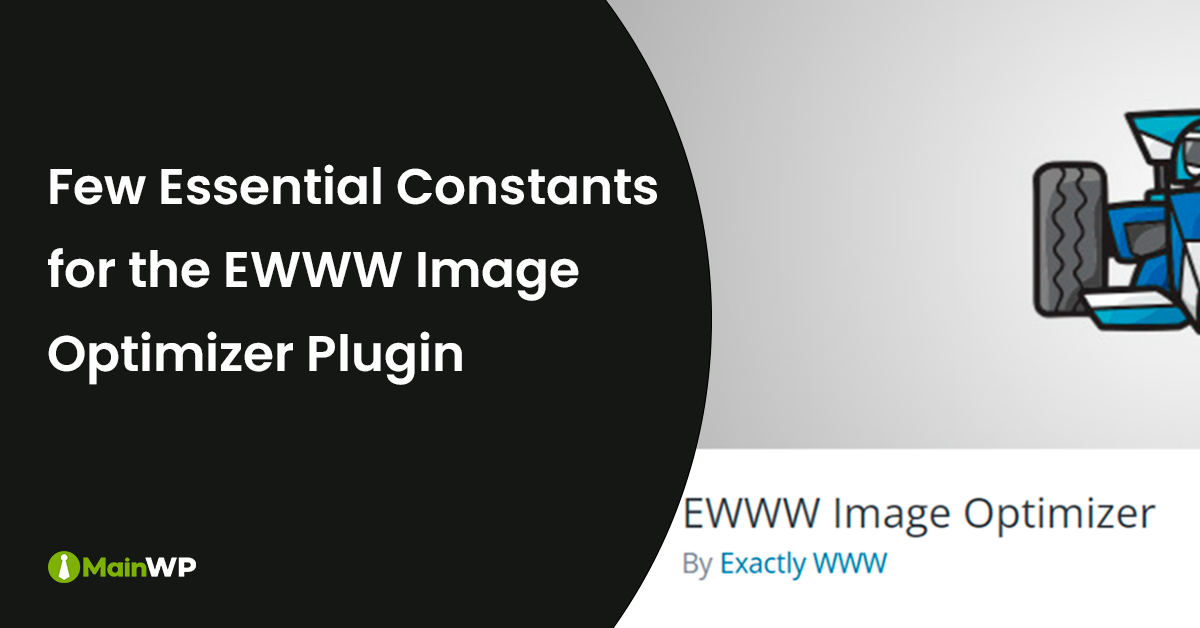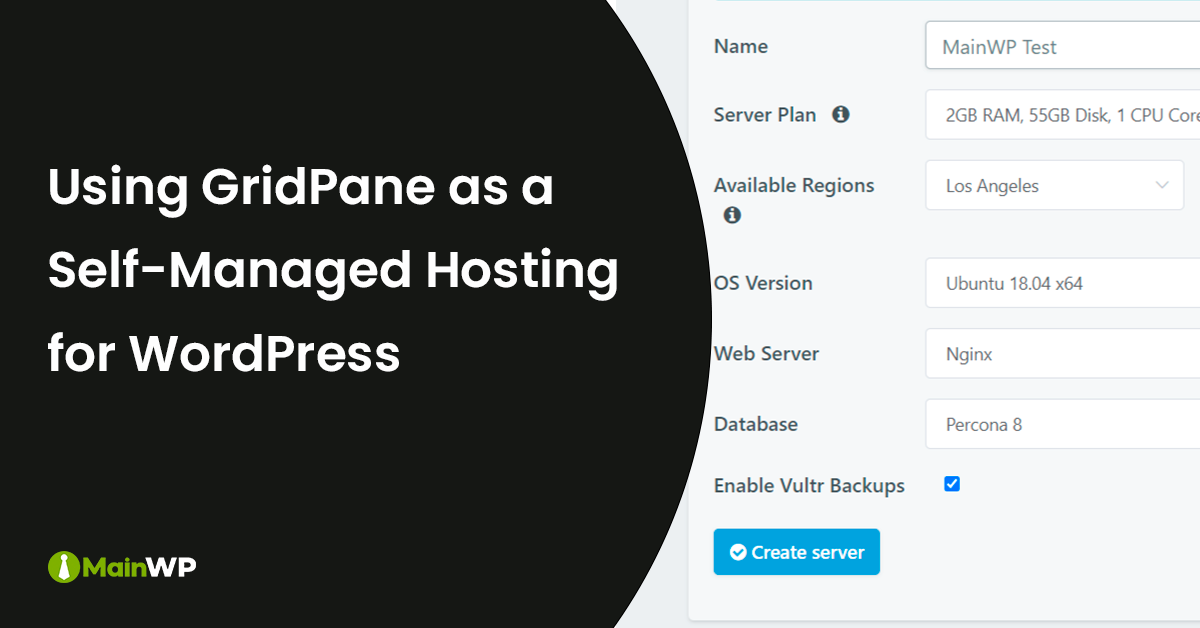
Using GridPane for Self-Managed WordPress Hosting
GridPane is an easy-to-use and reasonably priced service to self-manage servers. GridPane supports Digital Ocean, Vultr, Linode, Amazon Lightsail, UpCloud, and a custom VPS. GridPane makes it simple to create WordPress sites that are highly performant and optimized for solid WordPress performance. In this example, we use a free core account on GridPane to create and manage a server to host a WordPress site. The free core account will use an NGNIX server stack with server-side caching and Redis object caching. In this example, we used Vultr as a cloud provider and GridPane to manage our server using GridPane. To