Site images can take up the bulk of the site size of a child site. Additionally, uncompressed images in your site’s media library will cause performance issues on the front-end of the site.
![]()
One of the solid plugin and services for image optimization is ShortPixel. ShortPixel has a free plan which includes 100 images per month, a number of well-priced monthly plans, and one-time plans which you can pick from.
After you have signed up for ShortPixel, you will need to go to the “show my API page” to get the API key that you intend to set in the plugin settings. You will also receive the API key in an email, which will be sent from ShortPixel.
After you install and activate the ShortPixel plugin on your child site, you will notice that it adds an admin menu in Settings for ShortPixel. You will need to copy your ShortPixel API key and copy it into the setting of ShortPixel.
![]()
ShortPixel Settings
The plugin tabs are broken down as the following.
General
![]()
The general tab is where you can define the type of image compression that will be run, and it will show you the API which is being used. You can also enable image thumbnails to be optimized, backup images before optimization, remove EXIF, resize images (if needed), and define the pixel ratio.
Advanced
![]()
You can include other directories where images are stored for optimization, convert valid PNG images to JPEG images, optimize PDF files, and exclude specific thumbnail sizes from being optimized.
Cloudflare API
![]()
In the Cloudflare API tab, you can add the Cloudflare email address, global API key, and zone ID. If you are using Cloudflare for your site, then your images will be updated in Cloudfare when optimized or restored from ShortPixel.
Statistics
![]()
Will show average compression of your files, disk space saved by ShortPixel, bandwidth saved by ShortPixel, how many credits have been used, and how much space the optimization of the original image files backup is using.
To start optimizing images in your media library, you will need to go to the Media admin menu, then go to bulk optimize ShortPixel.
Media > Bulk ShortPixel
![]()
Based on the number of images and thumbnails in your site’s media library that will shape how long ShortPixel will take to run, it could span anytime from 30 – 90mins. The timing depends on the number of images in the site’s media library. You will need to keep the bulk ShortPixel tab open, in order for the process to run. To ensure a successful process, do not close out that tab.
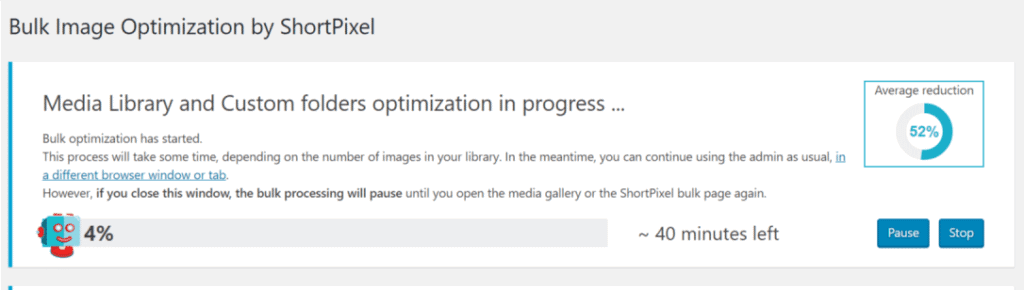
Optimizing all images in your site’s media library will reduce the site size, as well as improve the front-end performance of your site.






