There are a number of form plugins out there for WordPress but one of the most recent form plugins is one that works natively in the block editor and it is called Formality.

After you have installed and activated the plugin it will add a new admin menu item called;
Formality
Under the menu item, it will show forms and results. To create your first new form you can click on the add new for add new form buttons on the form page. Creating a new form is very easy you will need to give the form a title and then add the input fields using the provided blocks that you want to the form. Each of the input fields can be edited to add titles to those elements you can also add a number of layout elements to the form.
Input fields
Texarea
Email
Text
Number
Select
Multiple choice
Switch
Rating
Upload
Layout Elements
Step
Message
Media

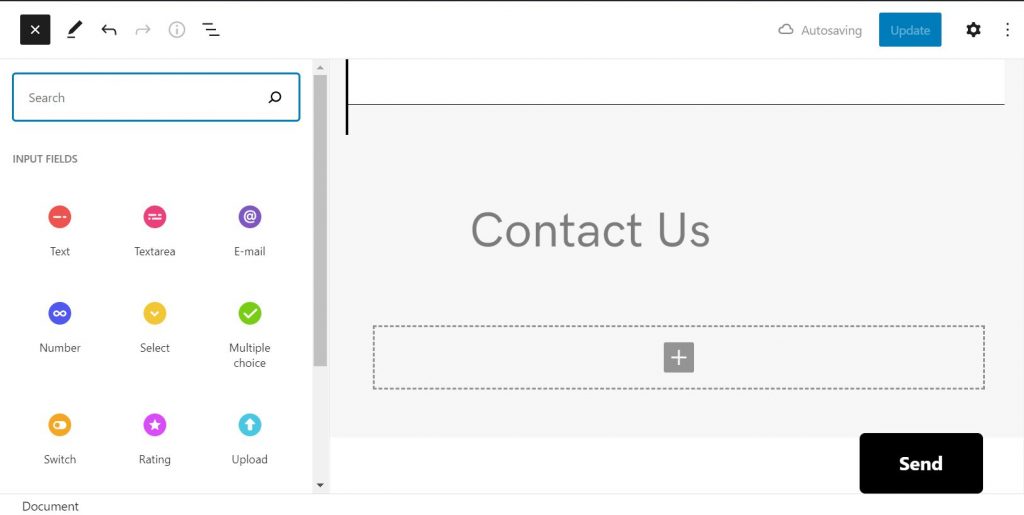

Once you have completed your form you can then select the form from the Formality block on the page or post. In the formality block options, you can select the form and if you want the form title to display or not as well as how the form will be displayed on the site.


Using Formality is one of the easiest to use form plugins which is all built natively in the block editor of your site. The Formality form plugin is actively in development and has a number of upcoming features such as those related to performance.







