Content upgrades are easily one of the most effective ways to get email subscribers for your email list. One of the easiest ways to execute a content upgrade is by making a downloadable PDF of a popular post.
There are a few things in a blog post that would make a good candidate for a downloadable PDF.
First, it should be popular. Do you have a post that is getting tons of traffic? This post might be a good candidate for a downloadable PDF.
If you want to maximize the number of subscribers that you get from The Content Upgrade, you need to start with a page that has the most potential for generating email subscribers.
Second, I believe your post should be a long-form article (approximately 2,000 words or more). A post that can’t be consumed within 5 minutes is a post that someone might want to save and read later. Much shorter blog posts are easily consumed in a few minutes and not something that a reader would save for another time.
Third, a blog post should be full of actionable, relevant content. Case studies with steps to implement yourself is a great example of an actionable, relevant article. Do you have a long tutorial with lots of actionable steps? That is another good candidate.
Today, we are going to take a look at three simple ways to execute a downloadable PDF content upgrade for your blog post.
Three ways to create a PDF from your blog post
Designrr
Designrr is an online application that allows you to import your blog post into a template layout. Created by content marketing company PageOneTraffic, the software allows you to import a post or page right into its user interface, use one of its gorgeous templates, tweak to your satisfaction and publish. It retains all your links so if you have affiliate links, etc., it will remain in your ebook.
Pricing includes three monthly paid plans. One of the newest features is the ability to make an ebook from a Facebook post.
Making it happen:
Once you have an account, you log in to your dashboard. From there, you click “Create new Project.” From there, you import your document. If you are using one of your blog posts, it is as simple as importing the URL. From there, you choose the template you want to use. Remember, you can tweak once the document has been imported.

From the document editing screen, you make the necessary changes. When you are finished, preview your document to make sure it looks right. Then, click Publish.
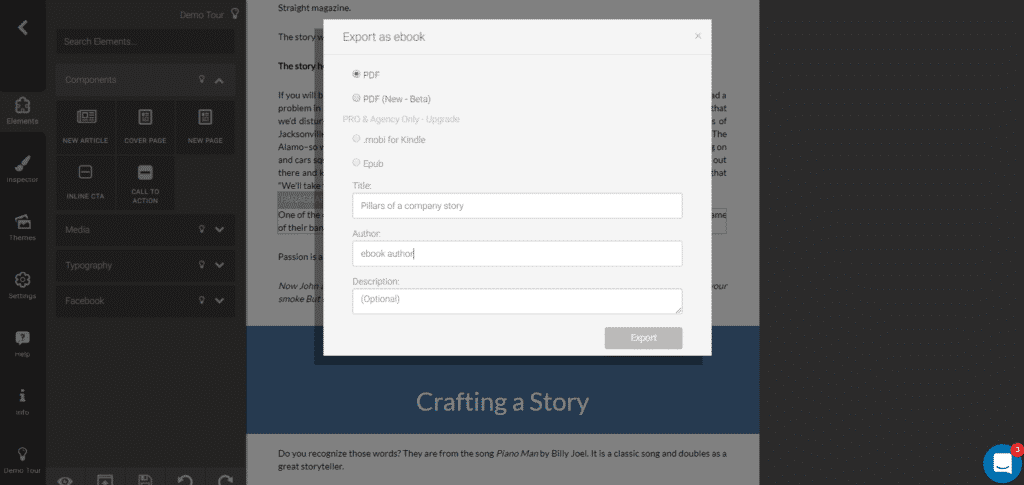
Once you click publish, you will receive a popup box that gives you a place for the document type, Title, Author, and Description. After making the changes, click “Export.” When it is finished. you have your professional looking asset ready for you to download.
Print to PDF
Print to PDF is a feature that both Windows and Mac has available. It is an overlooked option that will allow you to make a downloadable PDF in a matter of seconds.
This is a good option if your blog post doesn’t need a lot of format changes and reads well.
How to Print to PDF on Any Computer, Smartphone, or Tablet
Making it happen:
If you have at least Windows 10, right click on the page of your blog post (Control + P) and choose Print. For Firefox, choose Control + P.
From there, you will get a box to pop up with a print user interface and display of the document. In the box, there will be a drop down to display the printer you wish to use. Click that drop down and choose Print to PDF.
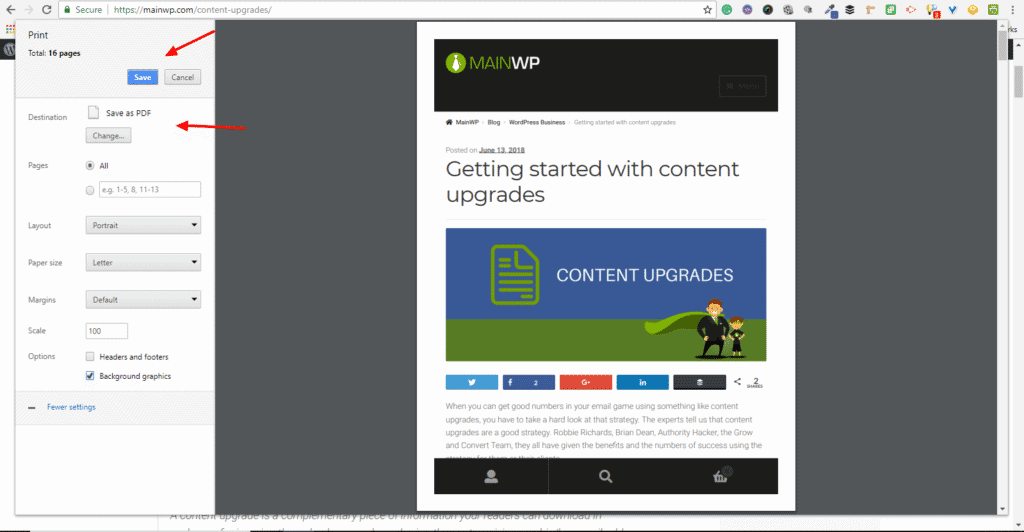
Depending on your browser, you will options to print or not print headers and footers and other elements.
Other setups are very similar for the Print to PDF function.
PrintFriendly & PDF
PrintFriendly & PDF is an online application you can use to create a print-friendly document and save to a PDF file. This is especially useful if your blog post needs to read a little more printer friendly.
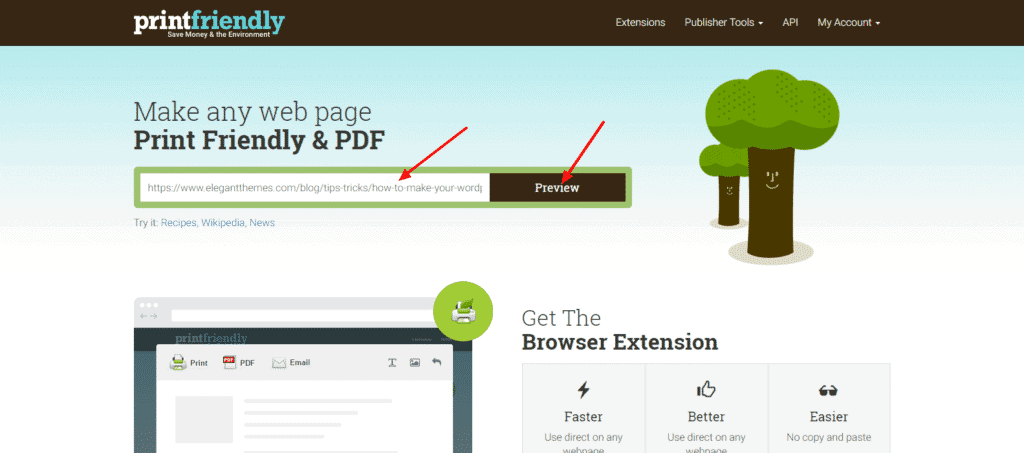
Your document can be prepared at the Print Friendly website or by using one of the browser extensions. Print Friendly can be used for free or you can purchase their license for $40 per year or $4 per month. This allows all ads to be removed, a faster preview, better user interface, and a few other benefits.
Making it happen:
There are a couple of ways to take advantage of the PrintFriendly application. First, you can install one of the extensions they have for browsers. From there, you have an option to make a page into a PDF document. Before Save to PDF button, you can delete elements you don’t need or want in your ebook.
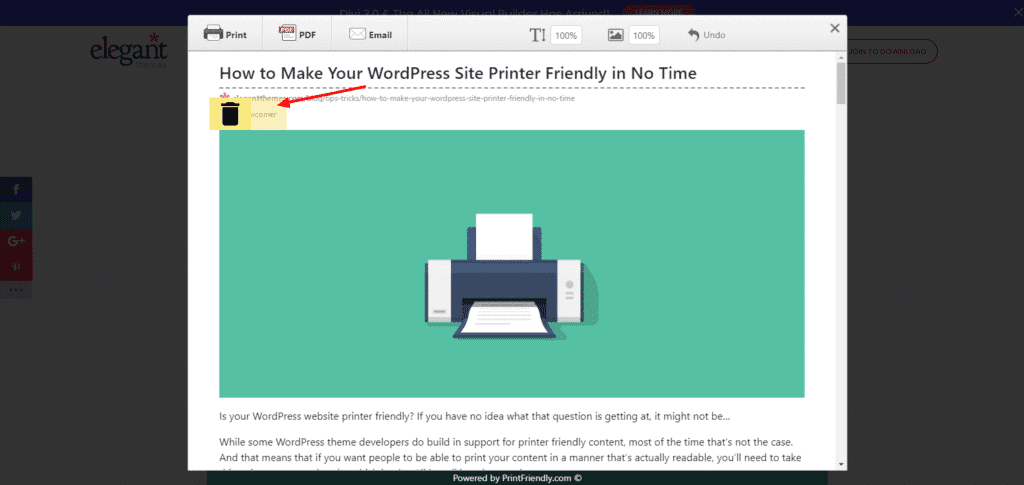
The other option is to drop your blog link into the app on their website and click Preview. You will get a popup box with a preview of your document. It works just like the extension.
Wrapping it up
A downloadable PDF is an easy way to get started with content upgrades. Once you have your blog post in a PDF format, you will need to use a method of delivery including a plugin or good contact form.

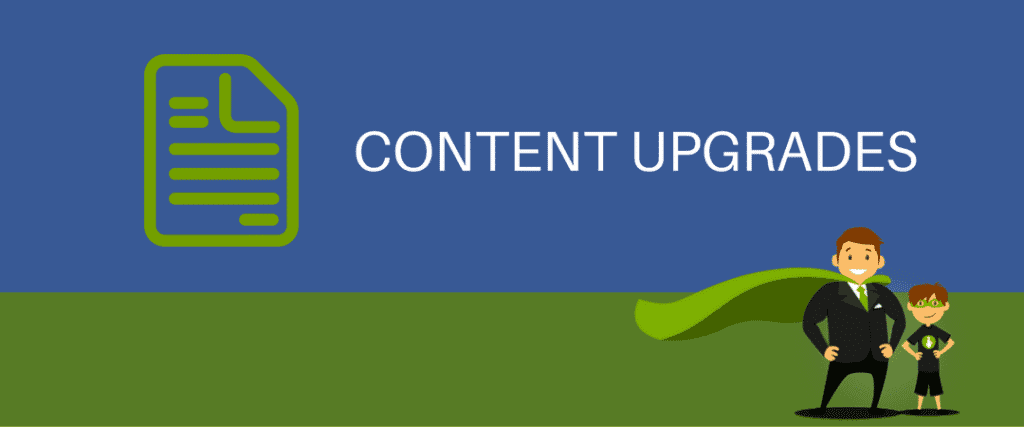






1 thought on “Creating a downloadable PDF for your content upgrade”
Nice Blog and Thank you for sharing the useful information through this blog.
Comments are closed.