Today we are proud to announce a new much, needed feature!
With the latest MainWP Dashboard version (1.8), and MainWP Child 0.10 we have implemented WordPresses localization feature. Our goal is to make the MainWP plugin more accessible to non-English speakers and with this adjustment it is now possible and quite easy to translate the MainWP plugin into any language.
This means if you prefer to work with your native language, and you use your local WordPress version the MainWP Dashboard and Child plugin will now be translated if there is a translation available. If there is no translation for your language yet, we would appreciate your help in creating one.
Translating the MainWP Plugin.
We have made this process as easy as possible. It involves simple translations of words and short phrases. For those who want to contribute to the MainWP community, or would just prefer to have translation in your native language we have included a step-by-step tutorial below.
1. FREE Software you will need
In order to make this process simple we suggest you use a WordPress plugin for the translation. We recommend the Codestyling Localization plugin. Of course, you are free to use any software you like! Grab the plugin and install/activate it on the site where you have installed the MainWP Dashboard plugin and you will need one on the site where you have the Child plugin.
2. The Translation Process
After you have installed and activated the Codestyling Localization plugin, go to your WP-Admin > Tools > Localization page of your Dashboard site;
[box]If the Script Guard warning message appears at the toop, you can ignore it.
In the list of available plugins and themes, find the MainWP Dashboard plugin and click the Add New Language button;

The list of languages will appear and you should select the language you would like to translate the MainWP dashboard plugin to. Fill in the Last Translator field, select a language and click the Create PO File.
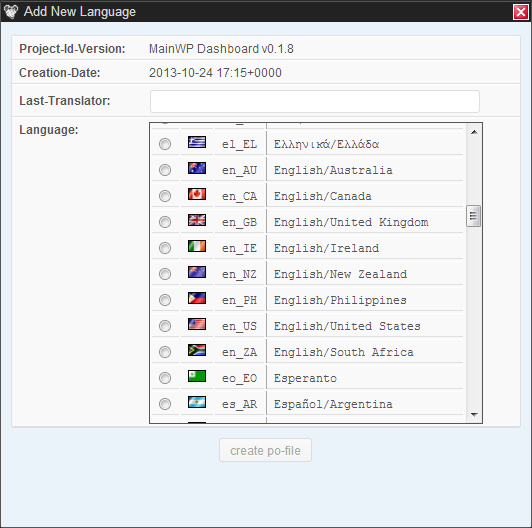
In the plugins list, you should now see the newly created language. On the right-hand side, click the Rescan button, after the pop-up window appears, click the Scan Now button and wait until the scan process completes. This should take only few seconds.
![]()
Now, click the Edit button. This will take you to a list of available words and phrases which can be translated. In the list, each word or phrase will be listed in a separate line.
![]()
Again, on the right-hand side, click the Edit button and pop-up will appear.
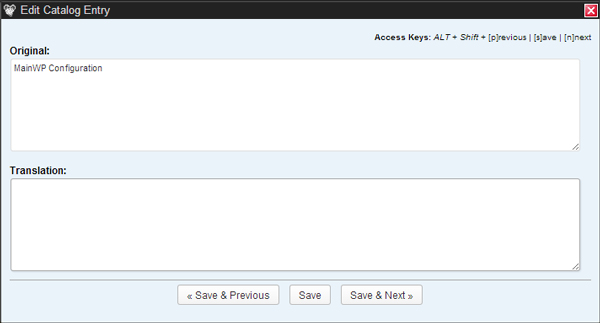
In the upper box you will find the original text, in the lower box enter your translation and click the Save & Next button. This will automatically bring you to the next word or phrase that needs to be translated.
Repeat the process until you complete the list. Once you finish, find the Generate MO-File button and click it (this should be in the top of the page).
![]()
That’s it! The plugin is now translated, one more small step is required to apply the translation.
3. Translation Files
You should now see that your new translation has two files a .PO and .MO file. You can find these files in the MainWP root directory https://yourdomain.com/wp-content/plugins/mainwp/. Grab those files via FTP and copy them to the languages directory inside of your mainwp install folder https://yourdomain.com/wp-content/plugins/mainwp/languages .
If your WordPress installation is already set to the language you have made the translation for then the translation will be applied automatically. If not, you can set your language in the wp-config.php file. To do this, go to the root directory of your WordPress installation via FTP and locate the wp-config.php file. Open the file in a text/code editor (notepad ++ works great and is free) and at the bottom of the page you will find the define(‘WPLANG’, ‘ ‘); line.
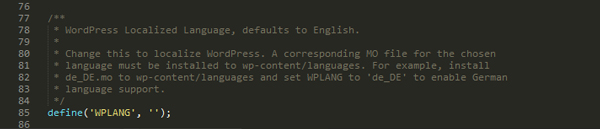
Here you need to add your language code. The ending section of your translation files will tell you the code and each language/region is different. If you made a translation for the German Language your translation files will be named mainwp-de_DE.po and mainwp-de_DE.mo where de_DE is what needs to be inserted. In the wp-config.php file insert the code define(‘WPLANG’, ‘de_DE’);
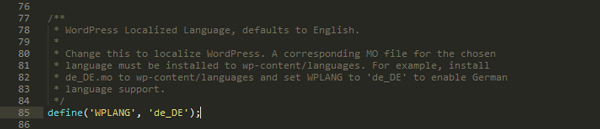
Save your changes to the file and the translation will be applied to your MainWP Dashboard.
Don’t forget to Share!
If you would like to contribute to the MainWP Community, you can send your translation to us, this allows us to add it to the next release for users that wish to use the dashboard in their Native Language. You can do that by submitting your translation to our Support Forum in the MainWP Translations section.
Remember, other users will be able to edit your files in order to achieve the best possible translation.







