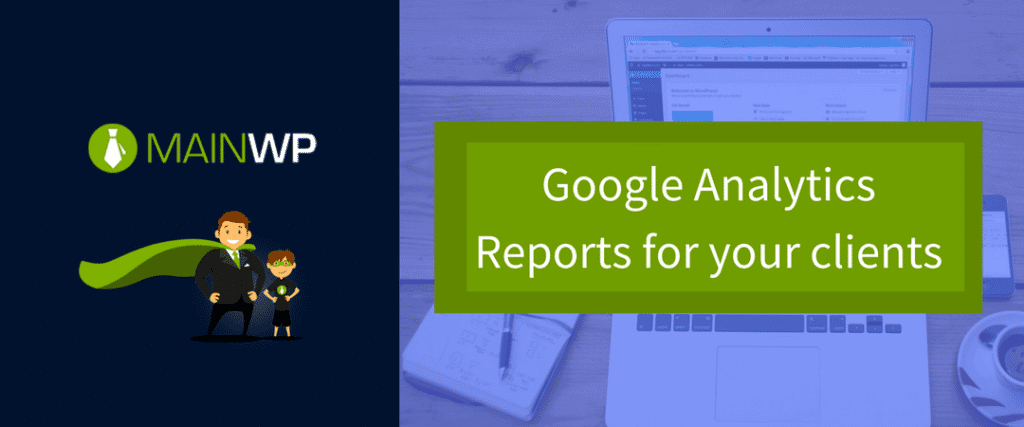Reports are important to keep in the front of mind how our websites we are doing. We know that it helps keep our communication open with clients.
We have talked about the importance of reports recently. One of the reports that are important to send is your Google Analytics report.
I have helped people with their websites in the past where they did not have Google Analytics installed. This left them in the dark knowing how their website was doing in terms of traffic.
Once upon a time, us website designers installed a stat counter. Repeat after me, “I will not install a stat counter!”
Stat counters are outdated, but from time to time I’ll see one installed. Why?
Google Analytics is the most robust, most comprehensive traffic statistics software available for free to small businesses.
So, since I know you are an A+, top notch, WordPress professional, you have already installed Google Analytics on your client’s website.
You may have even created a regular weekly report to go out. Of course you have because you are among the top 5% of web developers.
Today we are going to discuss creating and sending Google Analytics Reports to your clients.
Google Analytics
You can create Google Analytics reports from, you guessed it, right from the Google Analytics Dashboard. Your reports can be as complex or as simple as you would like them to be. A simple report is fantastic for weekly reports.
What if you want to create something much more complex? No problem, there is a way to do that as well.
You may want to send out more robust reports on a monthly or quarterly basis.
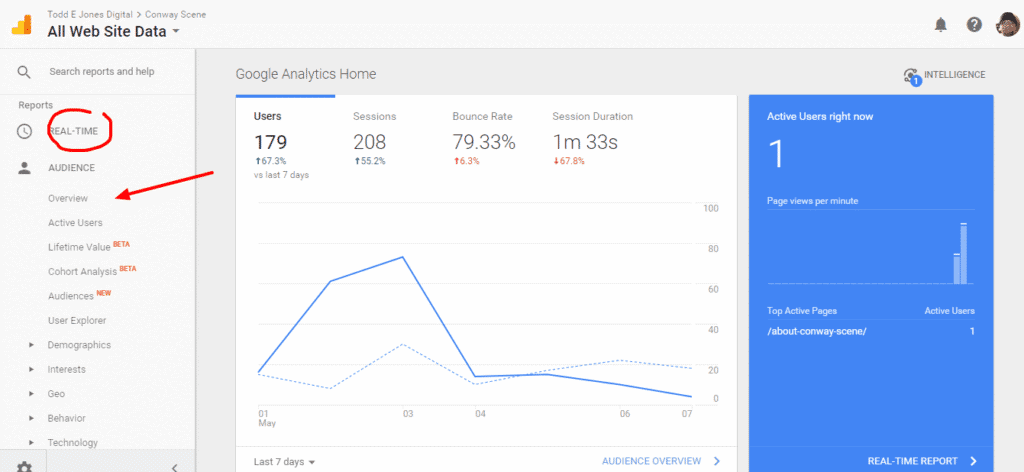
Start with choosing the Reports you want to schedule for your client. In this pic, I chose to send the Audience Overview. In the upper right-hand corner, choose the date period you are reporting and choose Export. Other options are Save and Share.
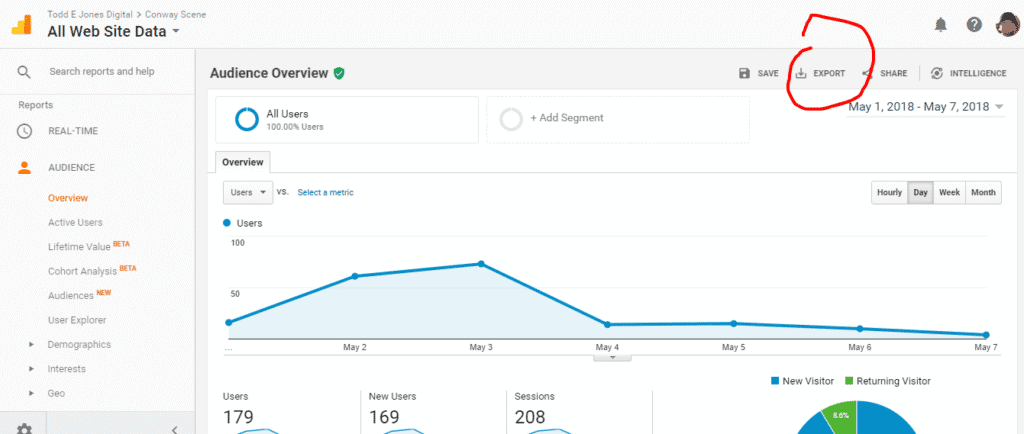
Here is where options are nice. You can choose to export to PDF, Excel, Google Sheets, or CSV. If you choose a comprehensive report including numbers from your WordPress site care business and social media, you can export into another medium to compile.
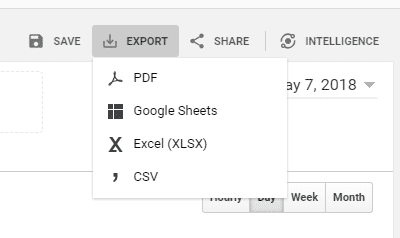
For our weekly report, we are going to choose PDF. This will create a simple PDF report of your Audience Overview for the time period you are previewing.
If you want to create schedule reports, click the Share button.
From there, you will have a popup box to send schedule reports. Simply fill in the email address (you can choose more than one with commas separating them), Give it a subject, Choose the attachment, Frequency, and drop a quick note about the report.
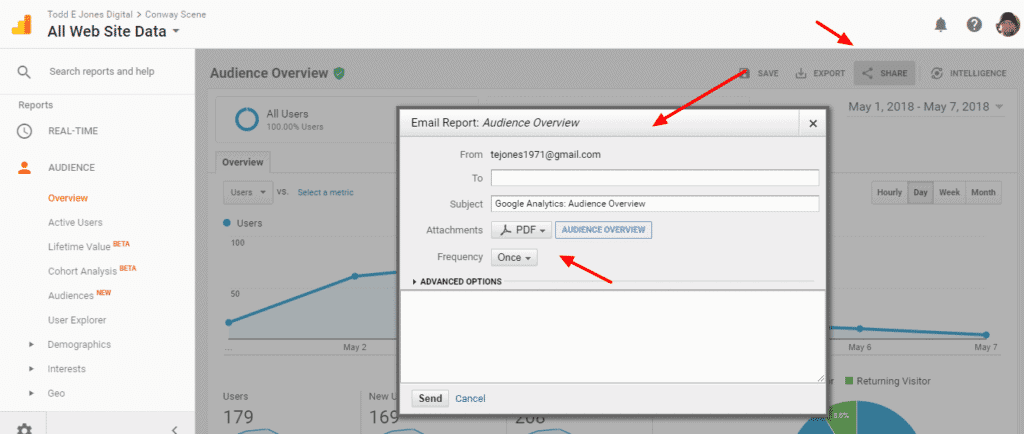
Attachments can be PDF, Excel, or CSV. If your client isn’t doing anything additional with the data, a PDF report should suffice.
To include custom reports, there are two options. One is you can create your report from scratch by creating a custom dashboard. The second way is to create a dashboard using one of the many dashboards included in the gallery. From there, you can schedule reports based on the dashboard to send to your clients.
As you can see, it is fairly easy to send good reports from Google Analytics using their internal feature.
Data Studio
Data Studio is a product of Google designed to help you create reports based on the various Google platforms including Google Analytics, Google Search Console, Youtube Analytics, Google Sheets, Google Cloud Storage and much more. According to an article on Search Engine Land, Data Studio will import Facebook analytics if you import that info into a Google Sheets.
The reports are easy to read, easy to share and even customizable to each of your clients. You can select how you want to present the data — bar graphs, charts, line graphs and so on. You can even change fonts and colors and brand the reports with your logo. Search Engine Land
Data Studio is still in Beta, but it has the potential to be a necessary feature of everyone’s online marketing efforts.
If you want to go further with your Google analytics data, and want to build a nice dashboard, Data Studio is a great place to begin. If you don’t want to play with spreadsheets, don’t have the time or just don’t have the interest, Data Studio can help.
Paul Koks does a great job of getting you started using the tool with his article 22 Tips to Get Up-to-Speed with Google Data Studio.
WordPress Plugins
WordPress plugins give you the convenience of using the WordPress dashboard, but you do not have the option of creating sendable reports. You can, however, create reports right in the WordPress dashboard making it easy for clients to see when they log in to their site. Plugins are a great option for clients who are in their WordPress site on a regular basis.
We are going to take a look at three Google Analytics plugins you can use to display those reports.
Google Analytics Dashboard for WP (GADWP)
The plugin is a product of Alin Marcu from Deconf.com. The plugin is free and allows you to create important reports in the WordPress dashboard.
The reports are easy to read, easy to share and even customizable to each of your clients. You can select how you want to present the data — bar graphs, charts, line graphs and so on. You can even change fonts and colors and brand the reports with your logo. Deconf
Google Analytics for WordPress by MonsterInsights
This plugin is by MonsterInsights, the same people who are behind OptinMonster. The plugin is the lite version of their pro plugin. The plugin allows you to install Google Analytics, make adjustments, and present reports, right in the WordPress dashboard.
We believe that you shouldn’t have to hire a developer to add Google Analytics to your website. MonsterInsights
The plugin boasts 15 Million downloads making it the most popular plugin for Google Analytics.
With both of these plugins, it definitely makes it easy to analyze the data in an easier to digest way for business owners.
Wrapping it up
Google Analytics is the standard bearer for website analytics. Providing your clients with reports for their website’s Google Analytics is helpful for them to know if they are seeing success for their website.
If you are wanting to send reports to your clients on a scheduled basis and your client doesn’t log in to their WordPress dashboard often, you might want to use the scheduling and report features built into Google Analytics. If your client is in their WordPress dashboard often, one of these two plugins may be your best option.
Did you know that you can display basic Google Analytics information for each of your MainWP Child sites? With the Google Analytics Extension, you can see information right from your MainWP dashboard. Additionally, you can add that information to your MainWP client reports.
In what ways do you provide these types of reports for your clients? Do you depend on schedule reports from the tool or do you install a plugin to display reports in the WordPress dashboard?