I’ve been trying to do more videos for my business. One thing I’ve done is launch a Youtube show. In 2019 I experimented with some Facebook lives.
Sometimes we just need to be comfortable being in front of the camera. Using video can be a huge help for our business.
For example, recording or taking a pic of your screen or desktop can be helpful to our customers. Screencasting is something that benefits them and helps us stand out from everyone else.
There are plenty of options for screencasting, and today we are going to look at some of those options.
But first, why would you need a screen capture app? Well, there are several reasons, as we will see.
Tutorials
Do you ever write up tutorials? Do you create tutorials for your blog or your clients? There is only so much that written text can do when writing a tutorial. Screenshots are fantastic for helping your reader visualize what you are saying.
Teaching/Training
If you are writing tutorials or training material for your clients, screenshots also help with training. I have created training material for clients, and adding a screenshot gives context to what you are talking about.
Slides for Presentation
Are you speaking at a WordCamp in 2020? Are you speaking to a local business group? You are likely using a slide presentation.
Slide presentations can have various representations, including bullet points and images, but a screenshot of an example or a page serves the same purpose as training and tutorials. It lets your audience see what you are talking about without trying to visualize this on their own.
Showcasing a page
Do you showcase pages you have designed on your website? Most website designers keep some type of portfolio. Using a screen capture app to catch a screenshot of your page is vital.
Further, if you are working on a site or a page for a client, and you need to share how it is looking, but it is on a staging site, a screenshot can help give them an idea.
How-to video
Creating a quick video tutorial can be an effective way to show your client how to do something. Sometimes you don’t need a 20-minute video but something just a few minutes.
Most screen capture apps can record a short video. Screen recorders can take that ability even further. Even though we may not be able to be standing there with our client, we can give them an “over the shoulder” look at what we are doing what they need to see.

Reports
Often when I am writing a report, I try to include images to give my reader the ability to see what I am talking about.
The image might be of analytics or a new feature on their website, and a screen capture is a great way to do capture.
It is a great way to help you drill down on something that they need to be aware of.
Capture your screen like a pro
Screenshots usually can take pictures of the entire page, but I have often seen issues, especially with sticky type elements. It seems as if the screenshot apps actually take several pics and combine them as one.
You may need a different solution.
Enter Full Page Screen Capture. It captures the entire page in one seamless image. The one drawback I see is that it is only available for Chrome.
Like many apps, there is a free and a premium version. It seems the premium version hasn’t been completely rolled out as it is in beta.
You can download your screenshot in various formats, including PNG, PDF, and JPG. The premium account has a limited about of editing, including adding annotations and cropping. You can actually make the edits in the free version but need the premium version to export.

Screen capturing
There are two screen capturing apps I use in Chrome or Firefox to take targeted screenshots. The first screen capturing ap is Awesome Screenshot. If you need something to work quickly, this screenshot app is pretty awesome (get it, the name?).
I use it in Chrome regularly, and it has built-in integration with Google Drive. In the premium plans, there is built-in integration with other cloud storage sites such as Dropbox and Box. The top two plans have collaboration integration for sites such as Slack, Asana, Trello, and GitHub.
Like other screenshot apps, you can download as an image file or a PDF or sent it straight to the printer.
You can also edit and add annotations to the image. Awesome Screenshot has a Chrome extension but not an extension for other browsers.
Fireshot is another excellent option. I use this one as well, and it is just as good if not better as Awesome Screenshot. One different thing is that Fireshot has extensions for every major browser.
Fireshot has all the options that Awesome Screenshot has to keep your projects moving along. Fireshot also boasts some pretty big clients in their portfolio. Editing is available with the paid plan, or you can upload your screenshot into our favorite editor and annotate it that way.
Screen Recorders
There is no shortage of screen recorders available, many of them entirely online and used right from your browser.
For the past year, I have paid and used Screencastify. I use it to make quick tutorial videos for clients, colleagues, and anyone else.
The cool thing about Screencastify is that it is set up to upload directly to my Youtube account. One I am finished, I just tell the app to send it to Youtube. I can then go into Youtube and mark it unlisted or edit; however, I need to.
The video will also save to my Google Drive. I have created short web page teardowns using Screencastify, and it works really well for this.
Screencastify is excellent for quick videos. It does come with some limited editing to trim a video or make some adjustments.
The free plan has limitations, such as recording up to 5 minutes. You can export the video as an MP4, a GIF, or an MP3. The paid plans allow you to record an unlimited length and some other really cool features. Screencastify only works on Chrome, so that might be a drawback for your team.
Two other screen recorders are Screen Cast o Matic and Screencapture.
Other Desktop screen recorders include Monosnap, Loom, and TinyTake.
What do you use to record your screen?
Wrapping it up
As with any tool, it comes back to what you are comfortable with and what works for you. We all have our preferences.
Do you use screenshot apps or screen recorders in your business? How do you use them to help your clients?

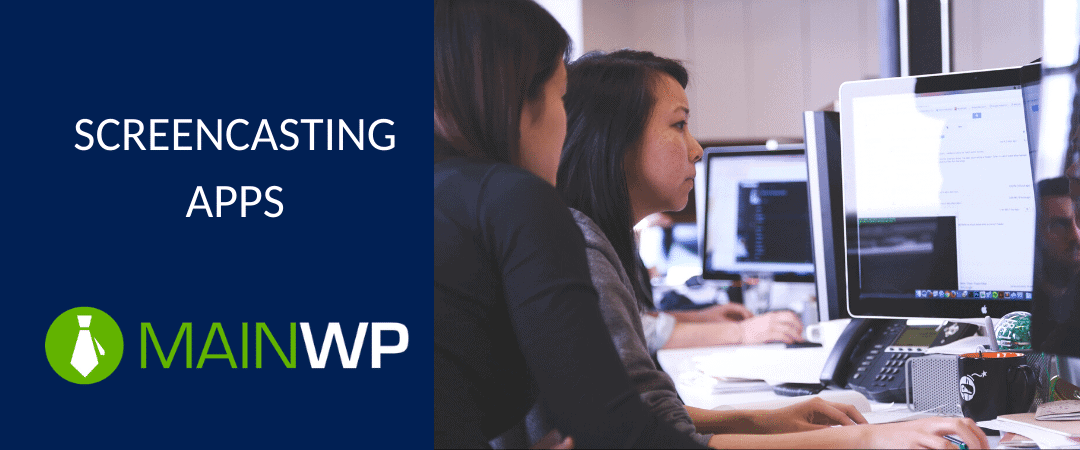





1 thought on “Screencasting apps to help capture you expertise like a pro”
Good to know, I didn’t know most of these.
I use ShareX .
Comments are closed.