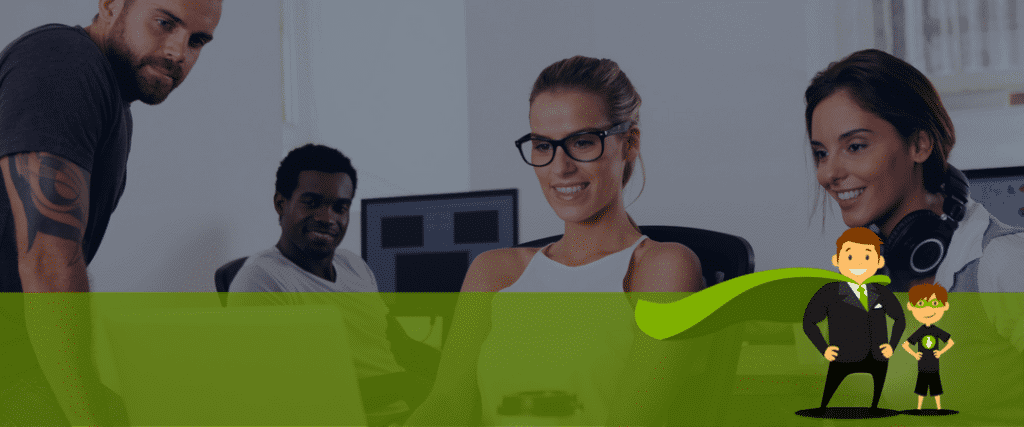Congratulations on launching your WordPress site care business. Not only have you been successful, but you have grown your business and added members to your team. You are now ready to add some of your new team members to the mix of managing your client’s websites.
You need to customize user roles for the members of your WordPress care business. There is a way to do that and today I am going to show you how using the MainWP Team Control Extension.
This article presupposes that you already have a MainWP Dashboard, purchased the Team Control Extension or have a MainWP membership which allows you access to all the extensions.
Today we are going to look at four steps to take advantage of the MainWP Team Control Extension.
First, install the extension.
If you haven’t installed an extension or need help, you can learn how to install a MainWP extension here.
Second, create an account for your team member.
Who on your team will log in to your Site Care dashboard? If they do not already have an account, you will need to create one for them.
There are two ways to create a use for your MainWP dashboard. The first way is to use the traditional way by clicking Users in the WordPress Admin sidebar. The other way is to use the MainWP interface.
While in the MainWP Team Control user interface with the MainWP Users tab active, click on the button “Add New User.” From there you will be redirected to the WP Admin “Add User” page. From there, you enter the info to create a new user.
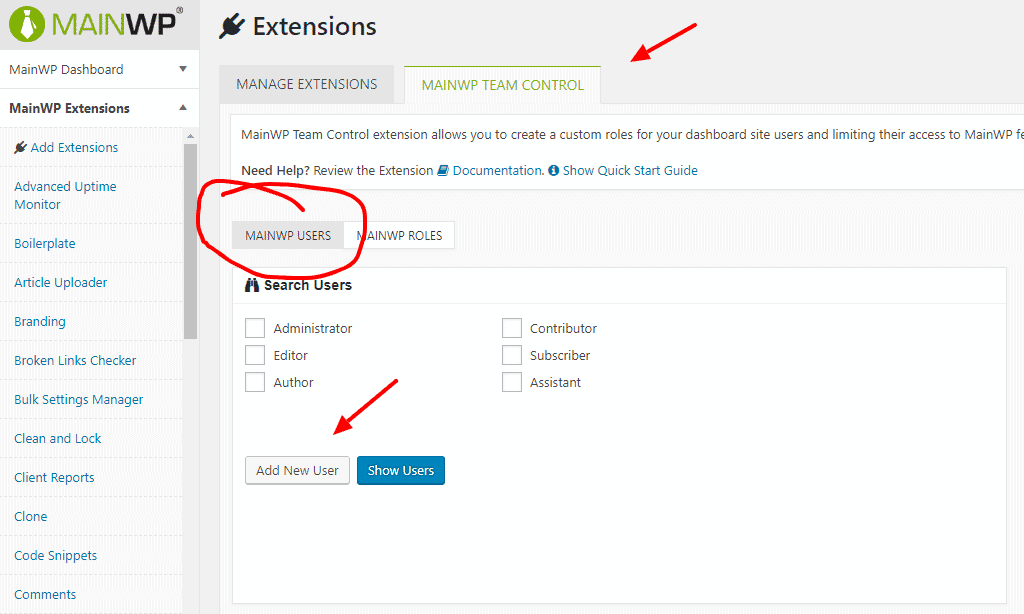
Once you have created their account, you will need to set their roles and permissions for working your client websites. Here is the key. The internal system for WordPress assigns roles based on a publishing platform.
No problem. We are going to bypass the internal system with the Team Control extension. The extension includes the ability to assign a new custom role.
Third, create roles for your new MainWP Team user.
In the MainWP Team Control tab, make sure to highlight MainWP Roles tab. From there the user interface will give you options to create your new roles. Click “Edit” for the role to assign permissions.

That will allow you to set permissions.
- Choose the role permissions, and you can choose from the various task you want that role to have. From there you can assign the role to extensions they are allowed to administrate and sites they are allowed to work on. This allows for complete customization.
- You can set permissions for the allowed extensions in your MainWP Dashboard.
- You can set the permissions for the websites you wish that role to have access to.
- Once you have set permissions for the role you are editing, click save.
Fourth, assign the role to your user.
To assign a role to your user, highlight the tab for MainWP Users. From there, click the blue “Show User” button. From there you will get a list of your users. Click the box by the user’s name and use the “Change Role to” at the top to change the role to one of the custom Team Control roles.
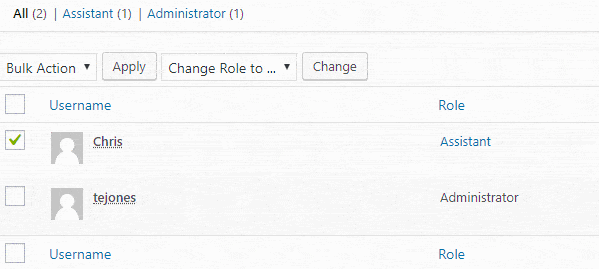
Wrapping it up
That’s it. From here, your team members can accomplish their assigned roles. This way you can keep some of the more sensitive and advanced features of your businesses in the hands of your more experienced team members while junior members of your team can accomplish other less complicated tasks.
What kind of roles do you have assigned to your team members? Drop them in the comments below.